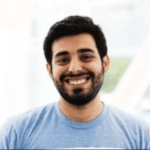Wireguard tunnel on Specific Browser and Applications
Want to Encrypt Your Browsing Without Slowing Down Your Entire PC? Try WireGuard and TunnlTo (Windows Only)
Struggling to balance online privacy with smooth performance? A traditional VPN encrypts all your traffic, which can be great for security but slow down other applications. This guide shows you how to achieve the best of both worlds on Windows using WireGuard with a handy tool called TunnlTo.
With this setup, you’ll encrypt traffic only for your chosen browser/app, letting you access specific websites securely while keeping the rest of your computer running at full speed on your regular network. You can also choose any app in your device where you would like to encrypt the data with wireguard vpn. In my experience it can be extremely helpful to do so for torrent clients, Kodi if your build trackers are blocked by your ISP and also accessing zerotrust apps with a certain browser only to create enterprise level security for your selfhosted apps.
Here’s a quick overview of what you’ll learn:
- Setting Up WireGuard: We’ll assume you have access to wireguard profile file. To setup your own wireguard on a VPS or any server we will create another separate article for it.
- Introducing TunnlTo: Discover TunnlTo, a Windows-specific tool that directs only your browser traffic through the VPN tunnel for specific apps you select.
- Choosing Your Browser/Apps: Learn how to configure TunnlTo to work seamlessly with your preferred web browser and applications.
Ready to experience secure browsing without compromising speed? Let’s dive in!
Step1. Downloading the wireguard profile file. In this article we will assume you are using services from evoseedbox but any profile file should do the trick
Go to your evoseedbox clientarea and install wireguard (just click on the install button below wireguard app)
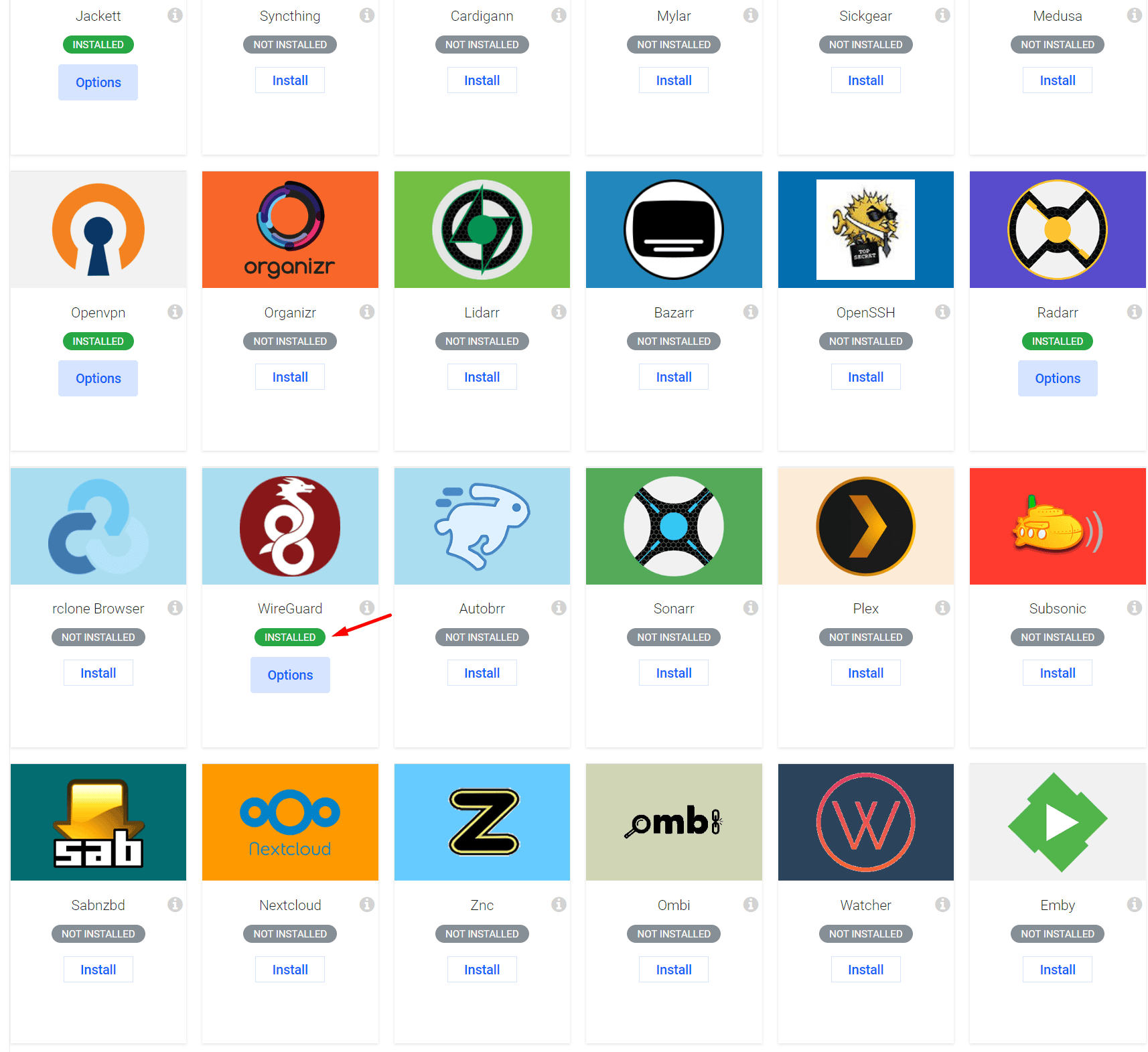
Scroll back up and click on the wireguard app
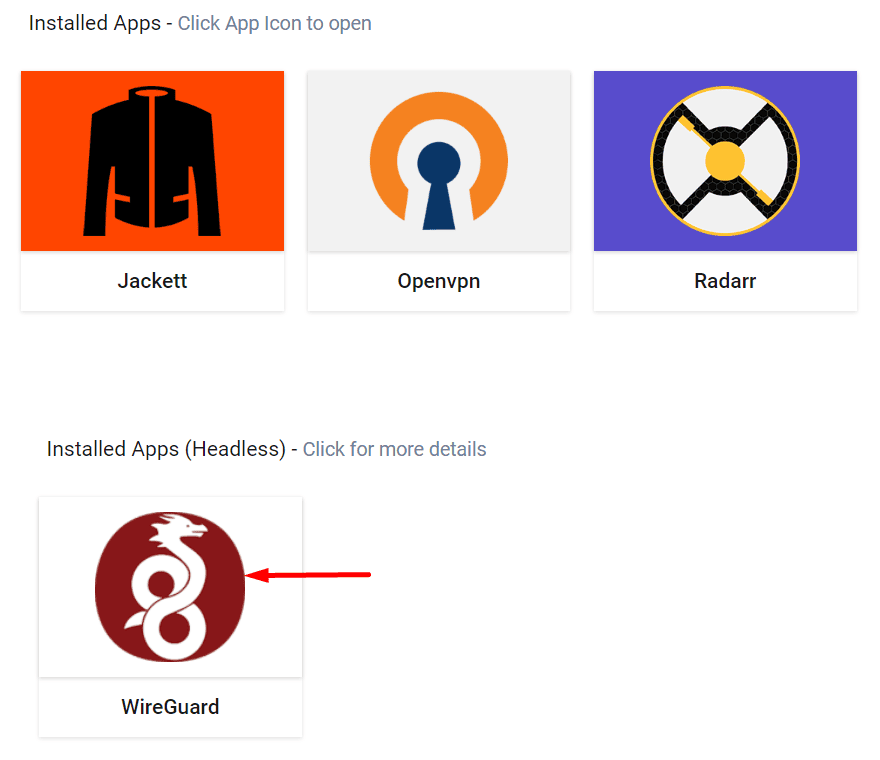
It should open up options dialogue popup like this and click either on peer 1 or peer 2
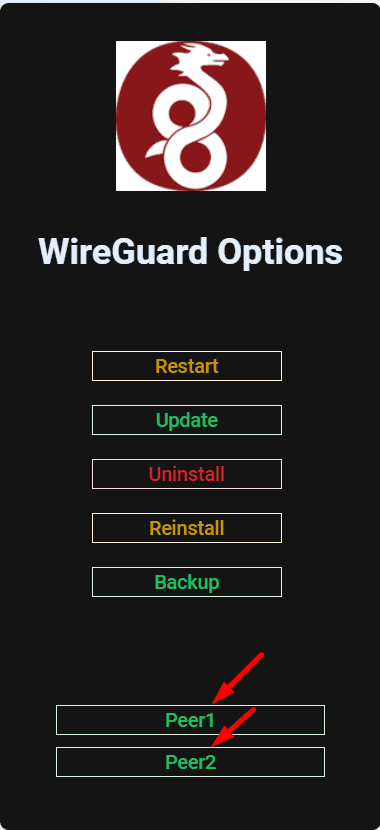
A zip file by the same name will get downloaded as a zip file. Extract in any place where it is not going to get deleted as this will be required whenever connecting and location path should remain same. In my case I have extracted and kept it on my desktop . The extracted contents should look something like this
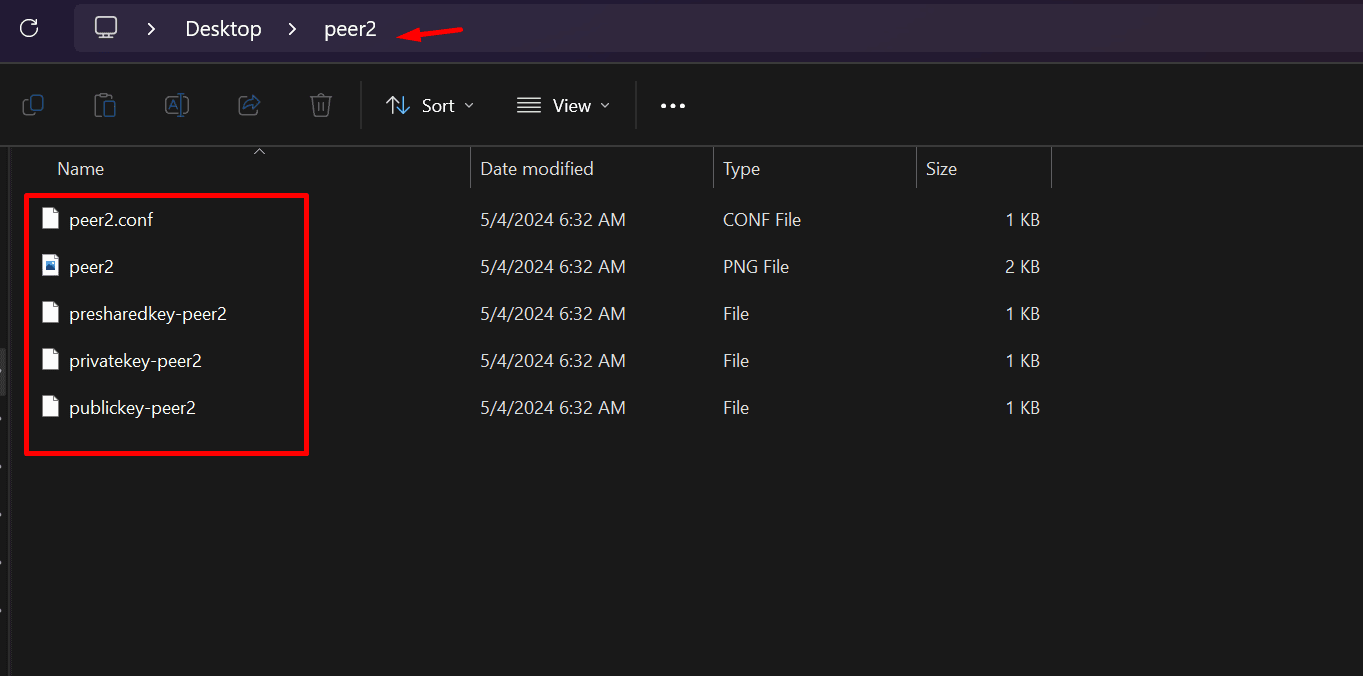
Step 2 : Download TunnlTo
Go to webpage
Releases · TunnlTo/desktop-app · GitHub
Scroll to the latest Asset section and download the executable msi File
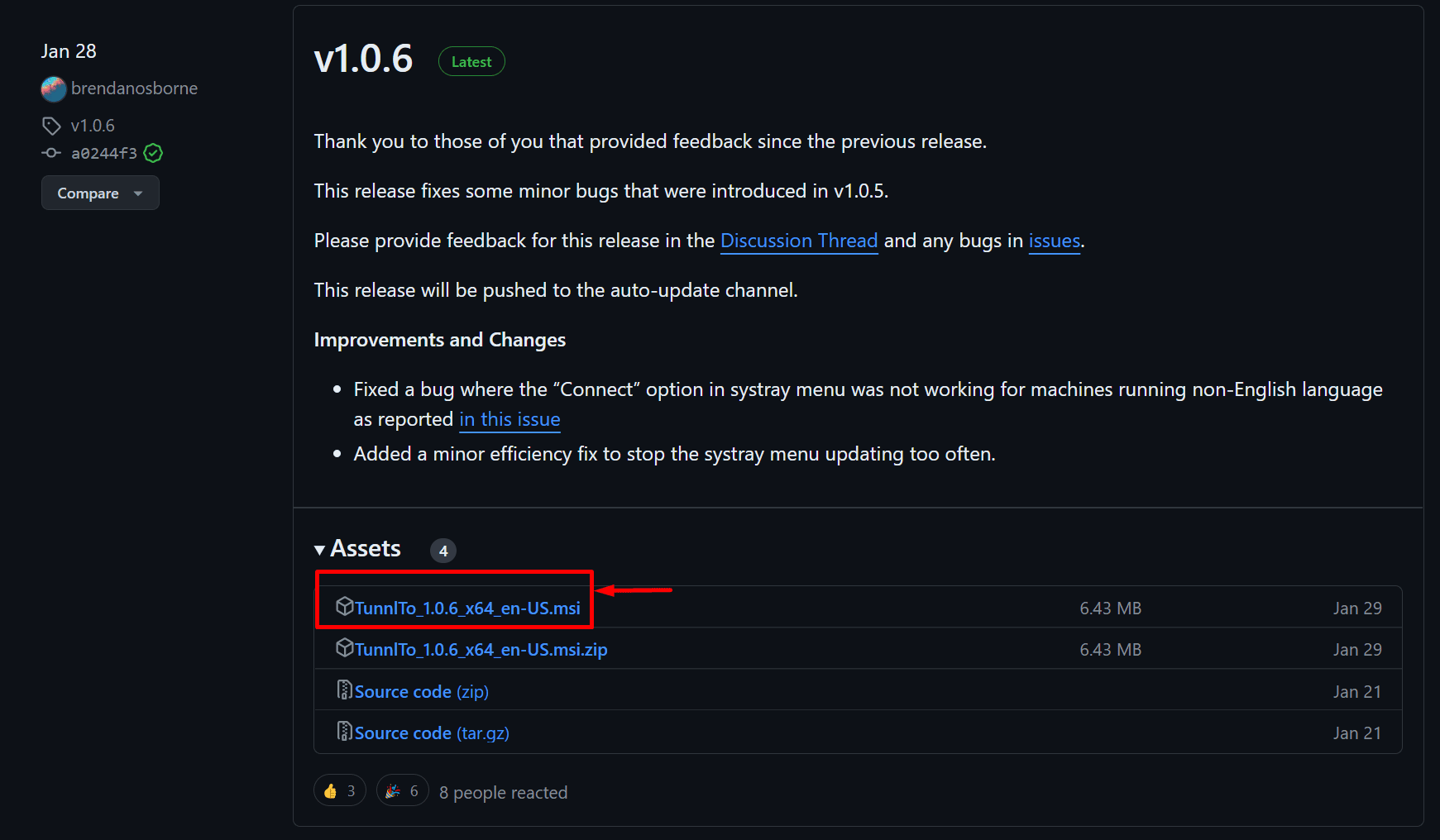
Install TunnlTo to your windows system with the default options and once installation is finished open the application.
Click on Create Tunnel
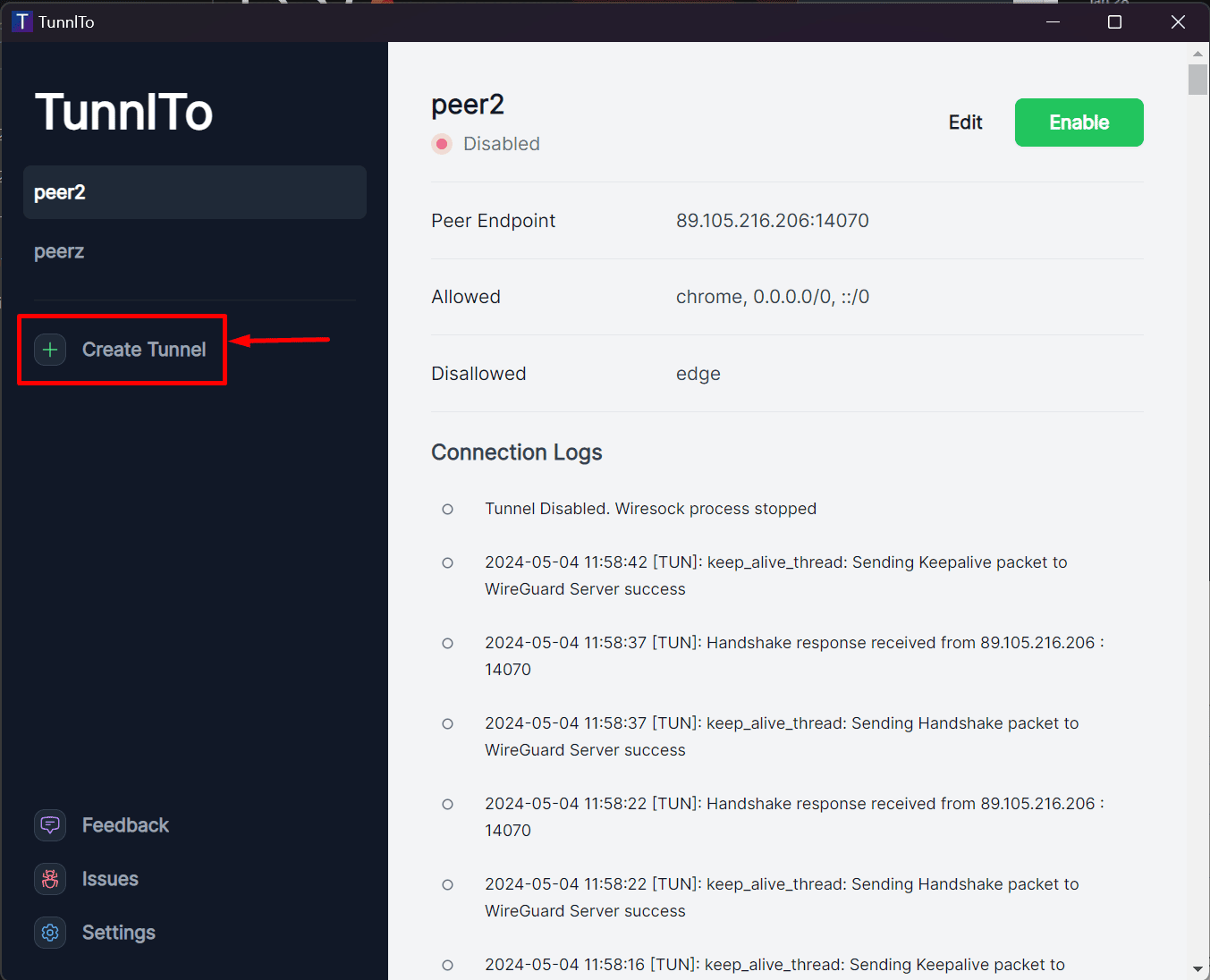
Once you click on create tunnel the Tunnel Config window will show up , where you will click on the Import button
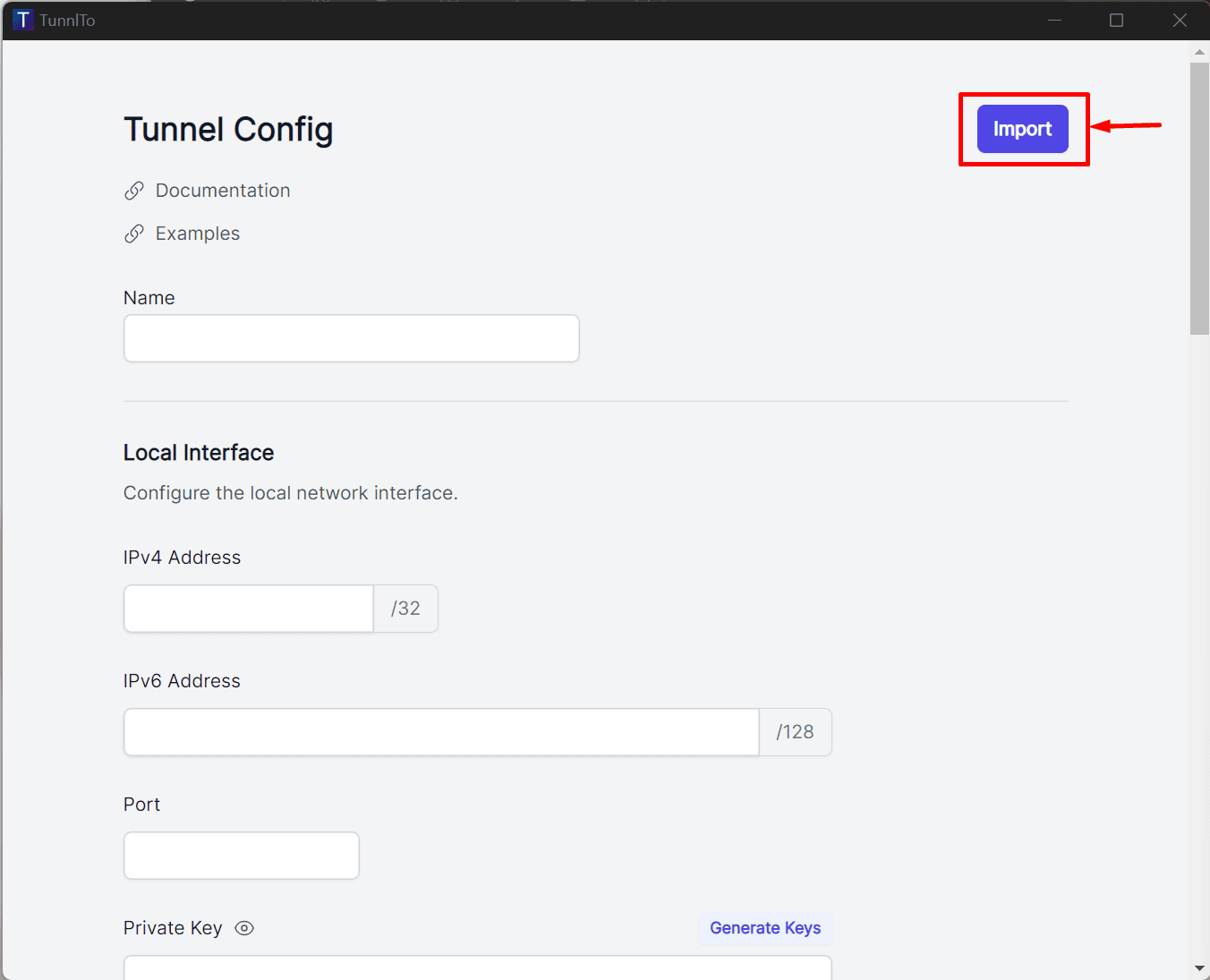
Once the open window opens browse to the folder where you extracted the wireguard config files and select the peer1.conf or peer2.conf file as shown in the image below and then click open
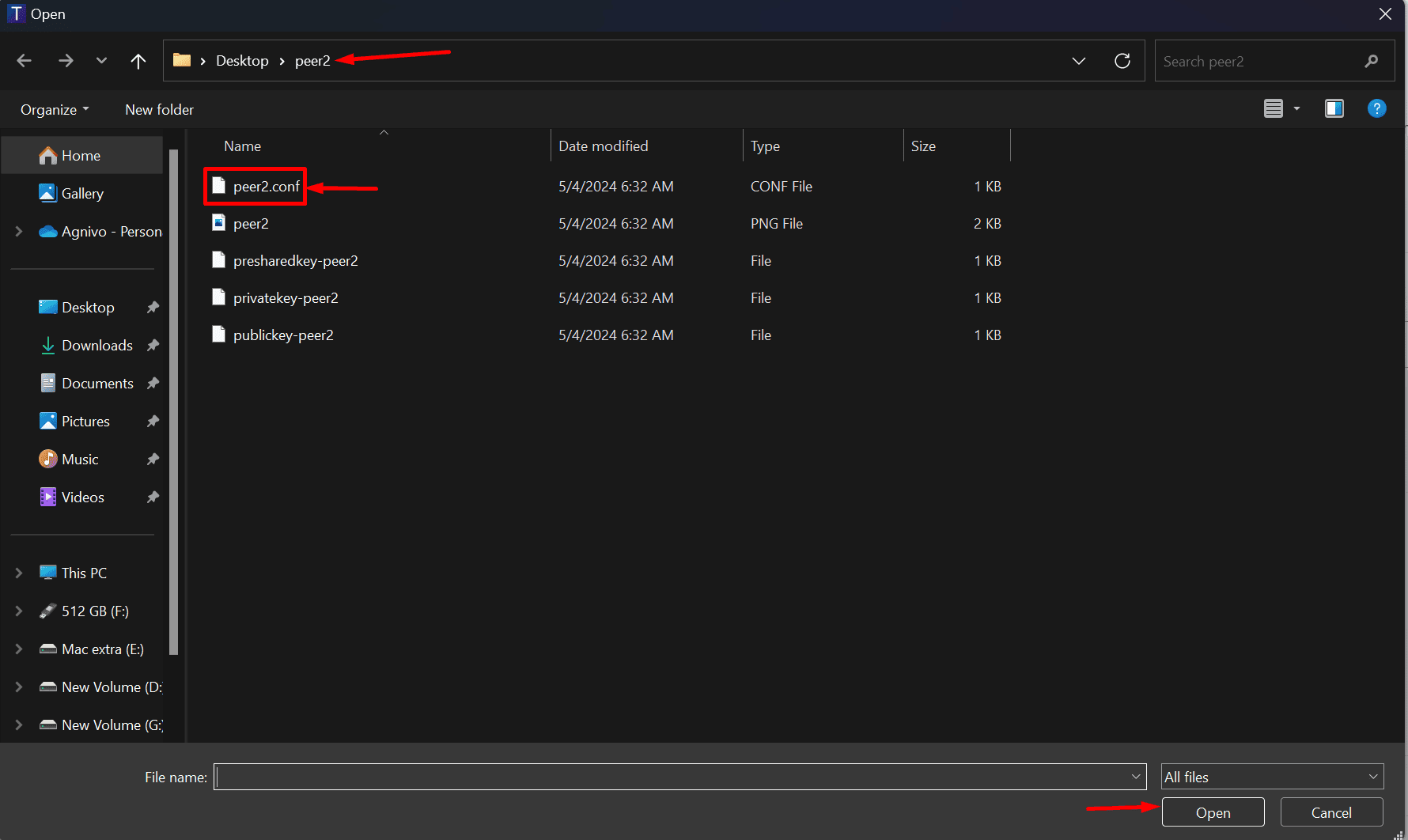
It will auto-poppulate all fields but we have to scroll down and mention the apps on which the vpn tunnel should work. In this example I would be tunneling only chrome and utorrent app on my pc.
So scroll down to the Rules section and in the Allow section mention the apps you want to tunnel seperated by a “,” here in our case would be chrome,utorrent and then click save.
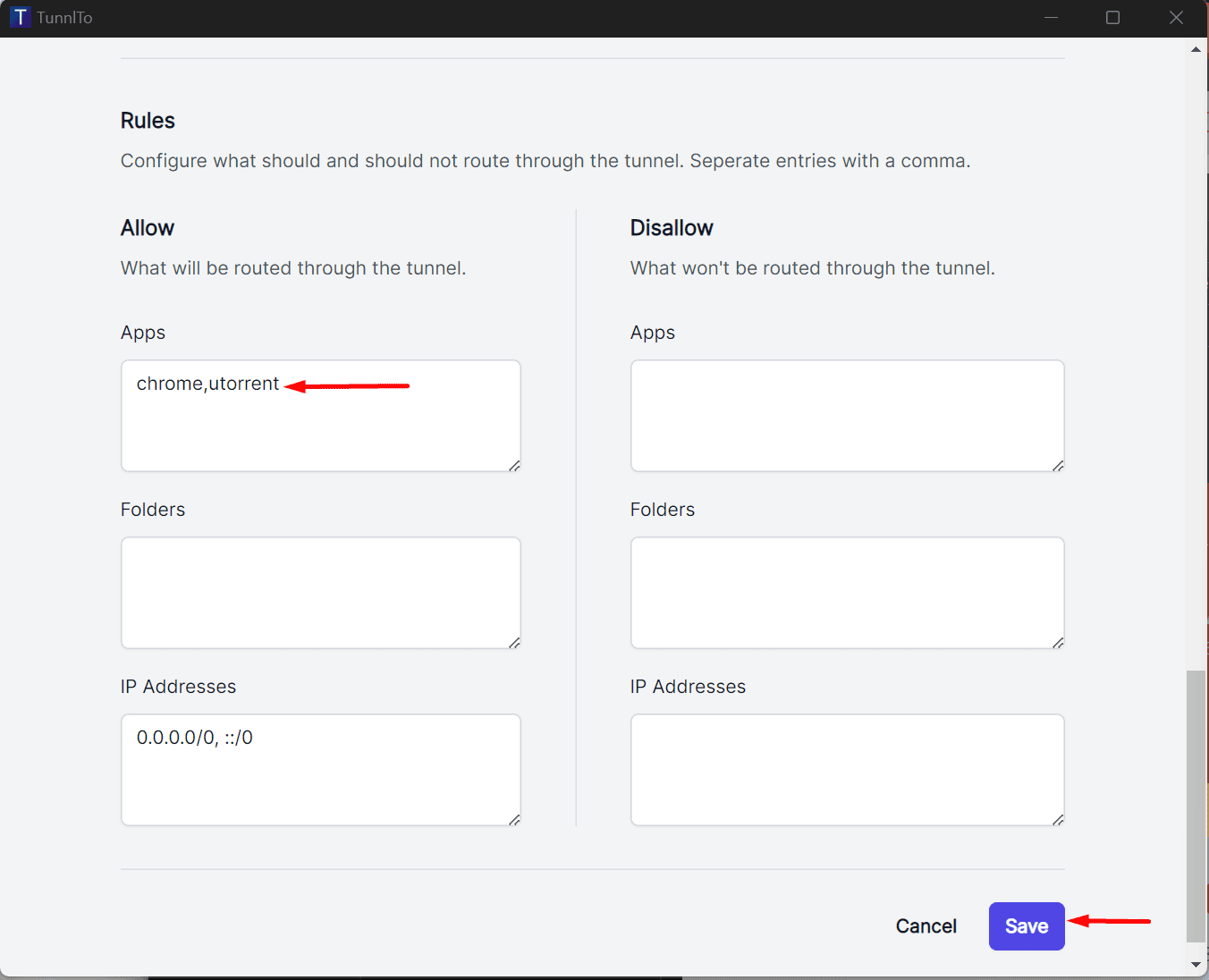
Once you are on the main screen with your selected tunnel profile click enable:
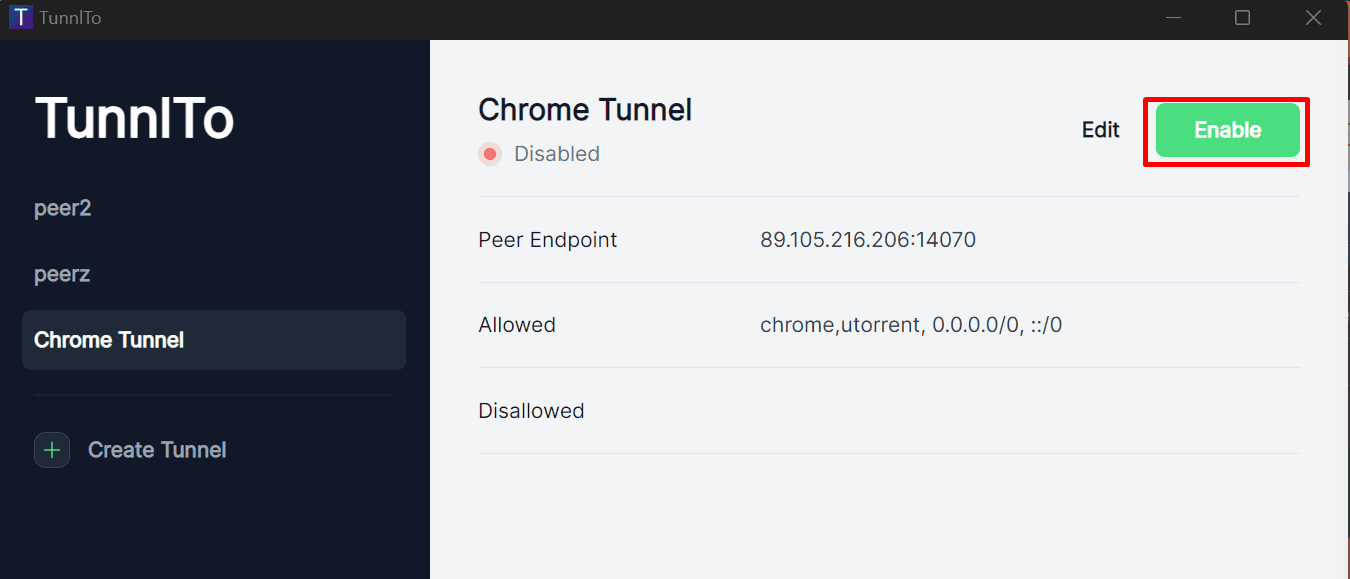
Once enabled your tunnel will get activated for the apps you have selected and only those apps will be running under wireguard vpn.
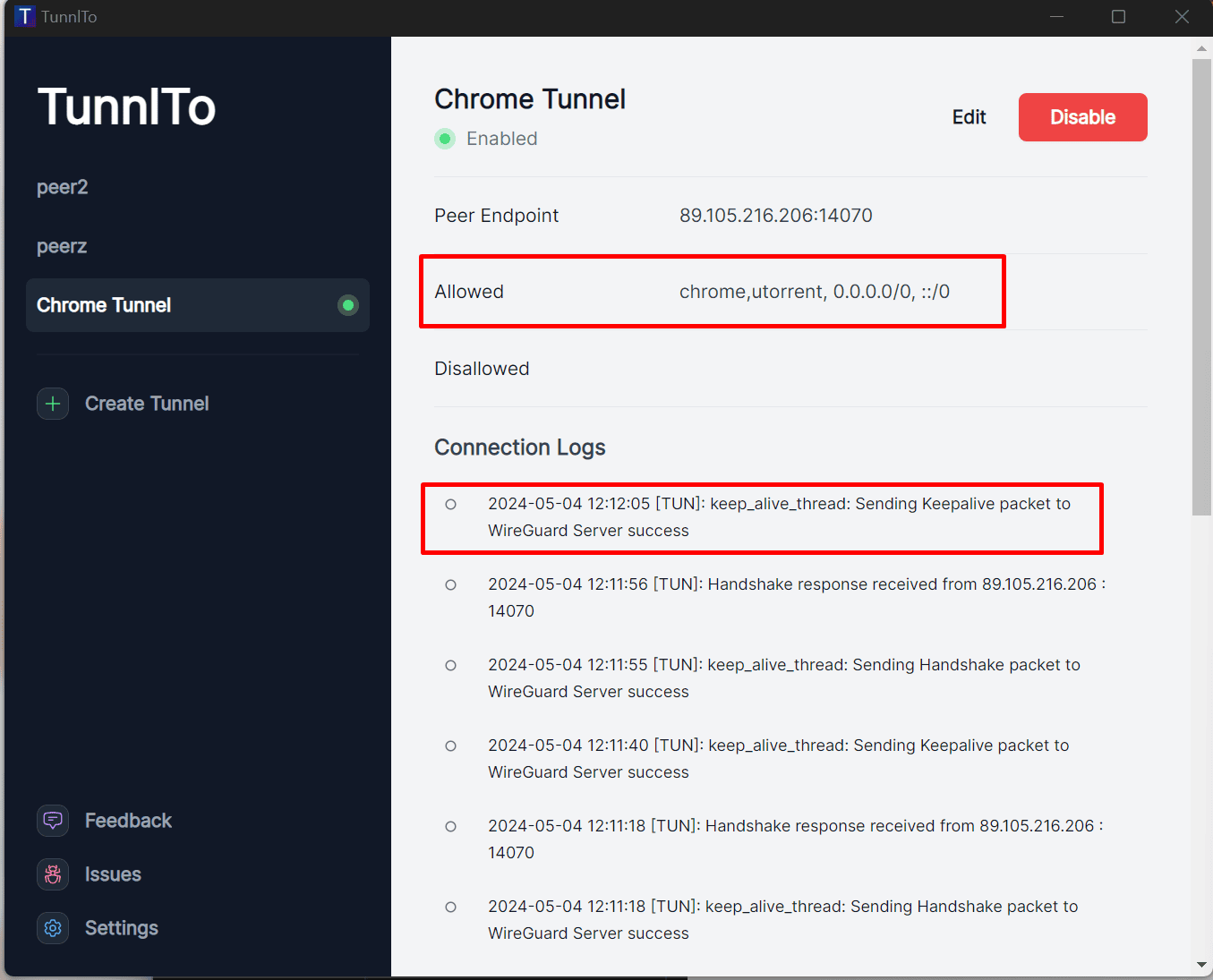
If you thought balancing speed and security was complex, think again. This guide has shown you how WireGuard and TunnlTo provide a surprisingly user-friendly solution. Whether you opt for manual setup or a seedbox provider, you’ll be up and running in no time.
If you have any questions let me know in comments section below.
Head of Operations Evoseedbox
About Tim Michels
Tim Michels is a DevOps Engineer with a Master's degree in Computer Science from Vilnius University. Holding a Certified Kubernetes Administrator (CKA) certification, Tim brings deep expertise in Linux, scripting, server management, and digital privacy.
Tim focuses on empowering tech enthusiasts and privacy advocates with step-by-step tutorials that promote self-reliance in the digital world. His work has been featured in popular publications like TorrentFreak, Grey Coder, [invalid URL removed], [invalid URL removed], and his own project, PassVault.me. Tim also actively contributes to respected open-source projects such as Vaultwarden, RuTorrent, GetKuma, RTorrent, and Syncthing.
Outside of technology, Tim enjoys managing media centers, collecting video games, strategy gaming, and even a bit of gardening. His current passion project is AirVault.io, aimed at providing affordable access to open-source digital privacy tools.