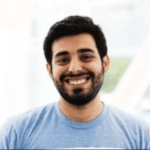Prowlarr the ultimate guide : One ARR to rule them all
Imagine this:
- Movies and Shows Galore: Your favorite content magically appears on your server, ready to watch, without you lifting a finger.
- Lightning-Fast Searches: Prowlarr scours the depths of the internet, unearthing the best torrents and Usenet releases in record time.
- Quality Control: No more blurry videos or crackling audio. Set your quality standards, and Prowlarr delivers.
With Prowlarr, building your ultimate media library is a breeze. It works hand-in-hand with your trusty tools like Sonarr, Radarr, Lidarr, and Readarr, finding and grabbing those must-have files while you sit back and relax.
Unleash the power of automation. Try Prowlarr today and watch your media server transform!
Installing Prowlerr
- Windows : Installing prowlarr in windows is pretty straightforward from the official site : Prowlarr
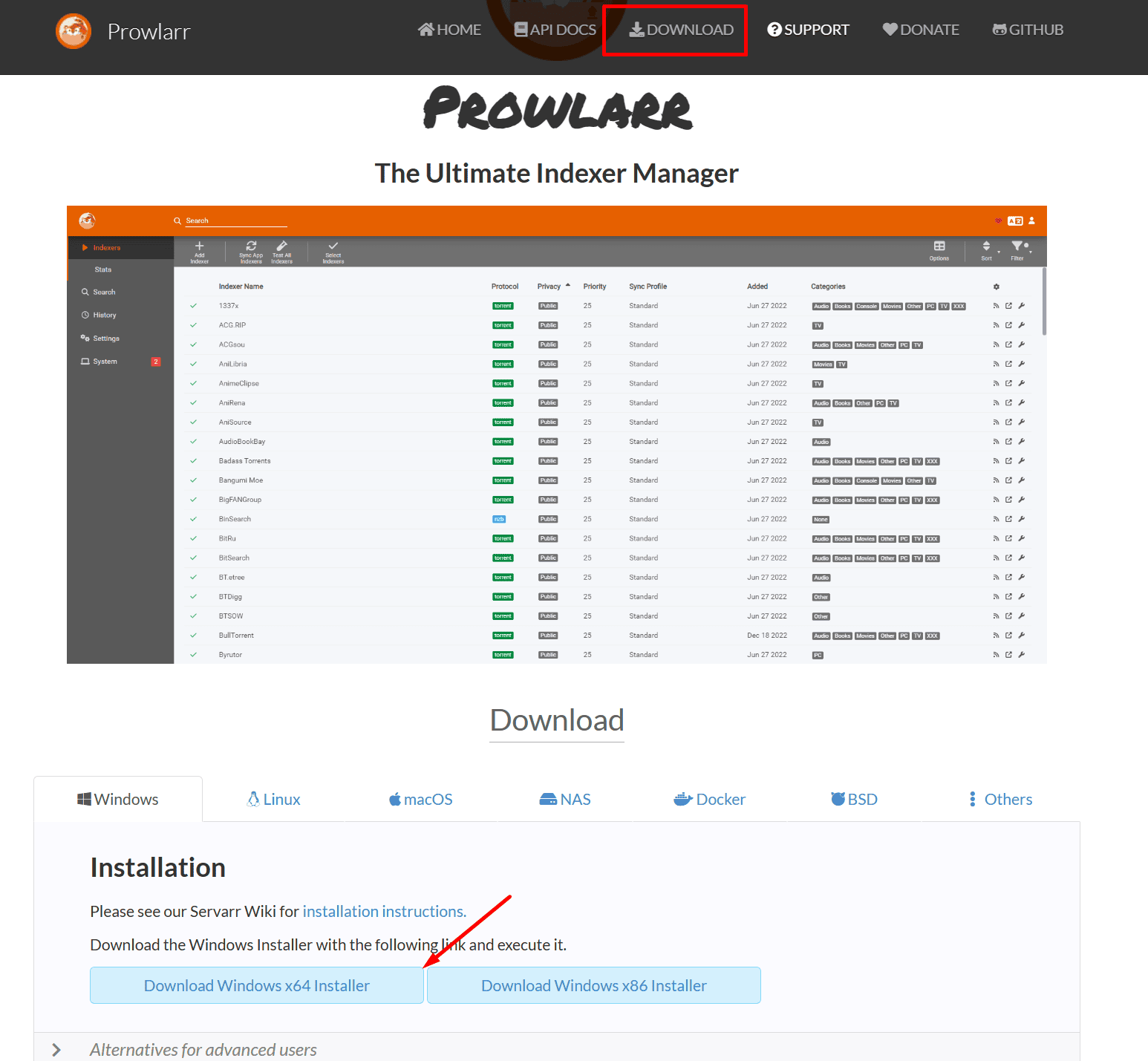
Run the installer, if you don’t want it to start autoamtically select that option. We recommend that you keep it active.
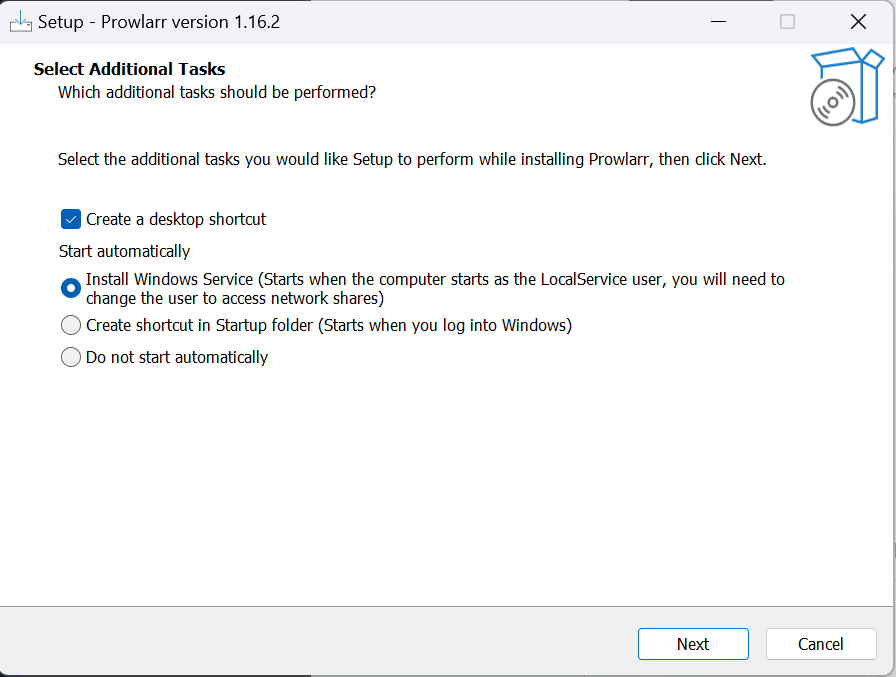
Once installed open prowlarr and select add indexer
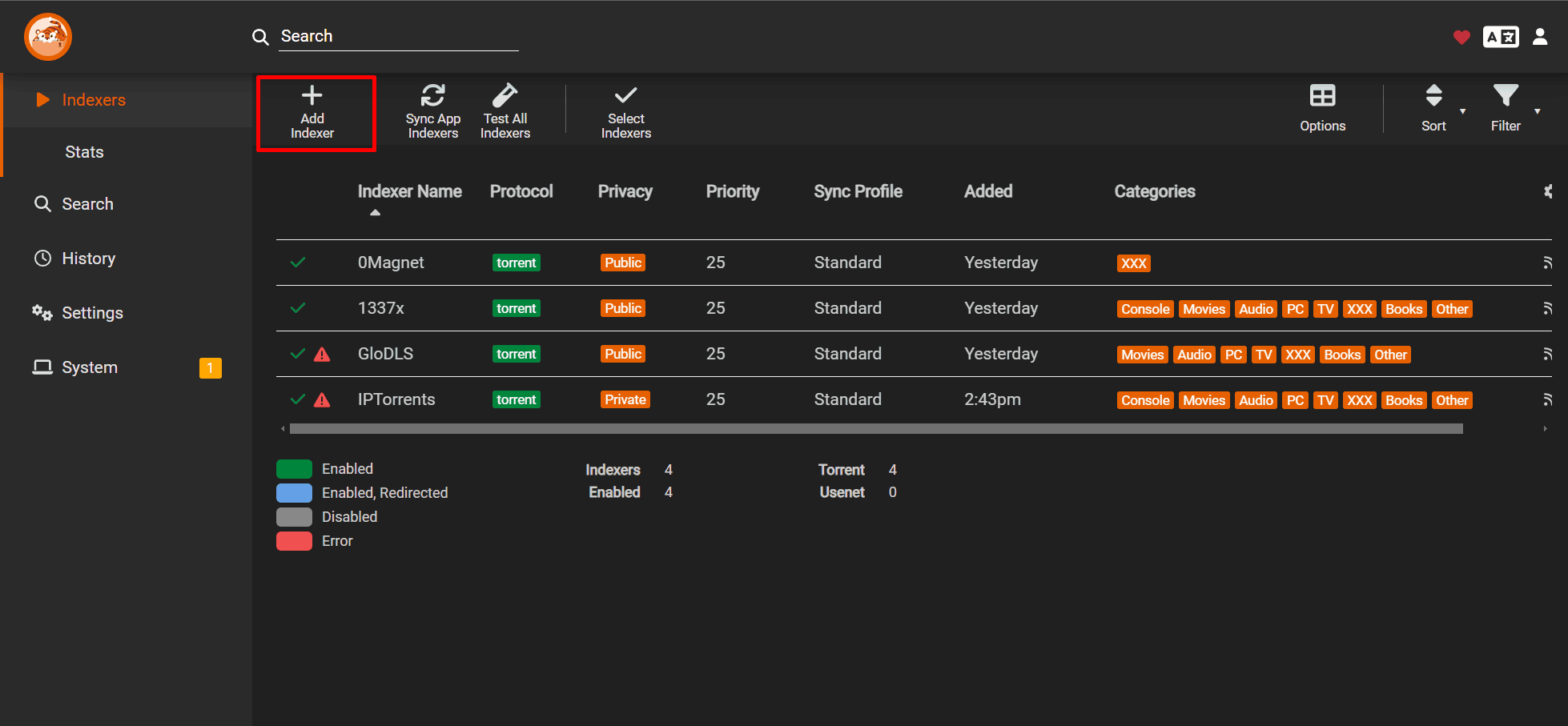
In protocol select torrent to NZB according to your requirement
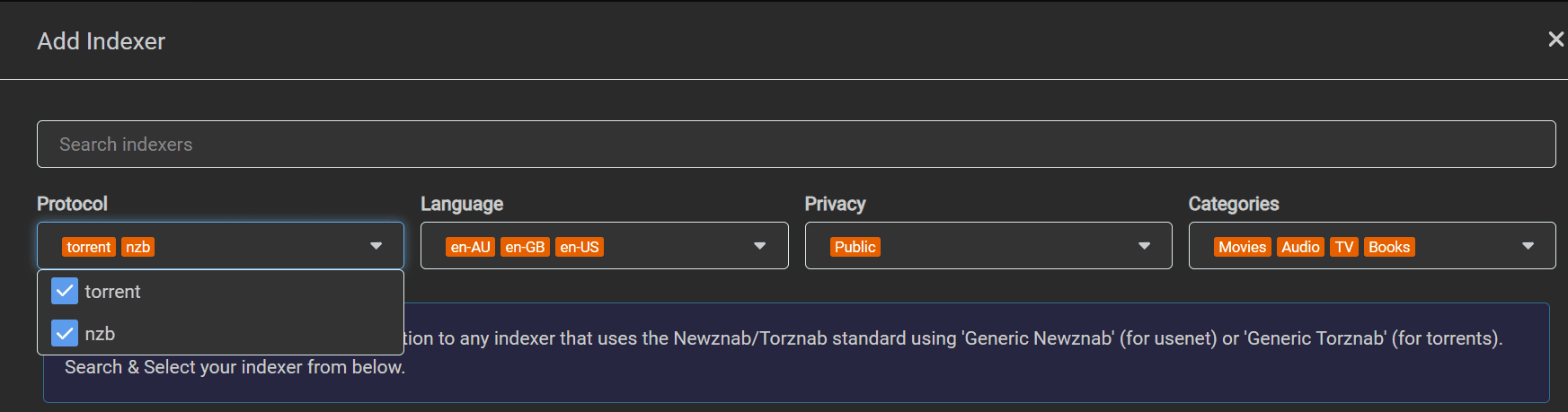
Then choose the language in which you want to search your content from torrent tracker or nzb indexers
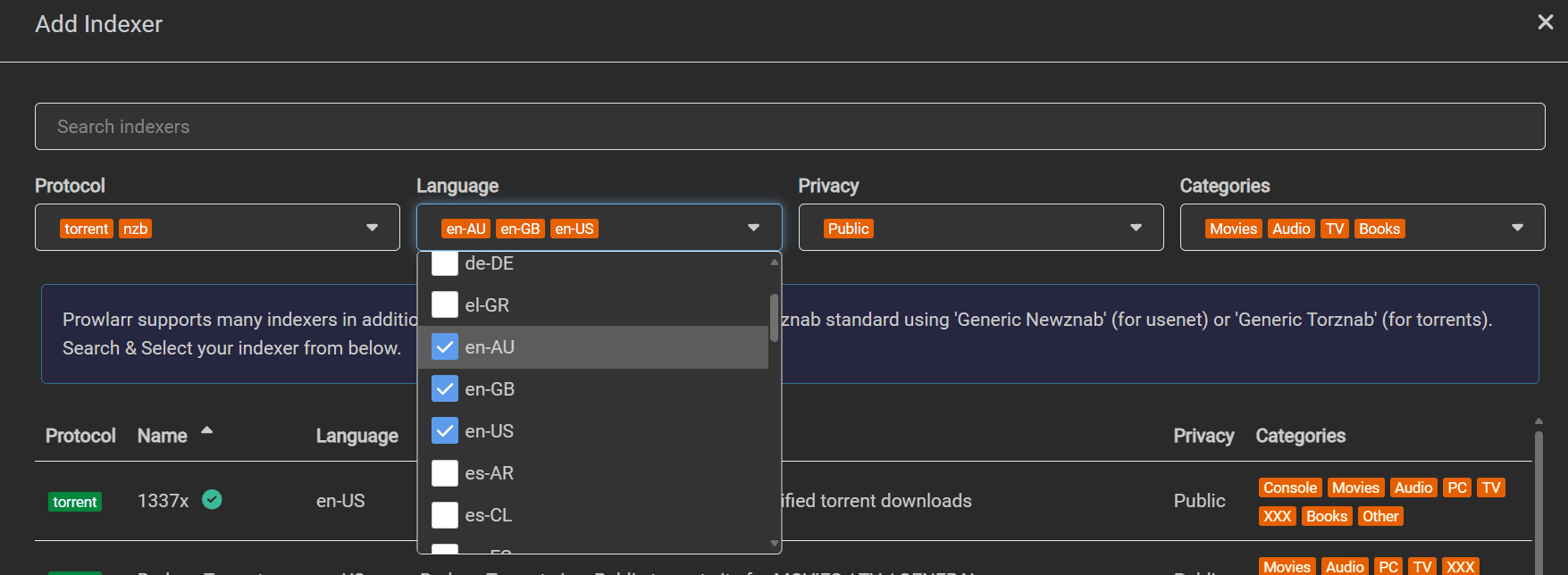
Select the type of tracker you want to select from public and private and semiprivate. Private tracker means you need to login to the private tracker site before you can access to any torrent. Public torrent trackers are open and you don’t need any special sign in to access them.
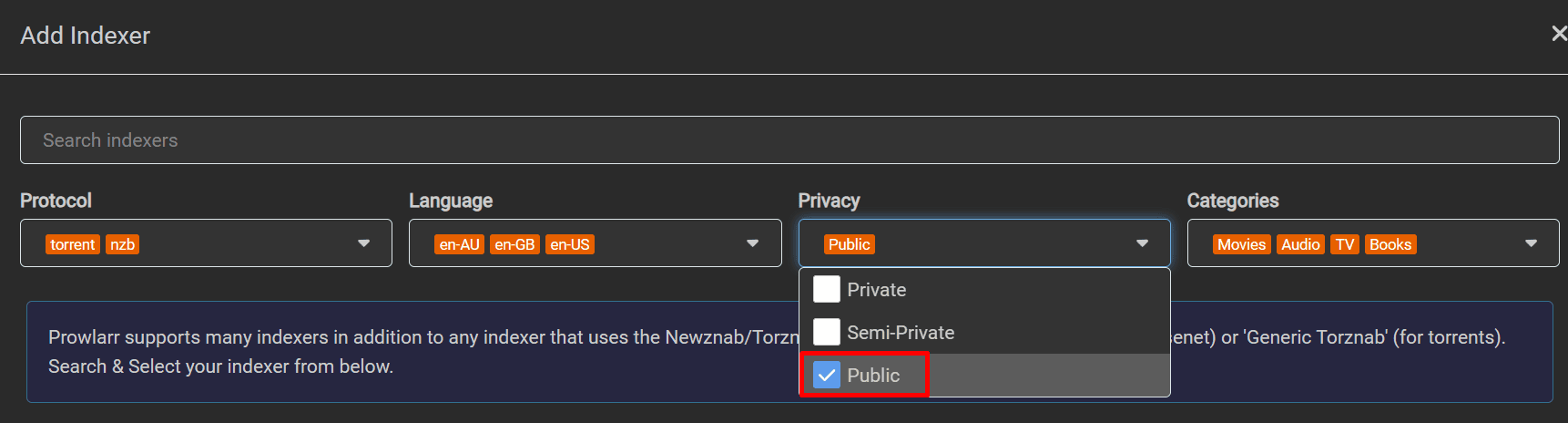
Select the type of content you want from Tv , Movies, Apps etc
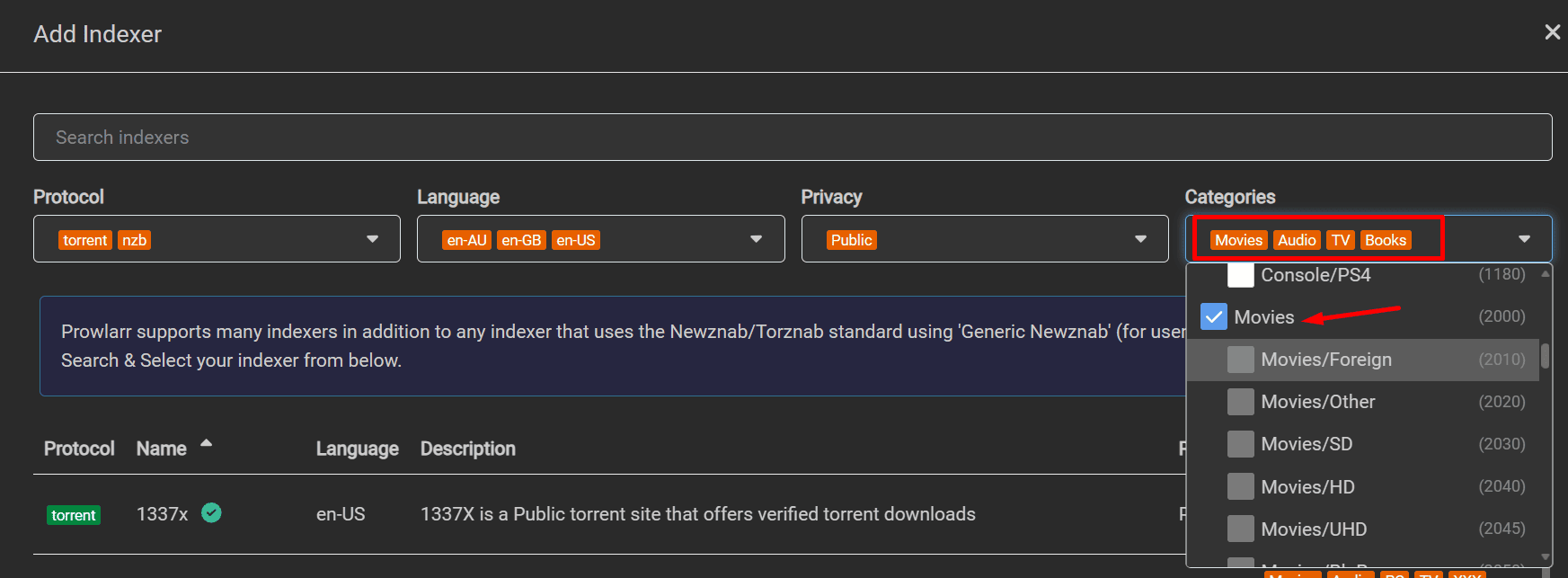
Then select the tracker you want to configure. In this case we are configuring a public tracker GloDLS.
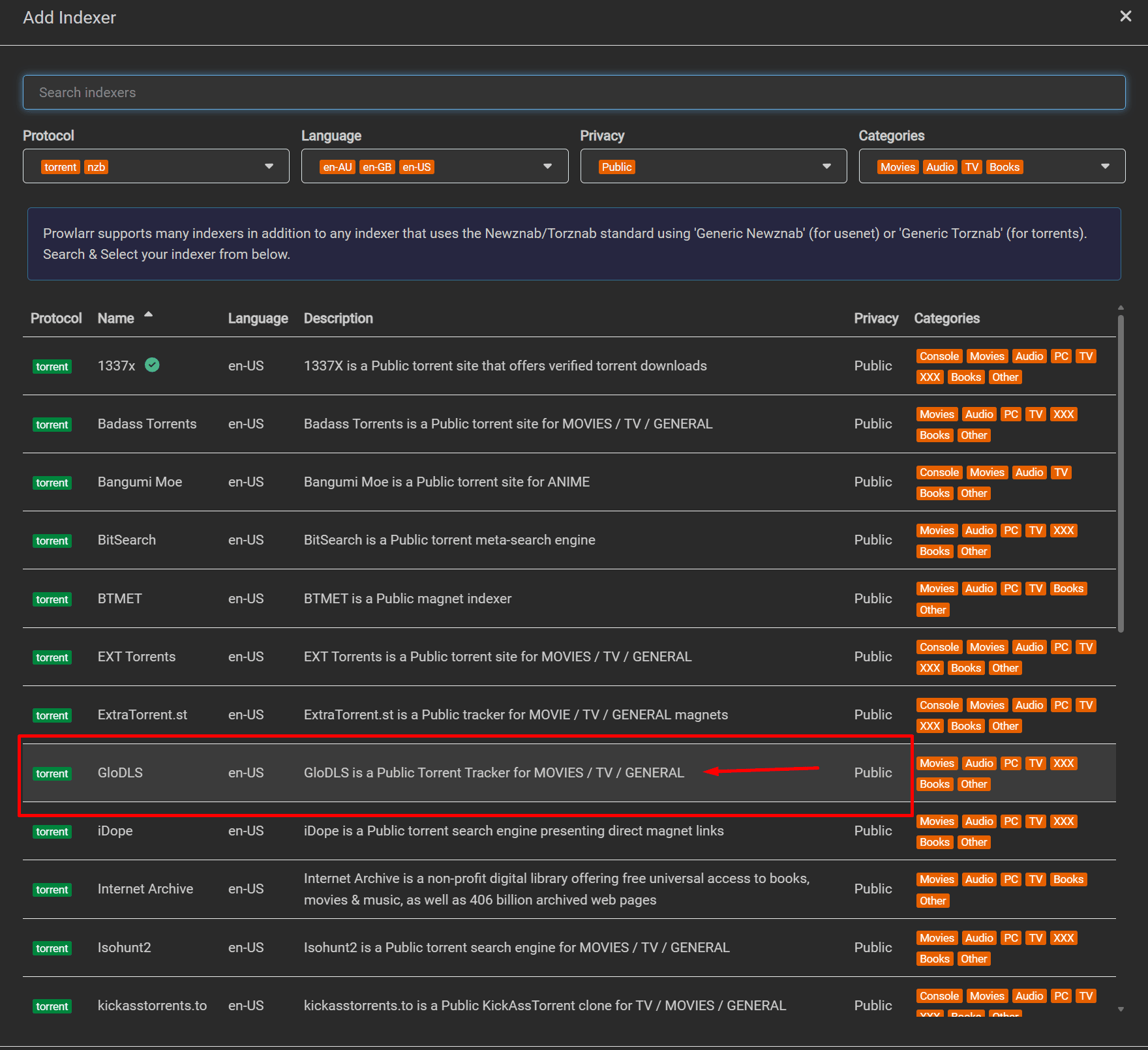
Once you click on the tracker Add Indexer option will open up and select the enable option then click test if it shows up a green tick then click on save.

Once you close the torrent tracker, a green tick will appear next to it, indicating a successful addition of the tracker in Prowlarr.

For private tracker with Prowlarr settings:
Search your private tracker in the indexer search and in privacy settings ensure to select privacy.
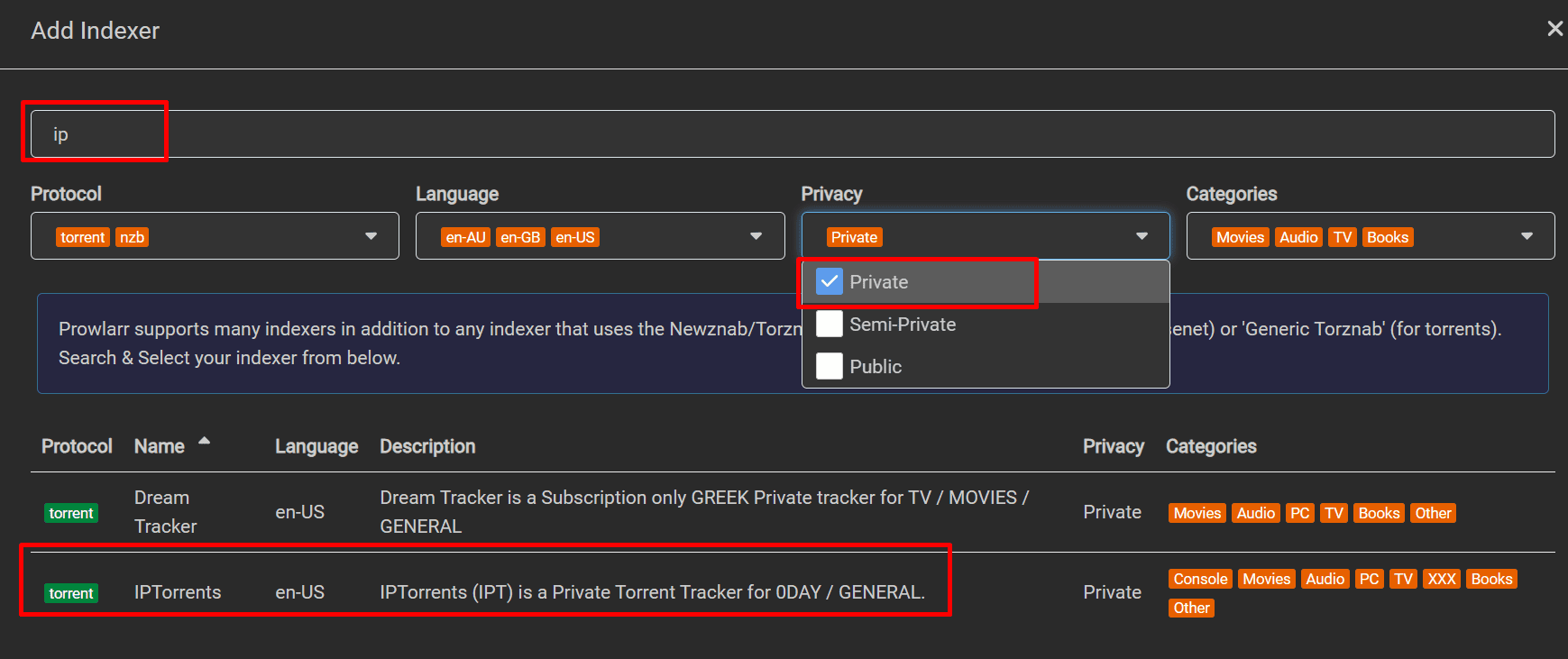
Once you click on your private tracker the below options will open up.
In our example we are using private tracker Iptorrent we have to fill in the fields cookie data and Cookie User-Agent
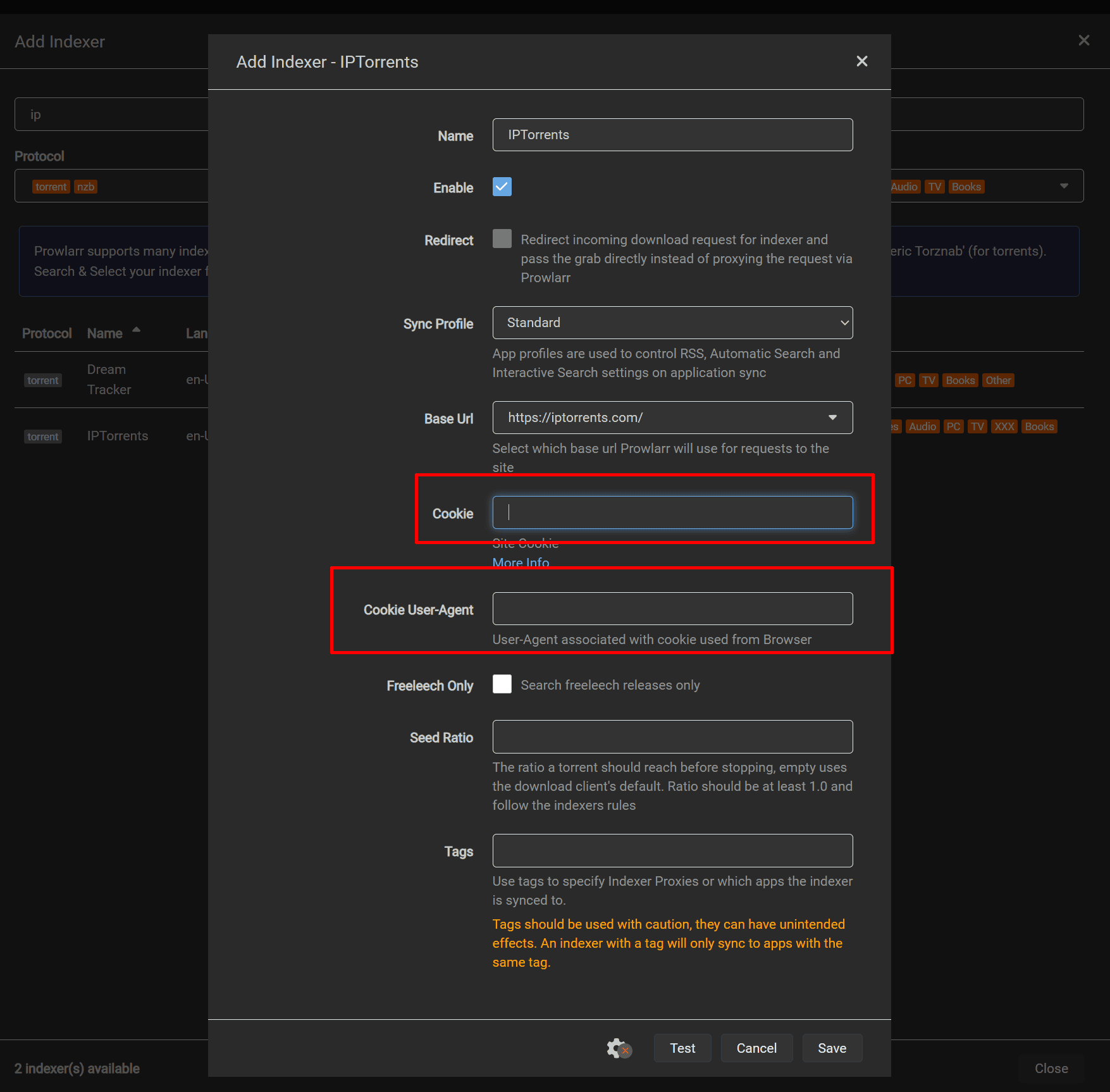
Login to Iptorrents and right-click anywhere on the webpage and click inspect
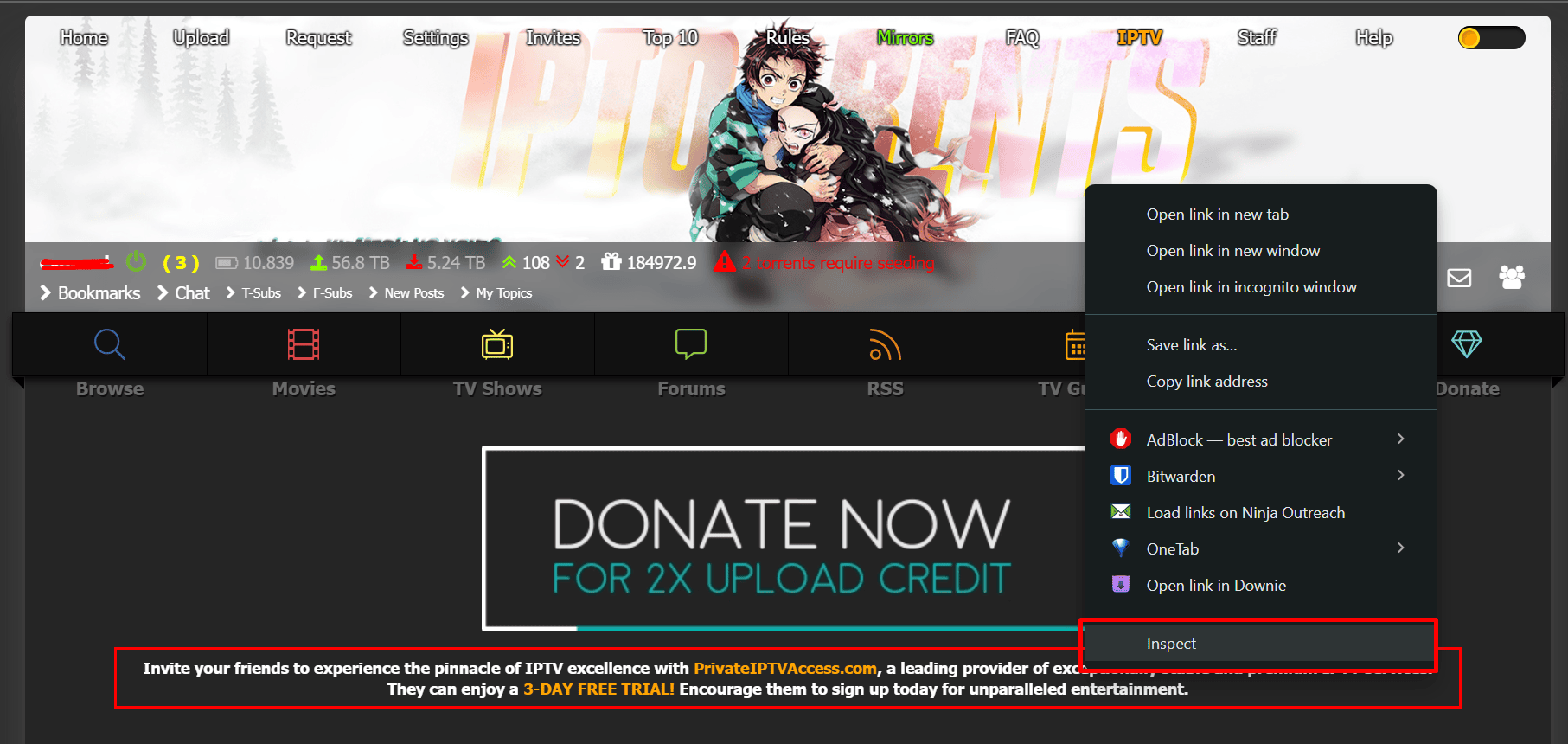
A new section will open in your browser on it click on the Network Tab
Under the section Name, select “t” and then copy all the text in front of the Cookie and User-Agent field as shown in the image below
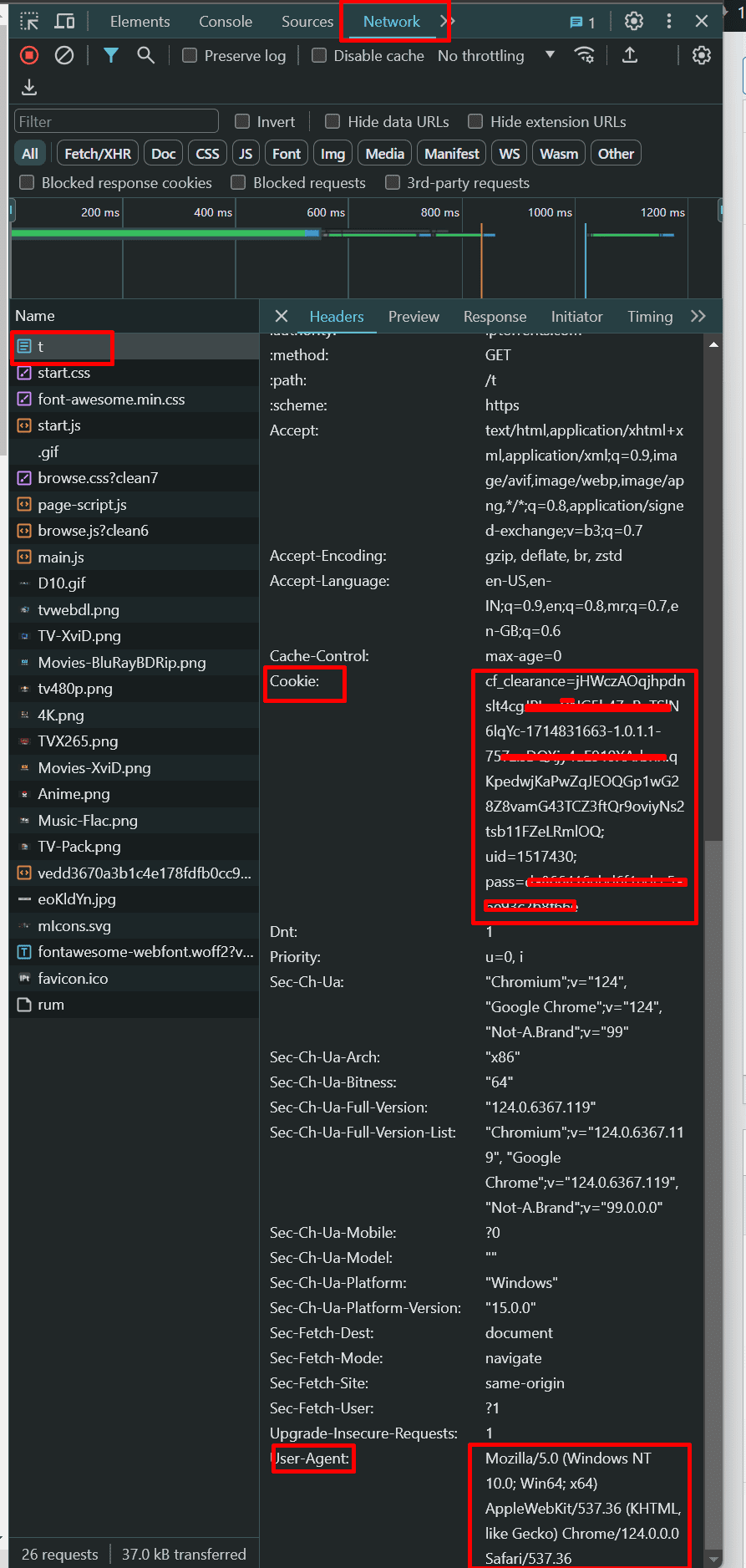
Paste the copied data in the prowlarr as shown in image below against the cookie and Cookie User-Agent field.
Click on Test and a green tick mark will show up which means you have set things correctly and then click on save
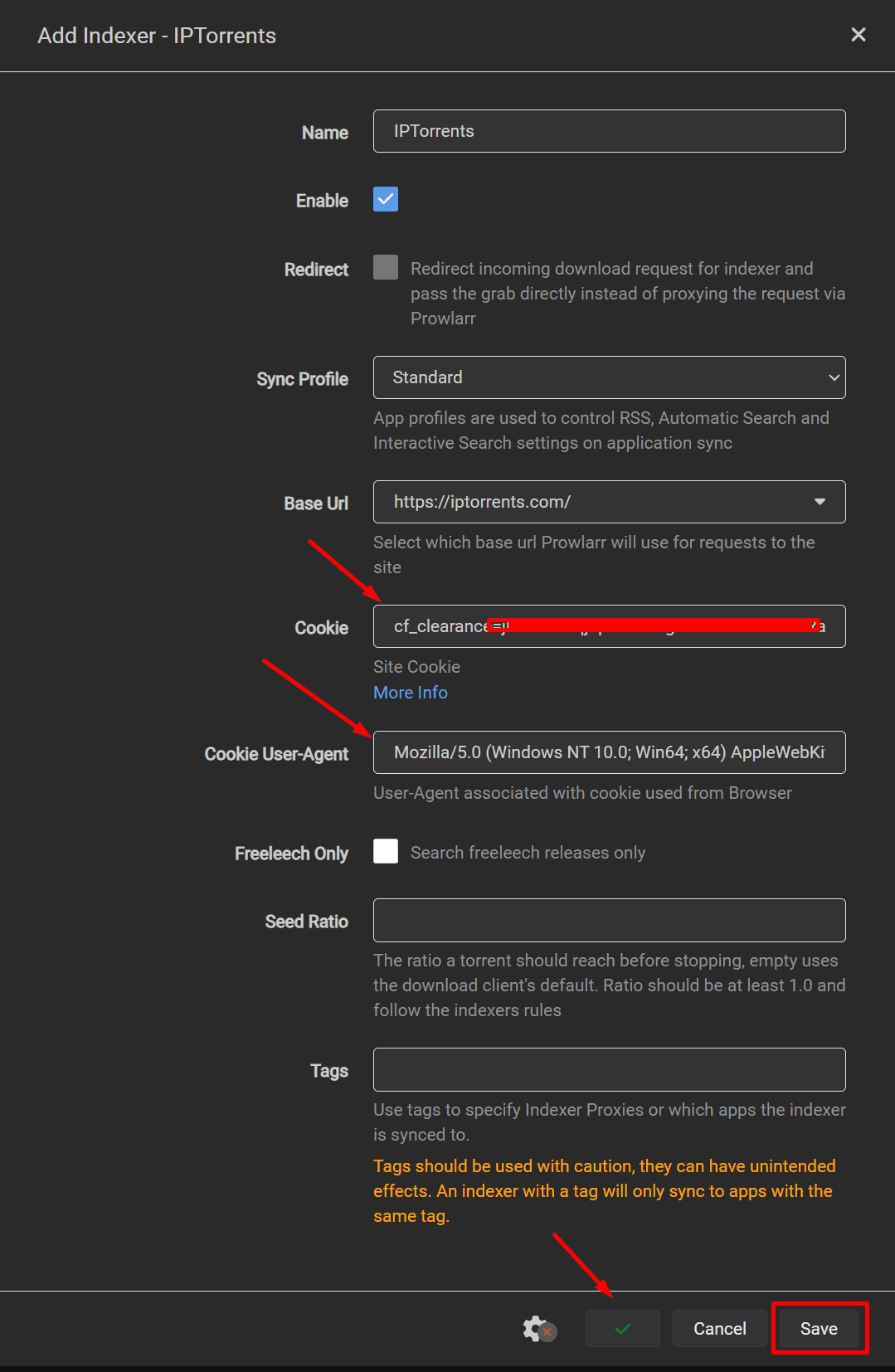
In front of your private tracker, a small green tick mark will show up.
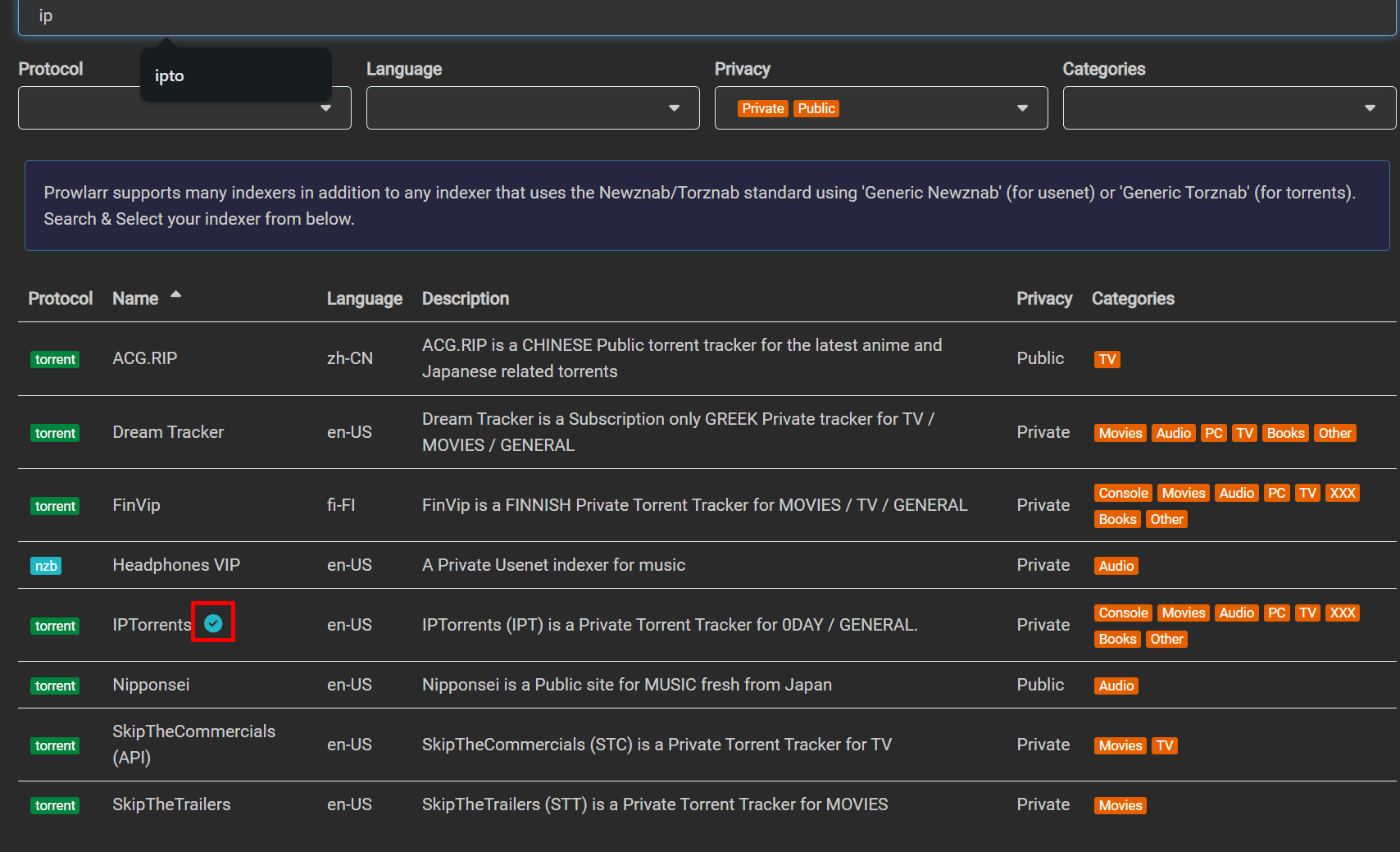
Periodically you can click on test all indexers to check if some of them are dead or there is some error in their settings.
If you see a warning sign, you can either correct the setting or remove the tracker accordingly.
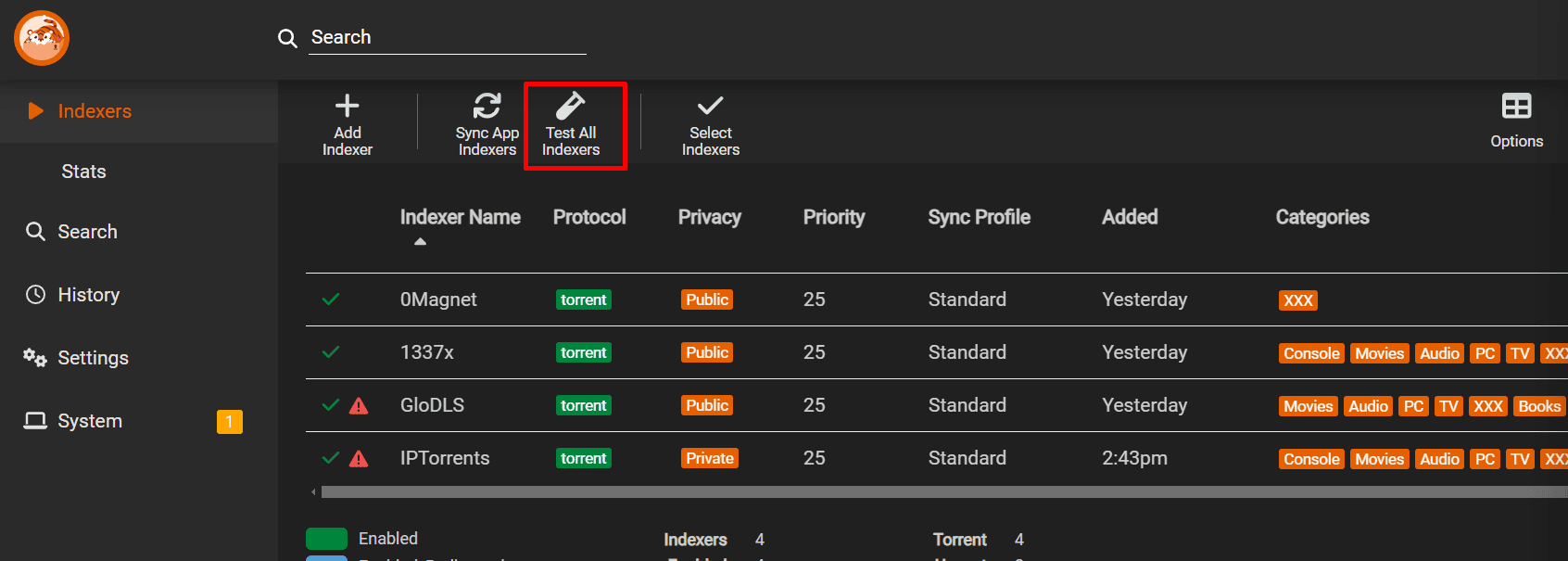
To correct it click on the spanner/settings symbol in front of the tracker.
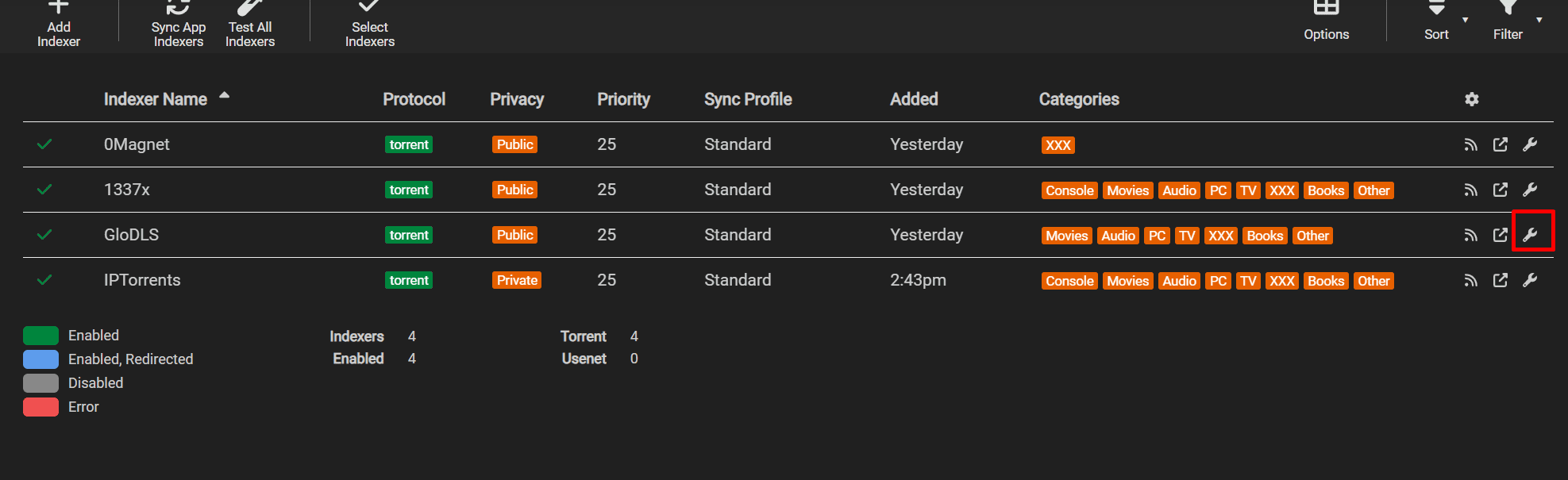
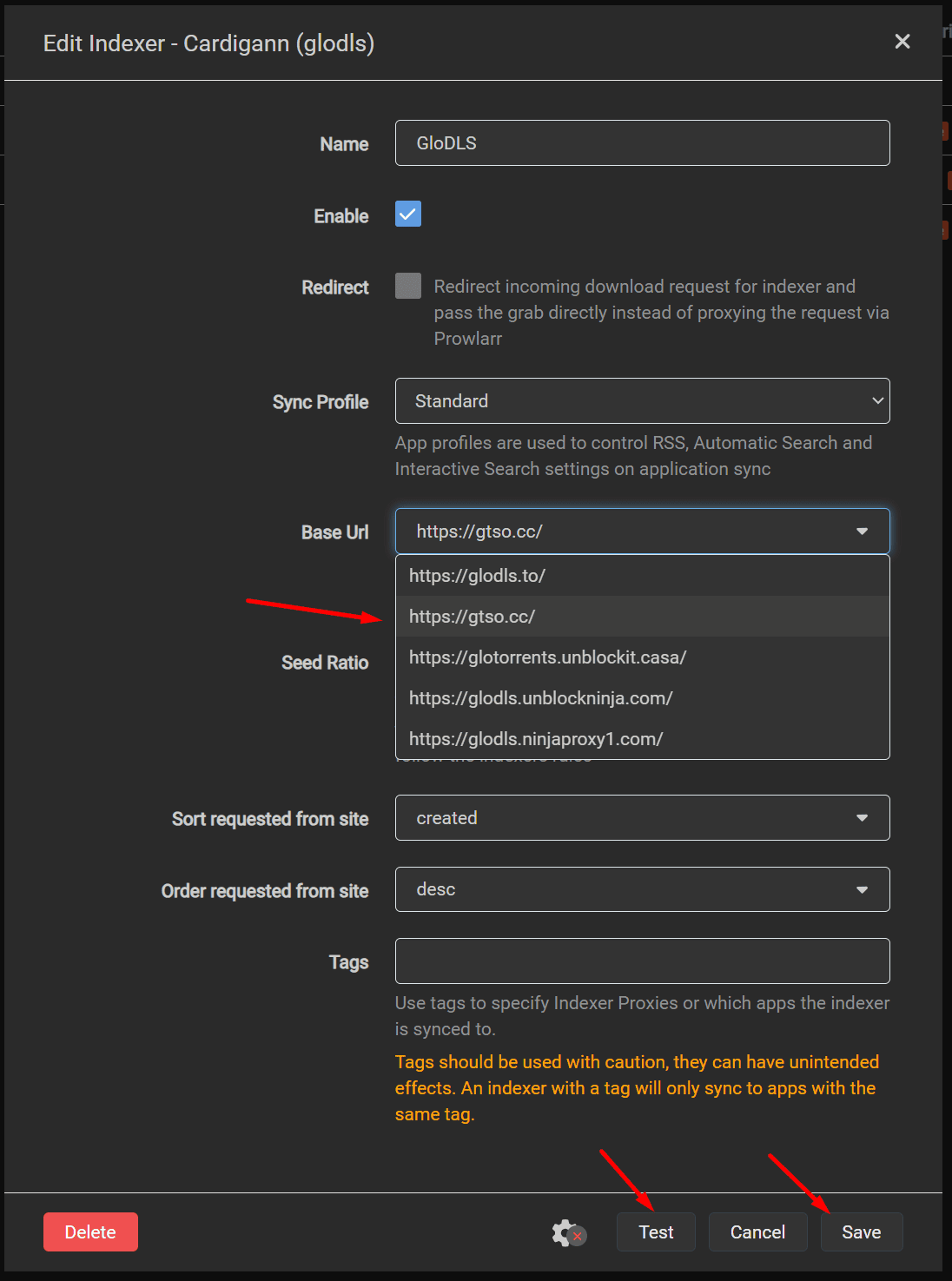
Instruction for using Prowlarr with Usenet
In Protocol select nzb and privacy depending on your Usenet indexer choose public or private

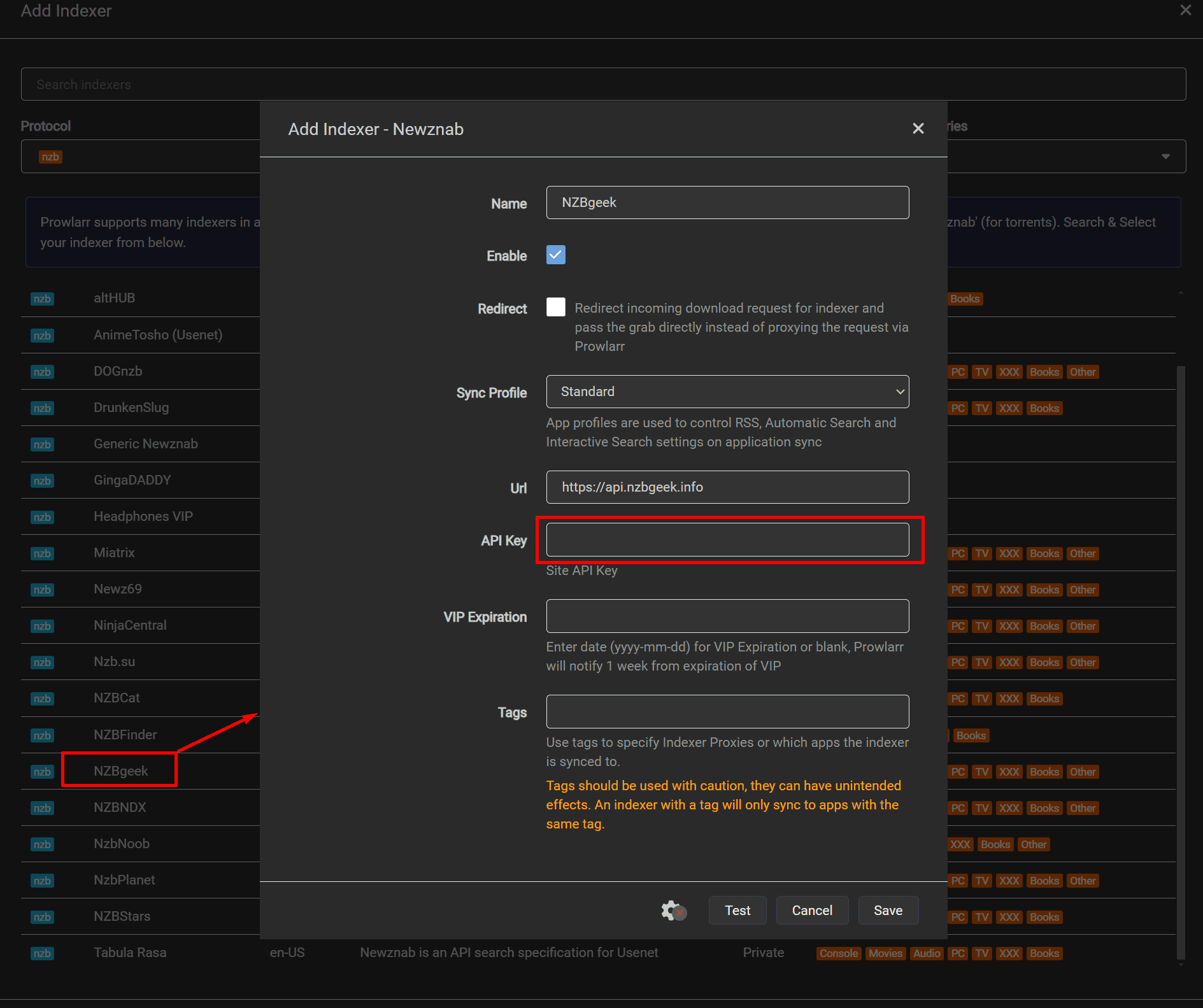

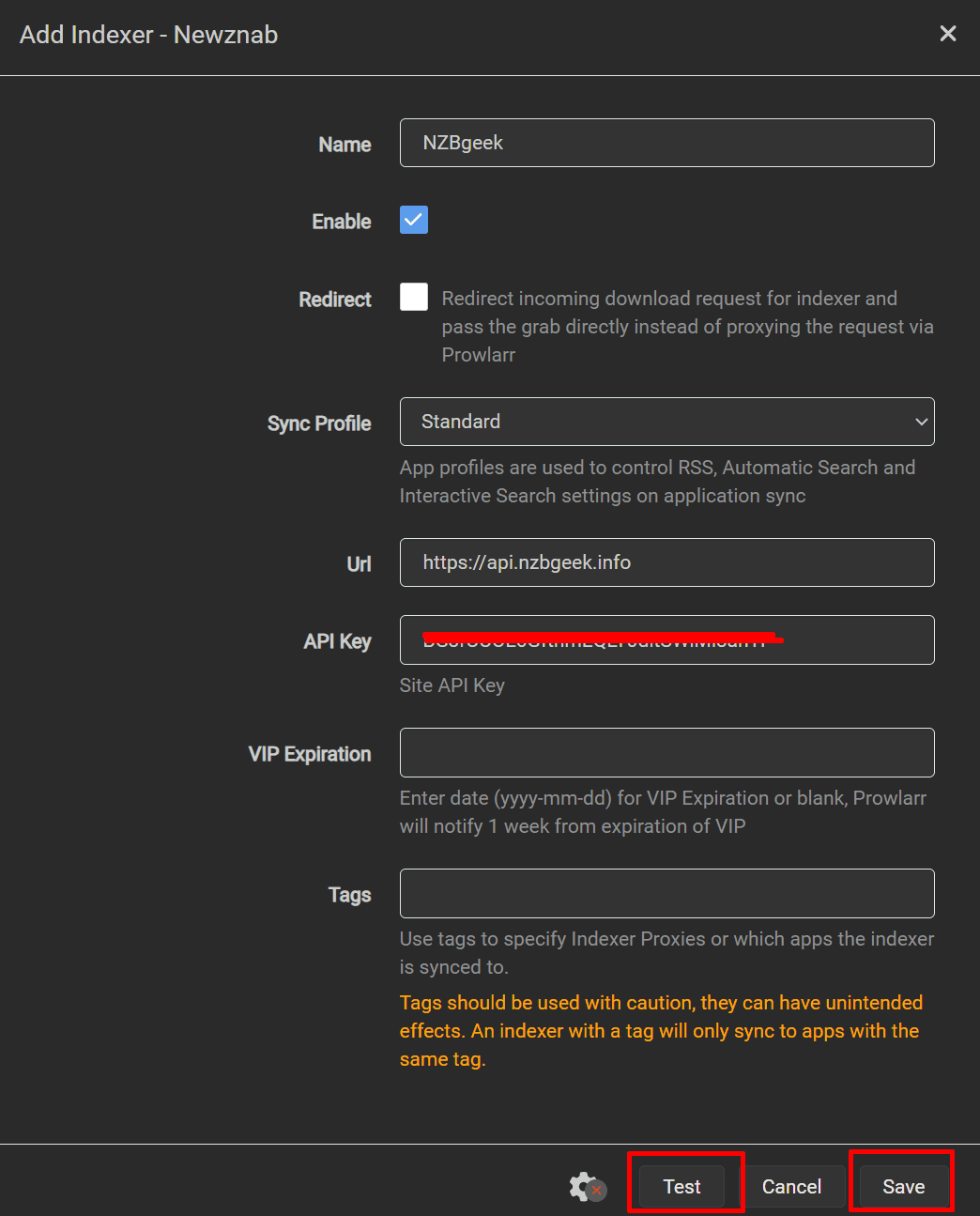
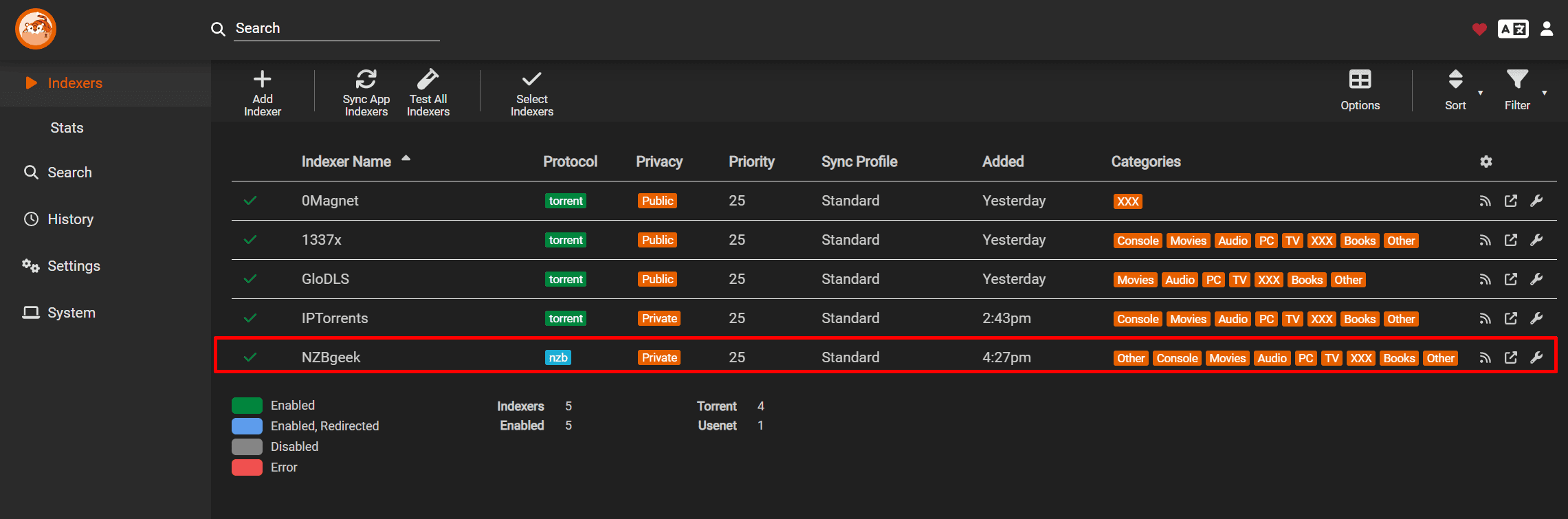
Connecting Prowlarr with other ARR Tools
Connecting sonarr with prowlarr
Open prowlarr go to settings and then select apps.
In apps section, click on the plus button under Applications.
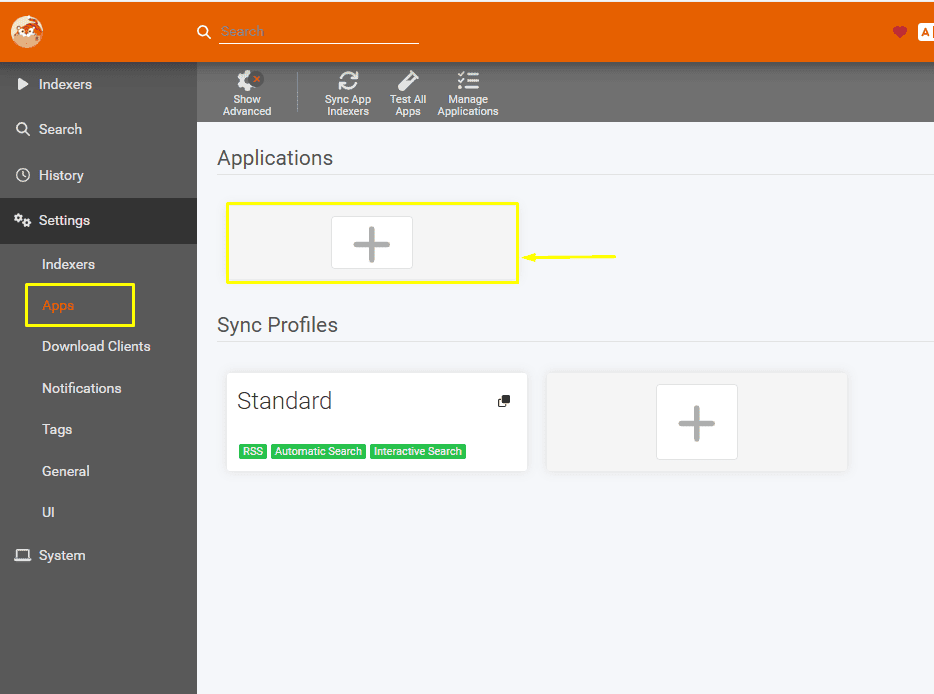
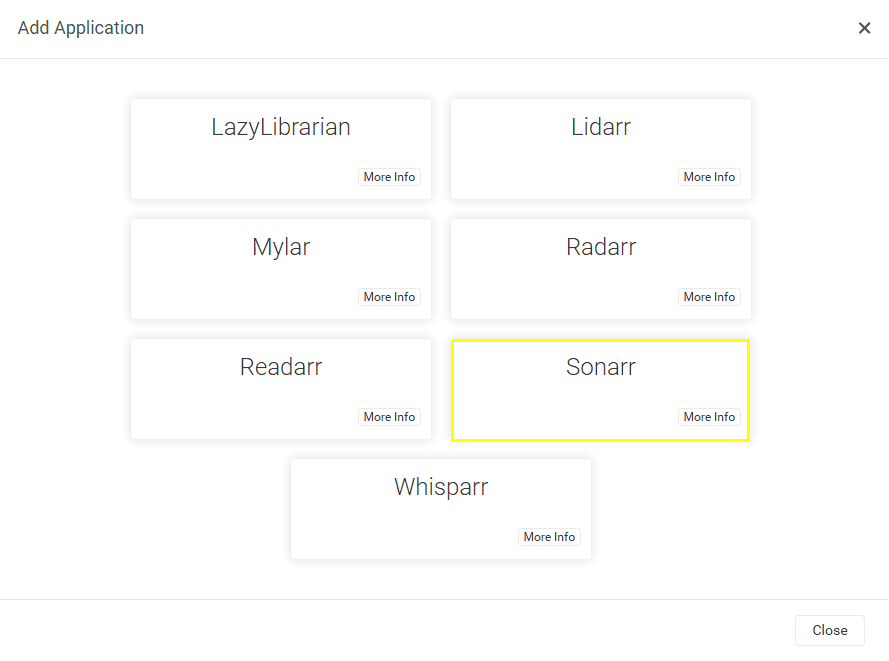
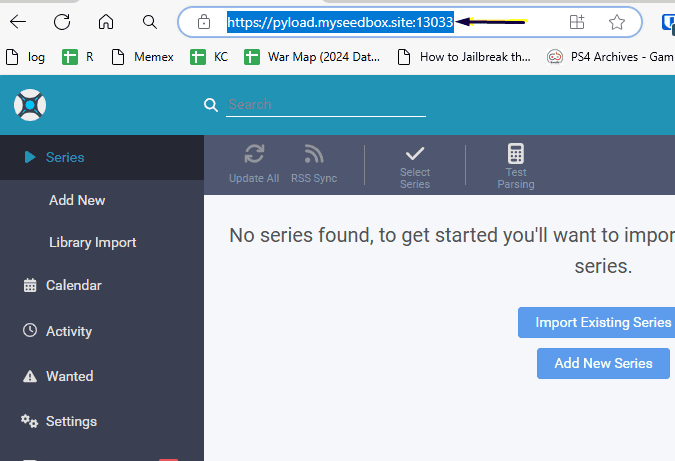
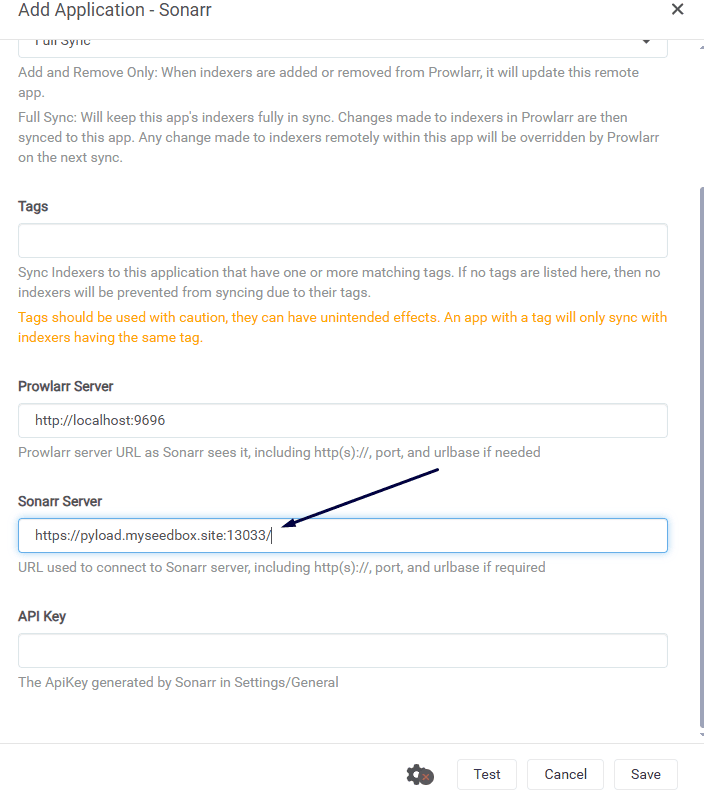
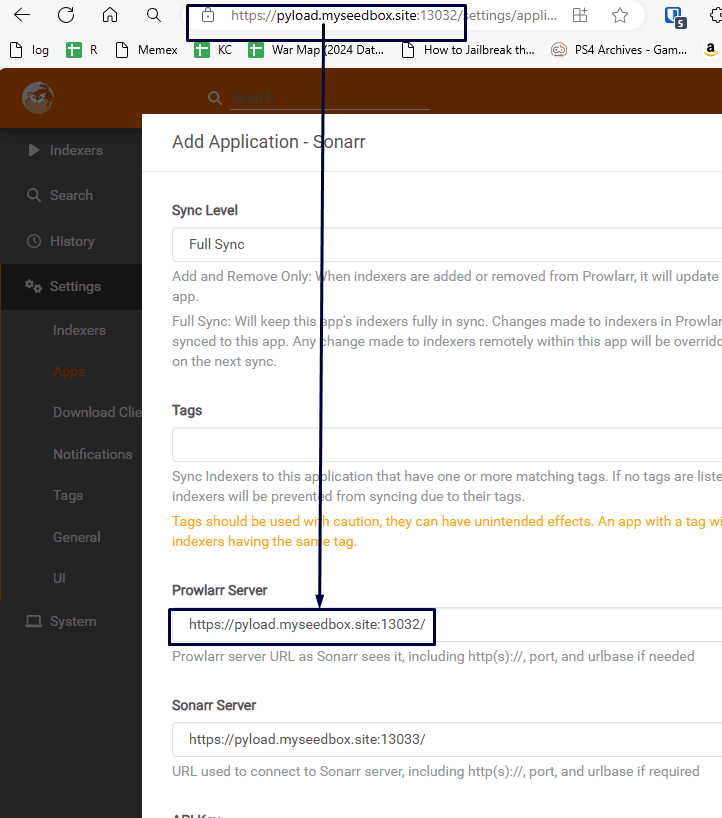
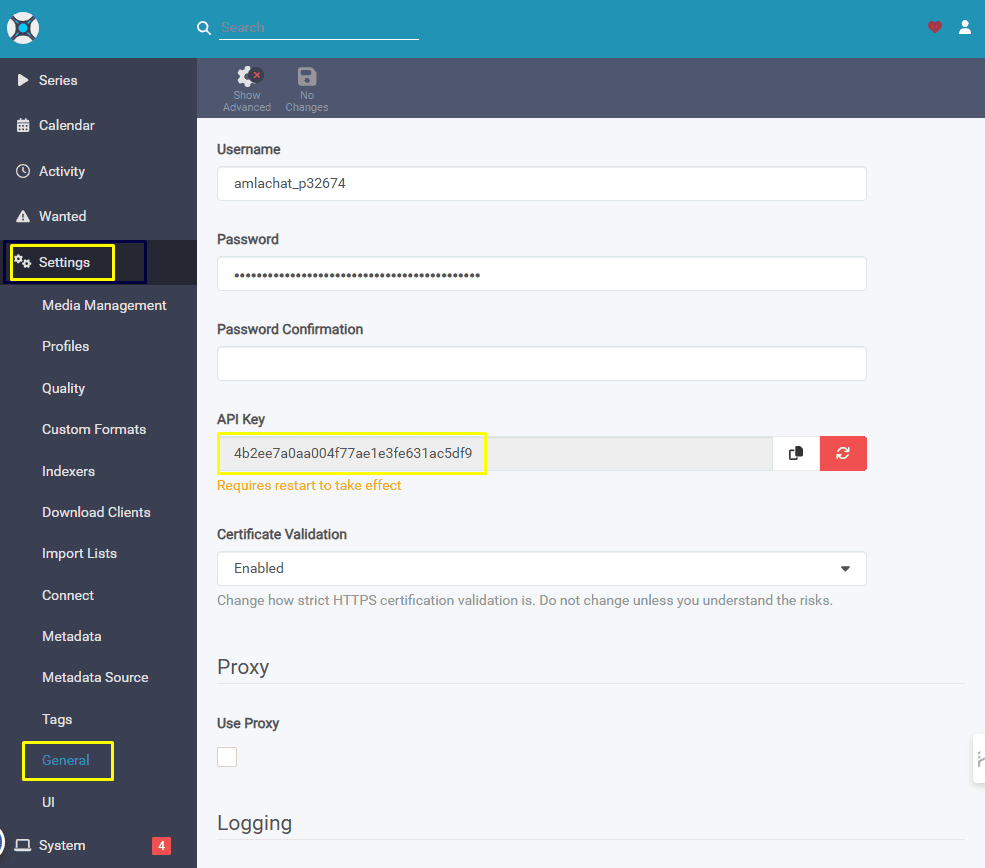
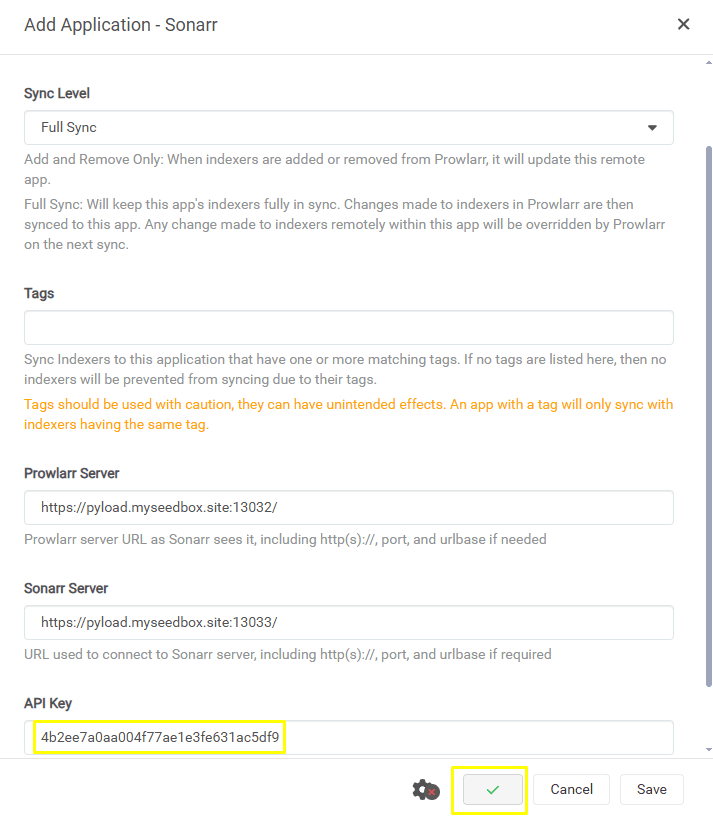
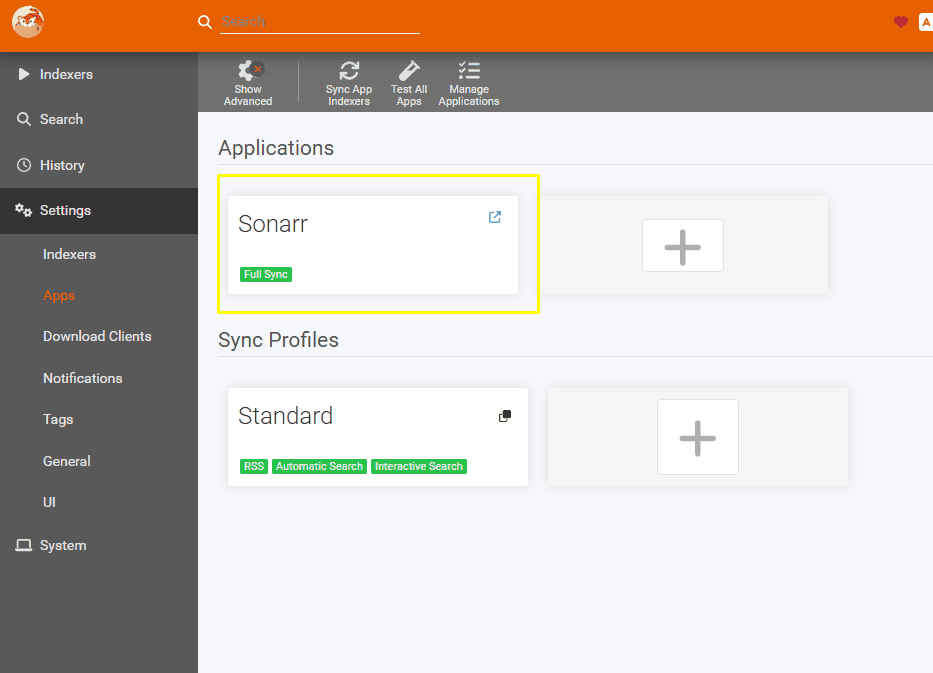
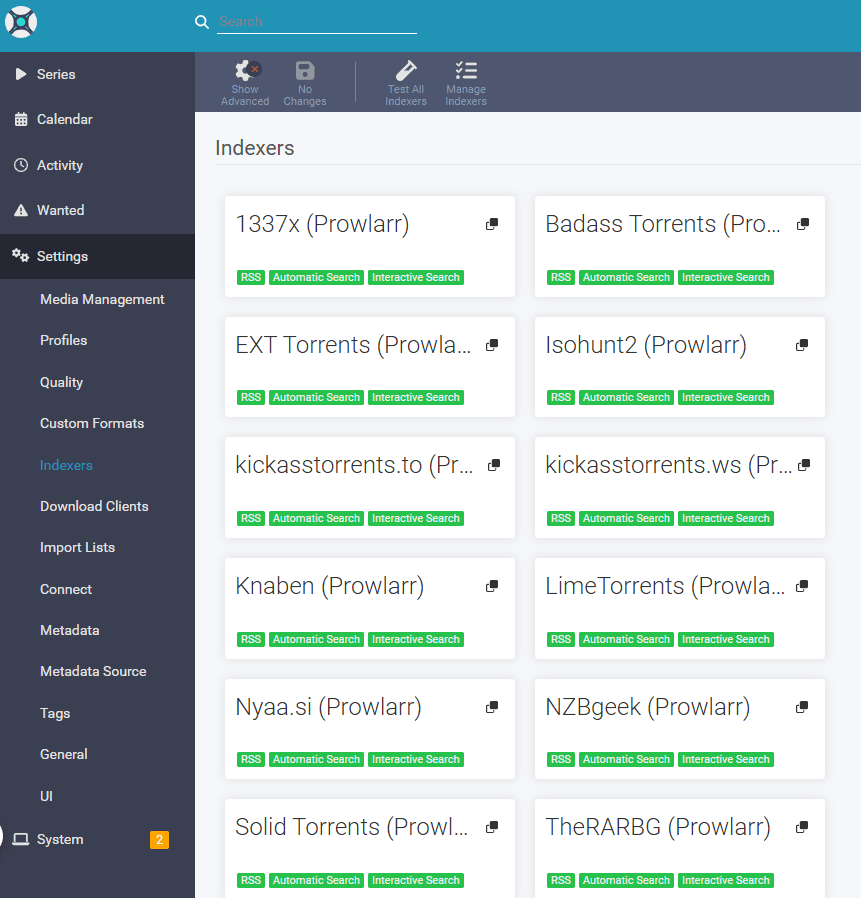
Connecting prowlarr with Radarr
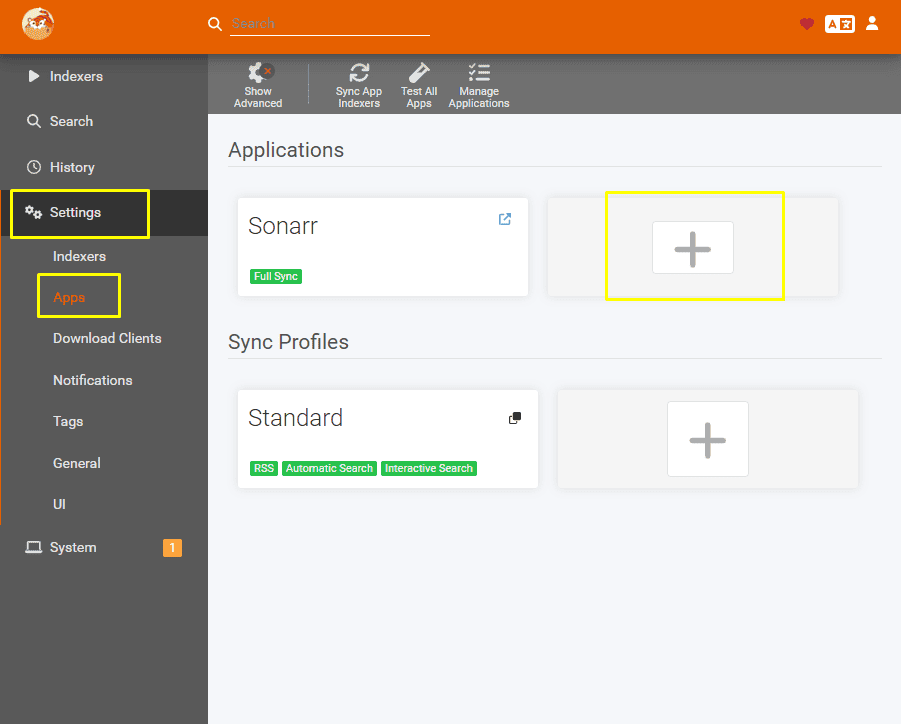
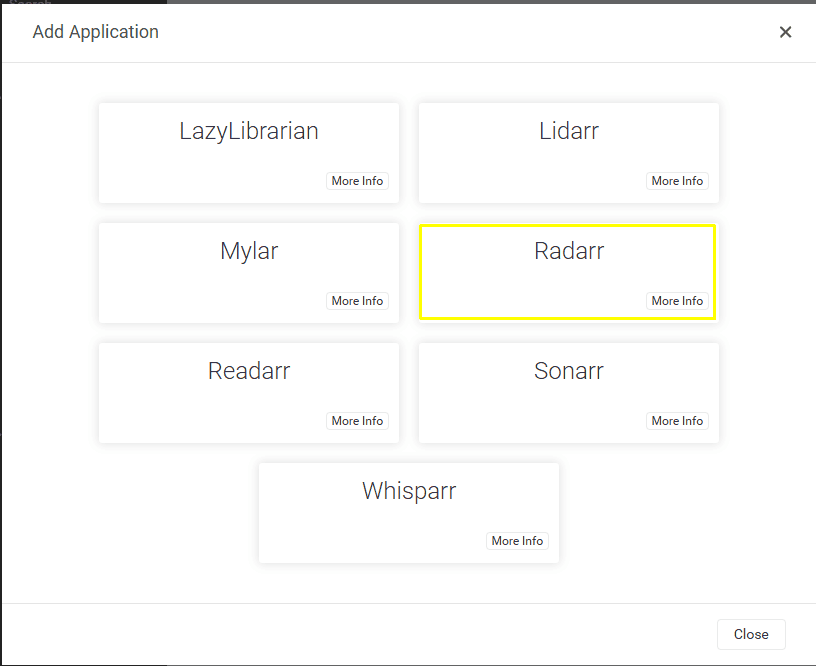
Similar to sonarr for radarr fill in the prowlarr server address in
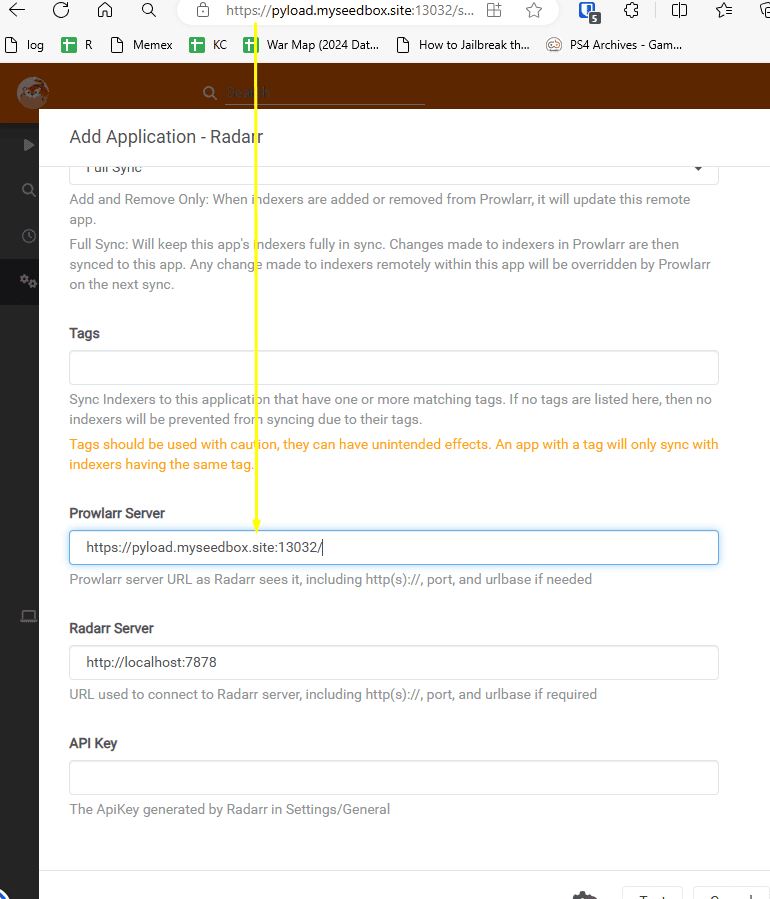
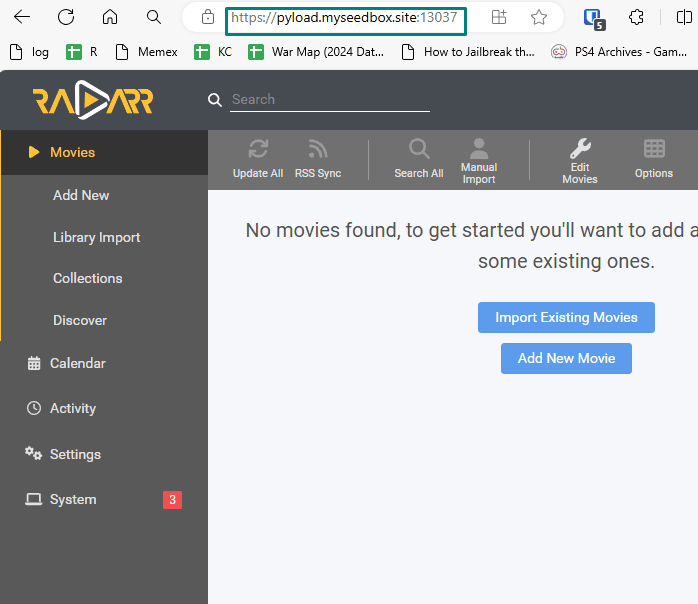
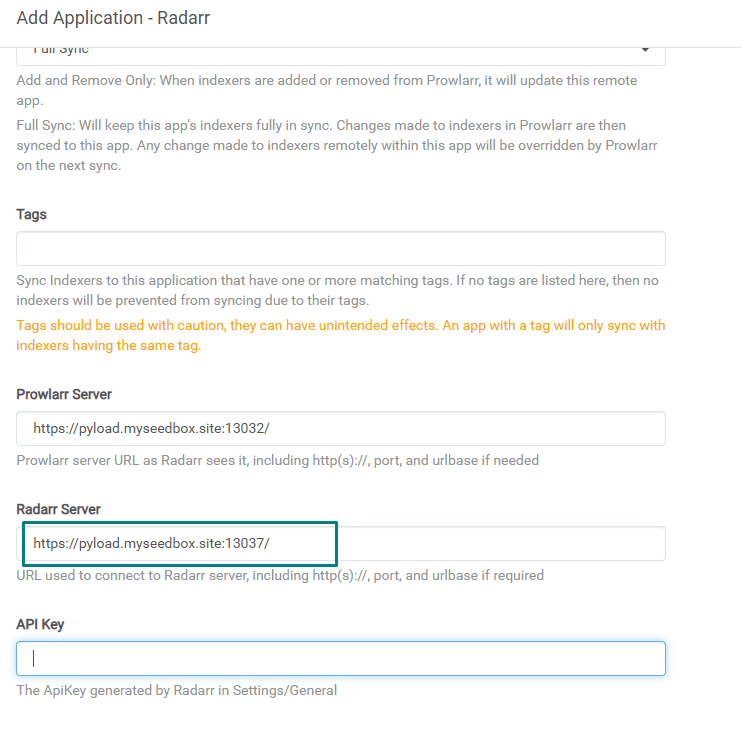
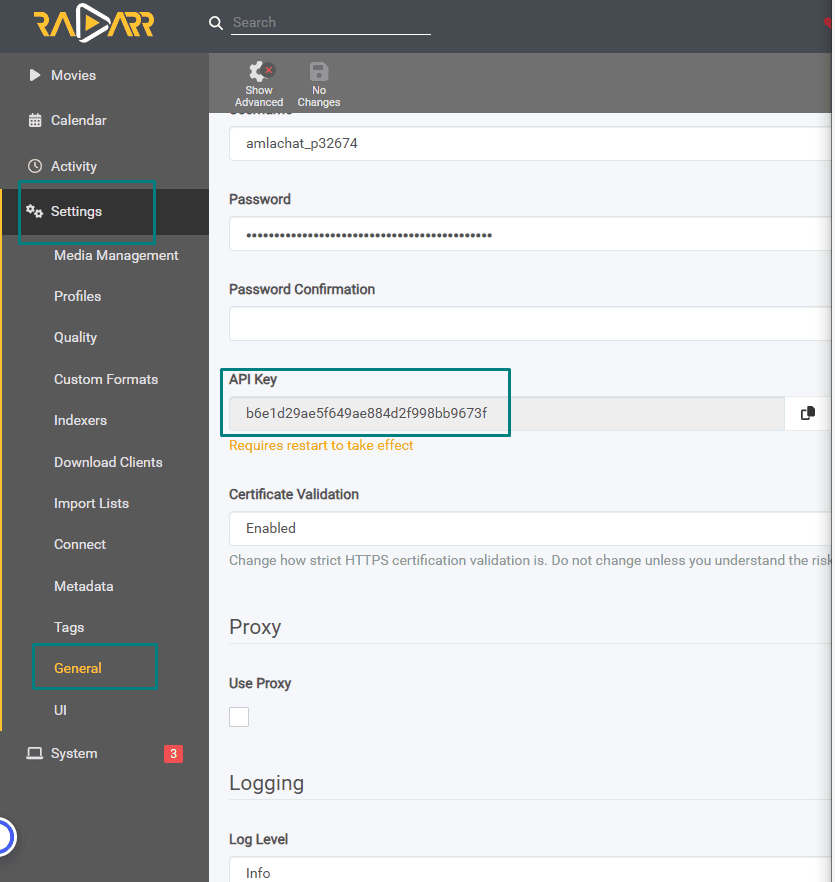
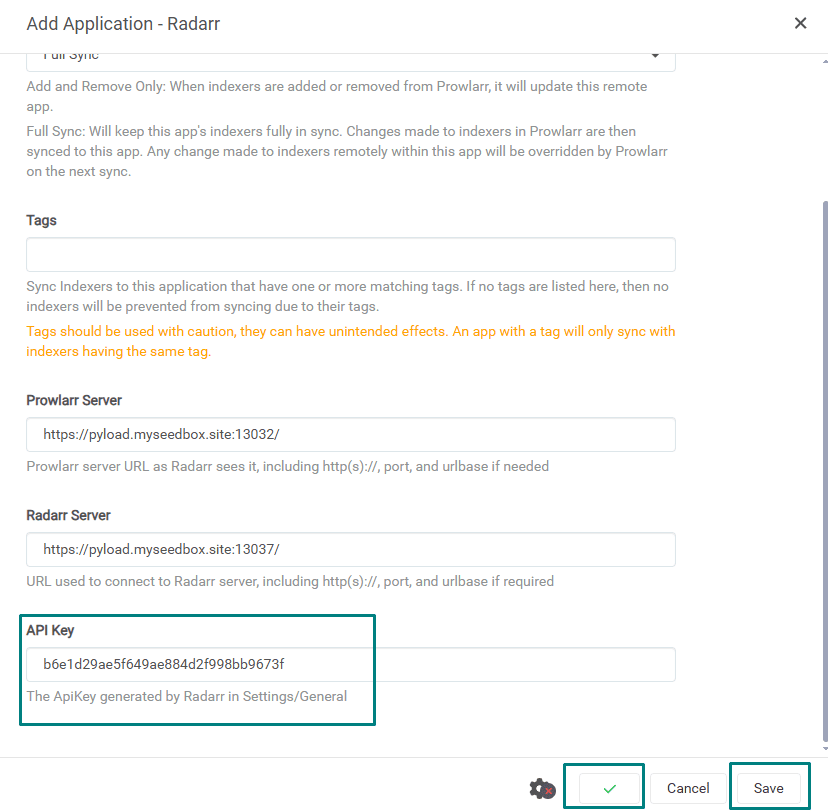
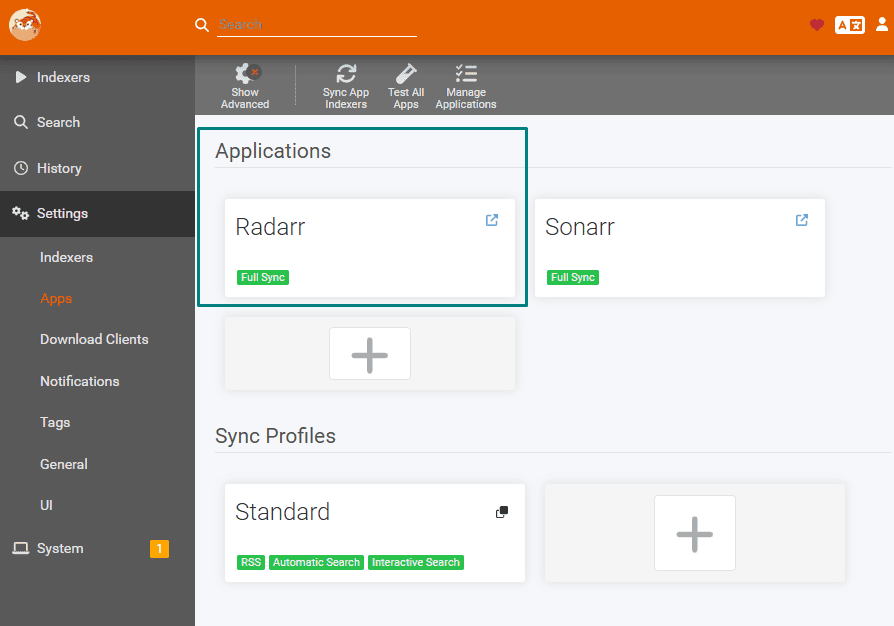
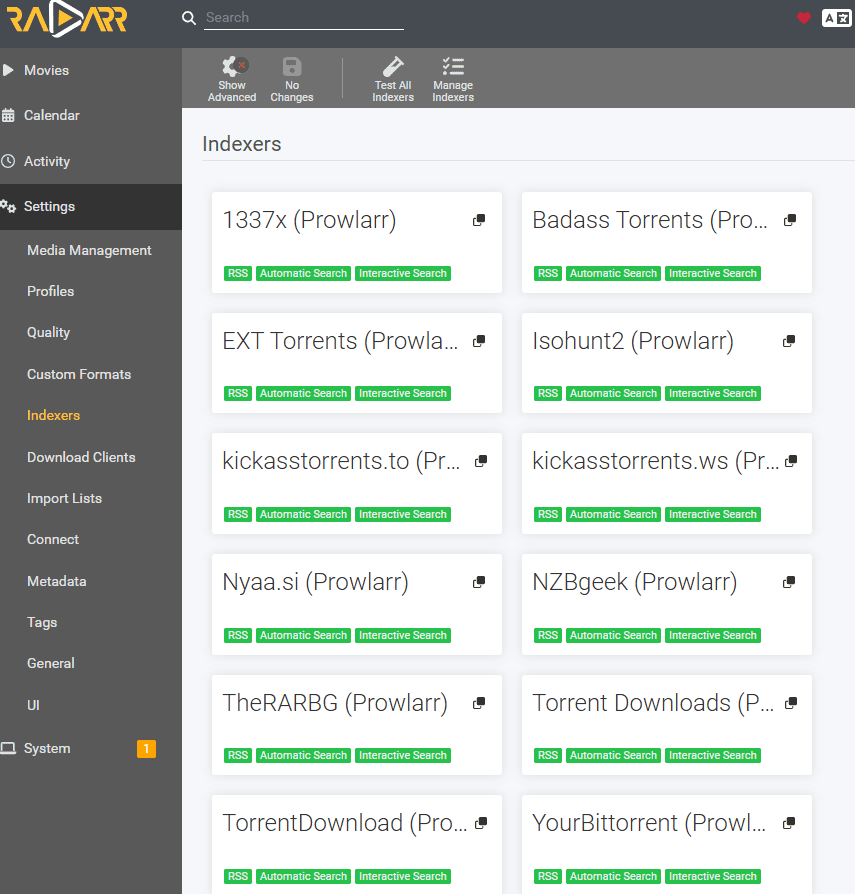
Setting up Lidarr with Prowlarr
Open prowlarr go to settings and then select apps then click on the Plus button.
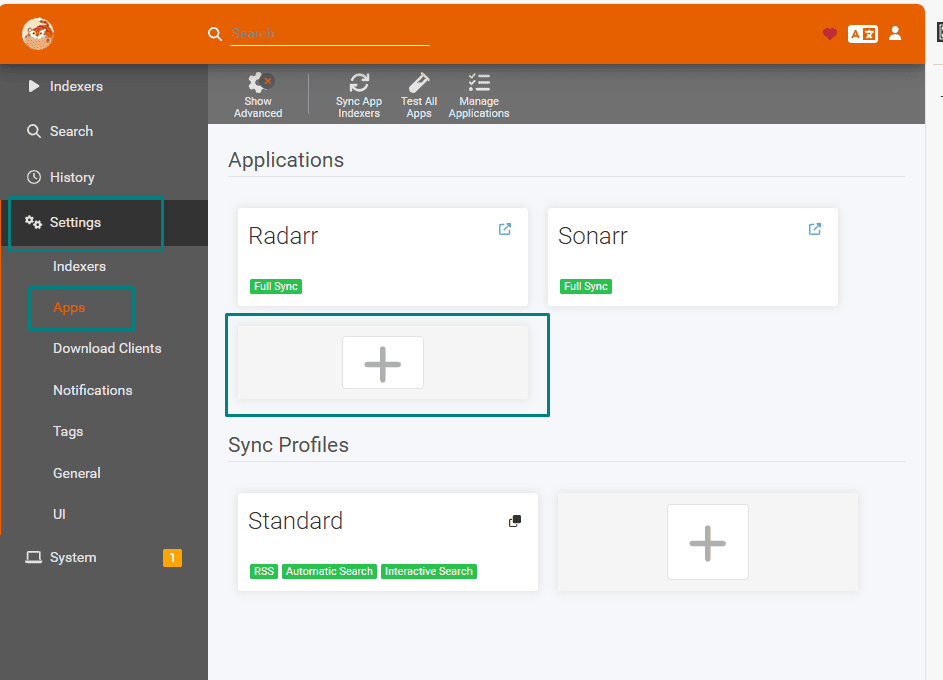

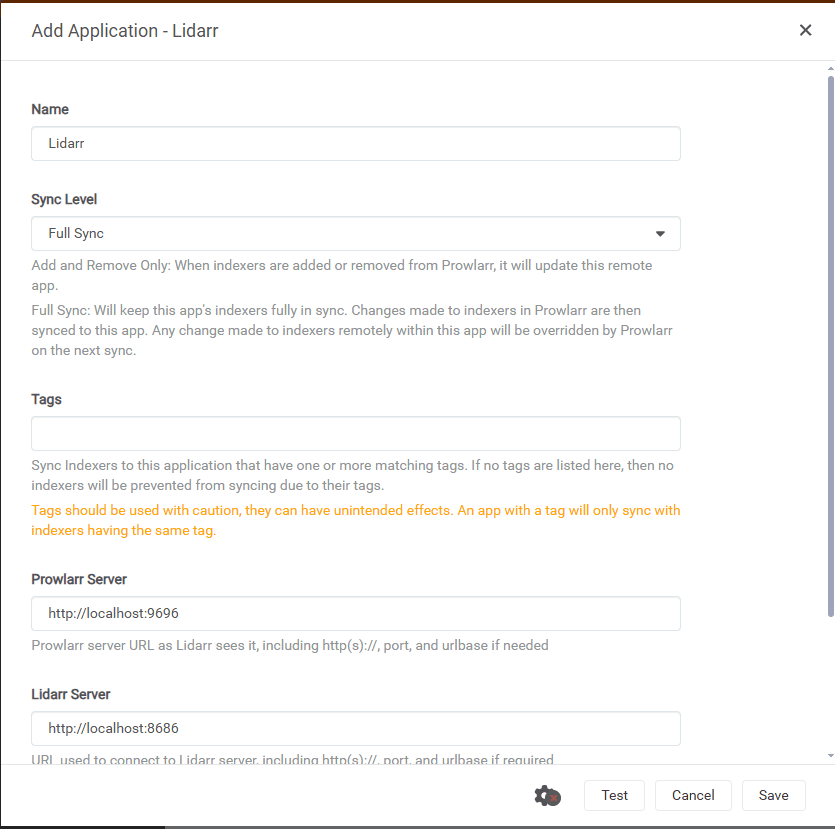
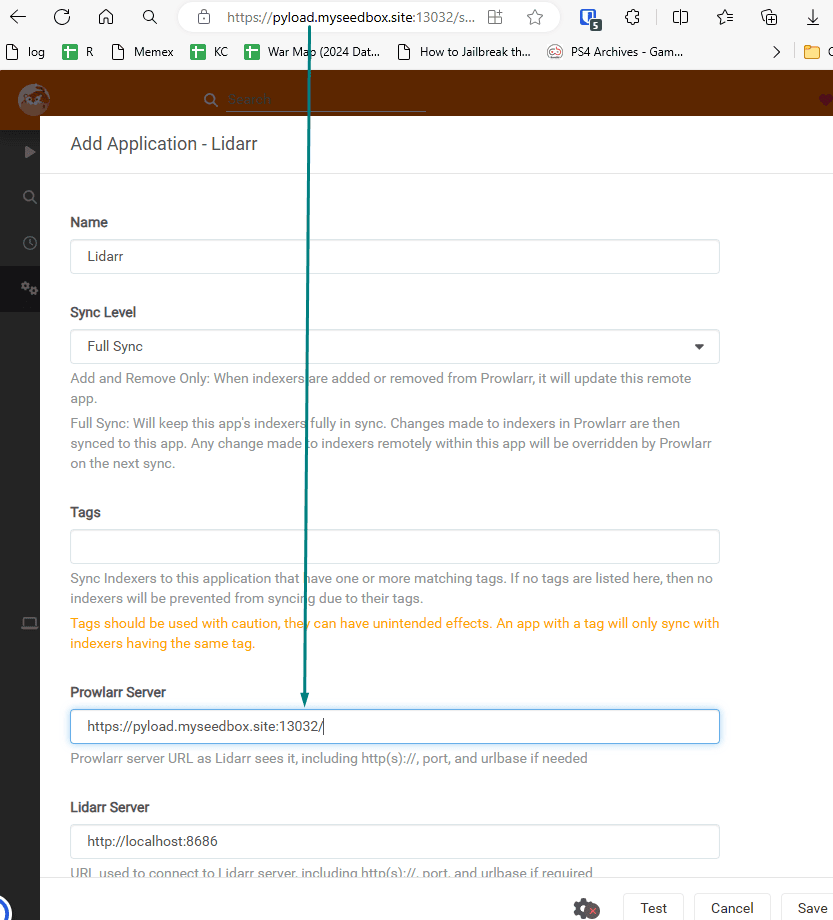
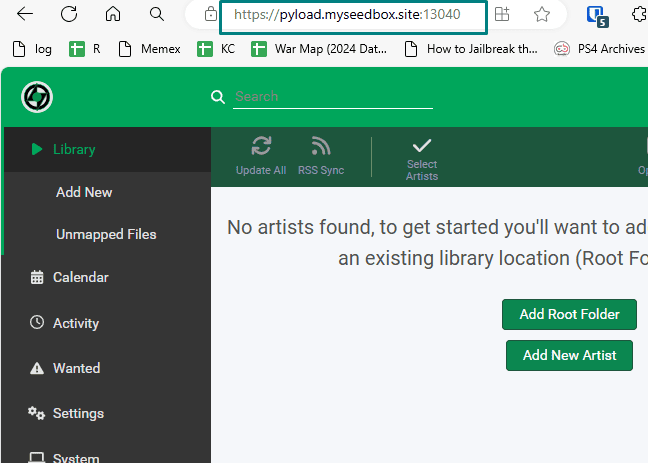
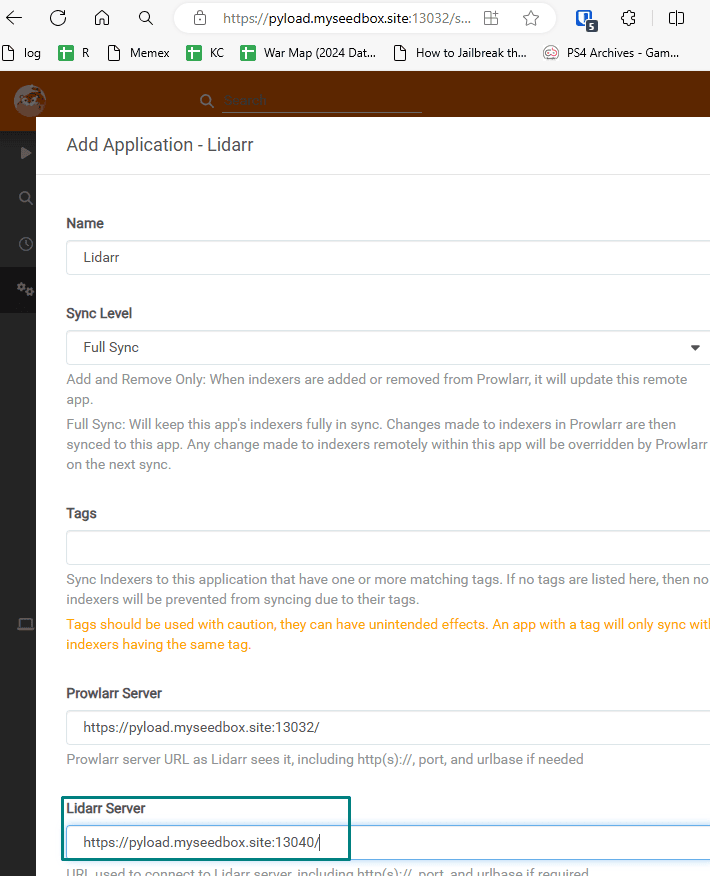
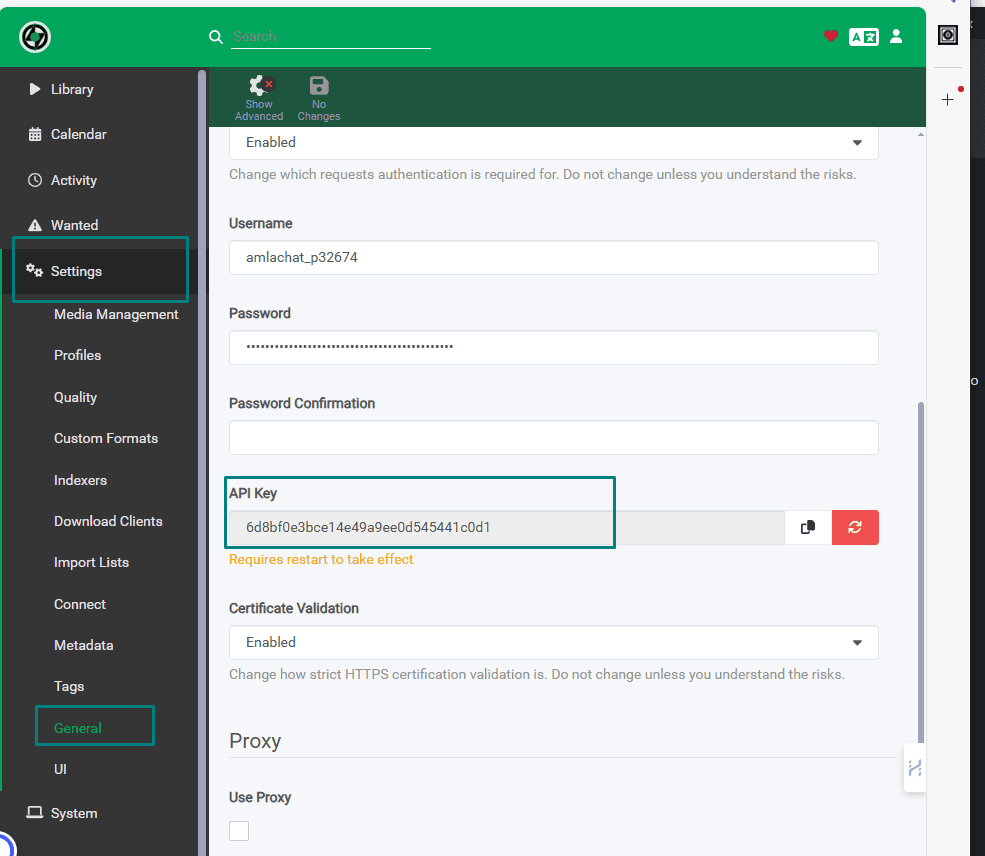
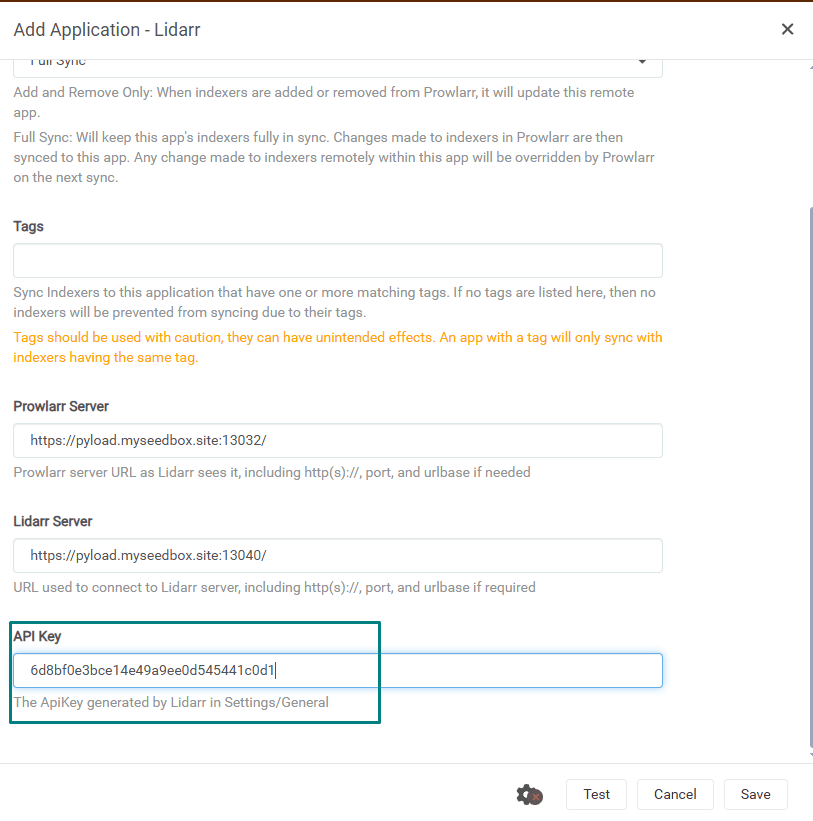
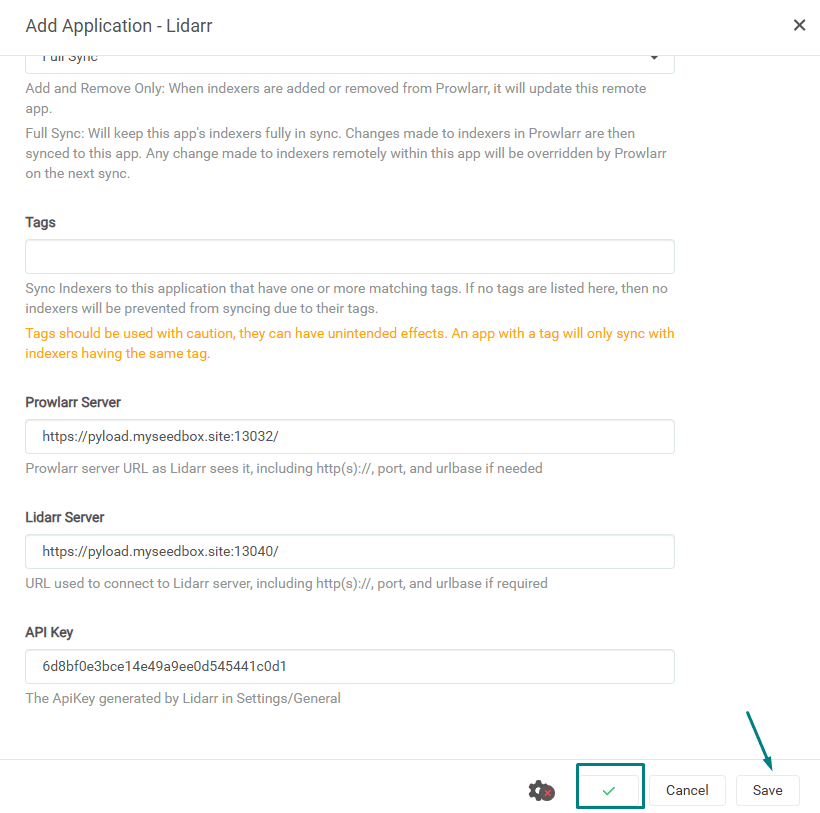
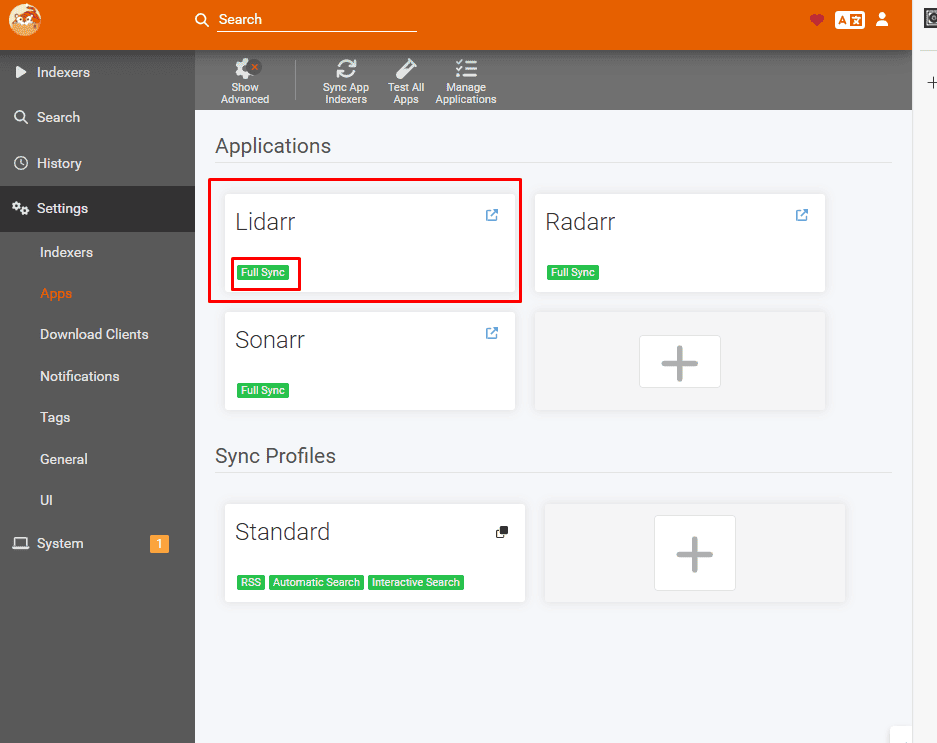
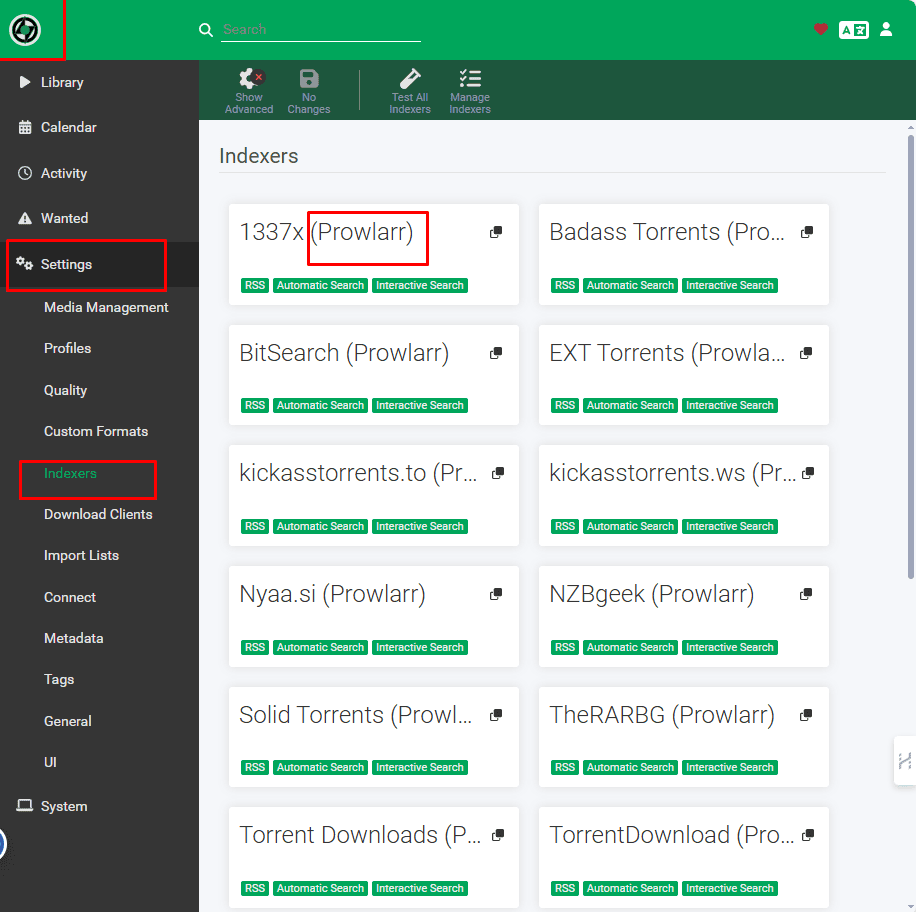
Setting up Prowlarr with LazyLibrarian
Open Prowlarr and go to settings and then click on apps .
On the right hand side window click on the + button
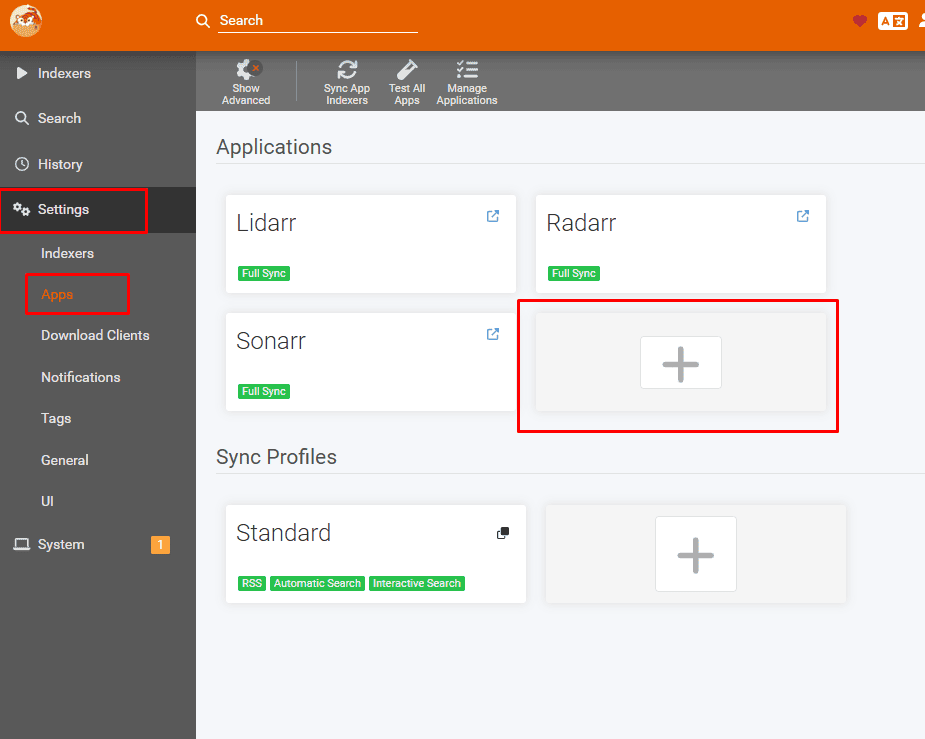
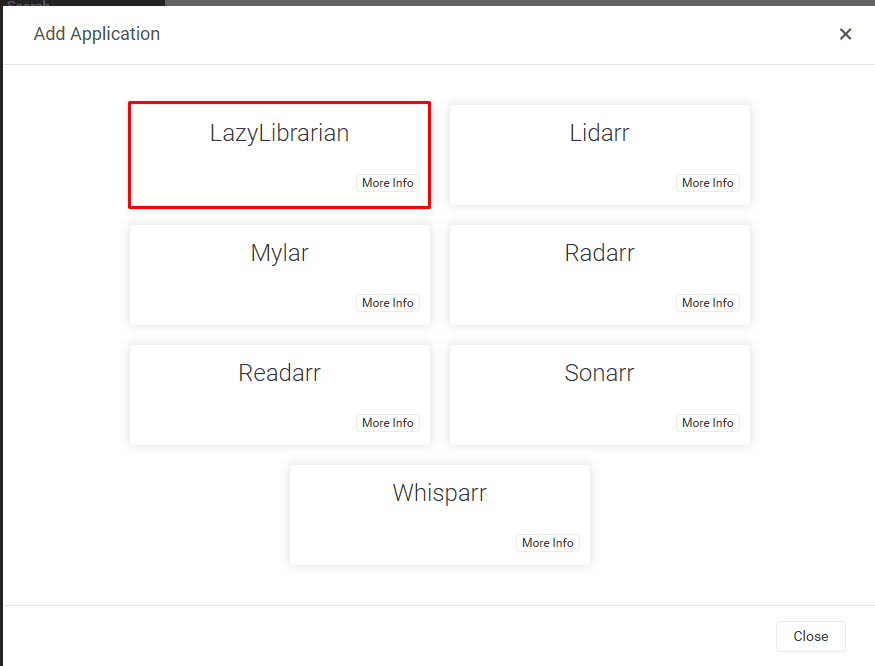
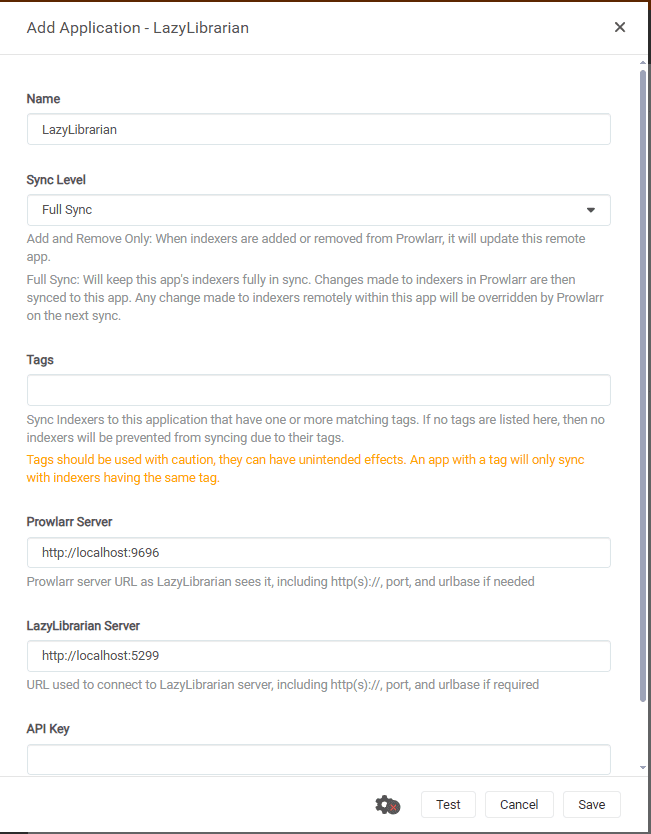
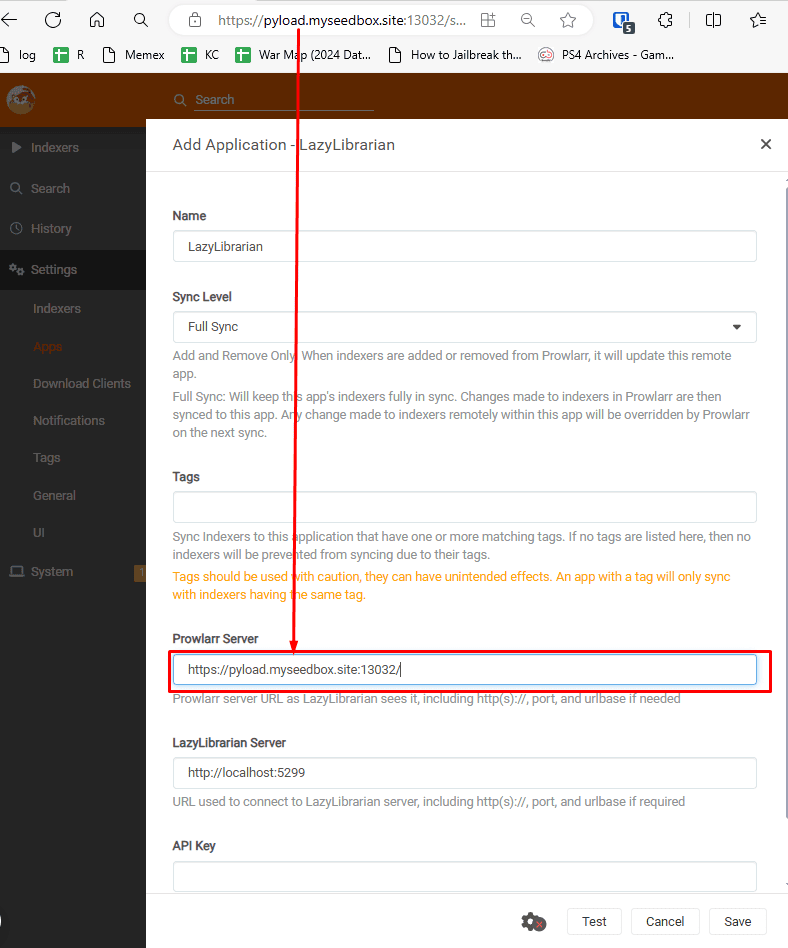
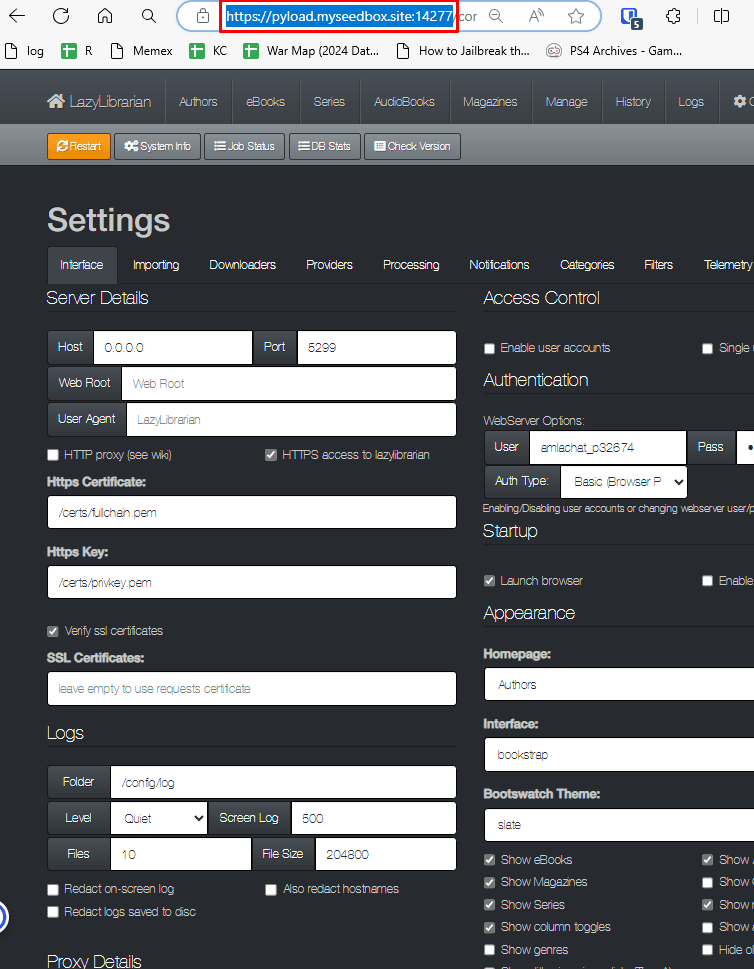
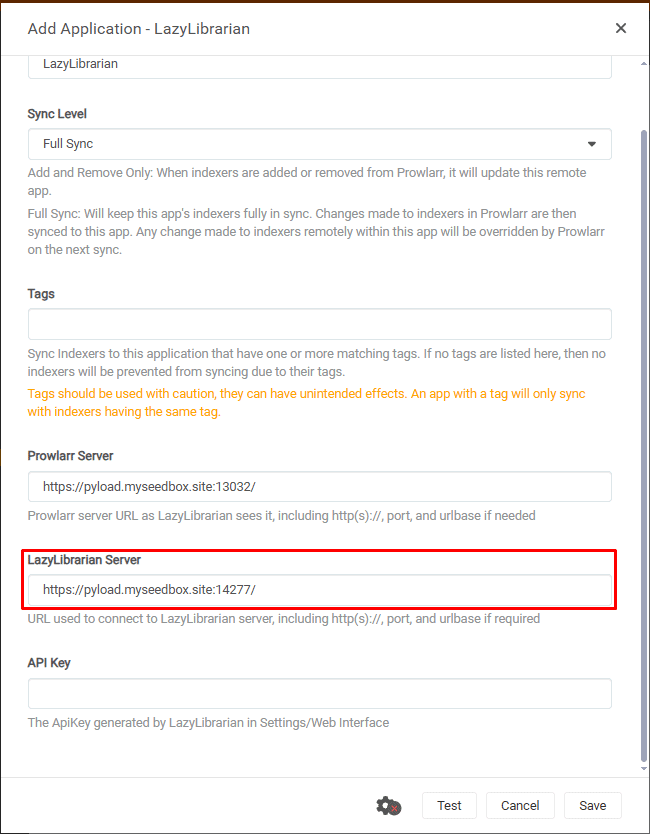
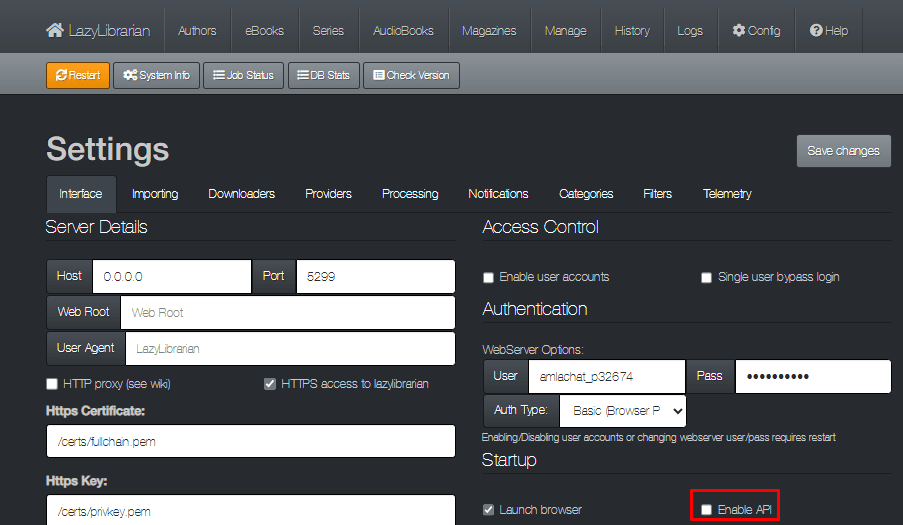
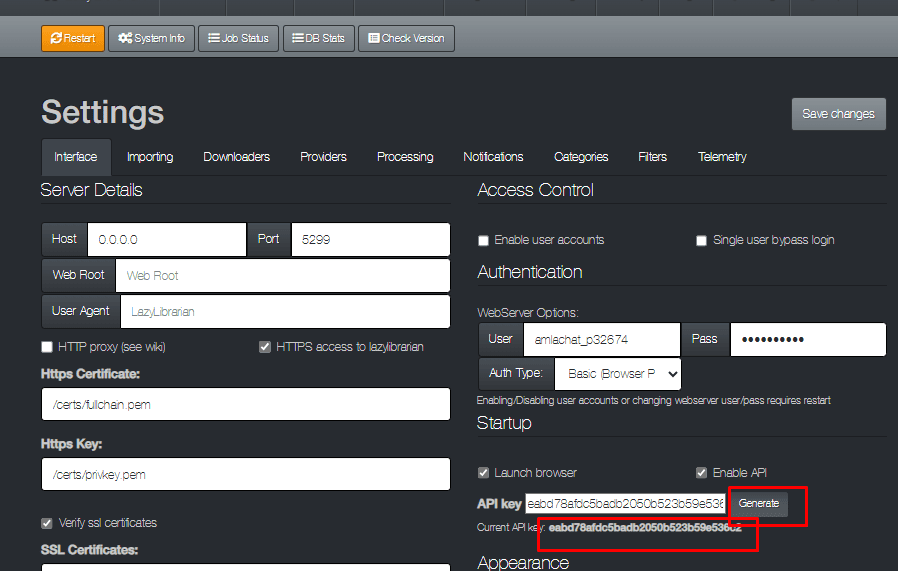
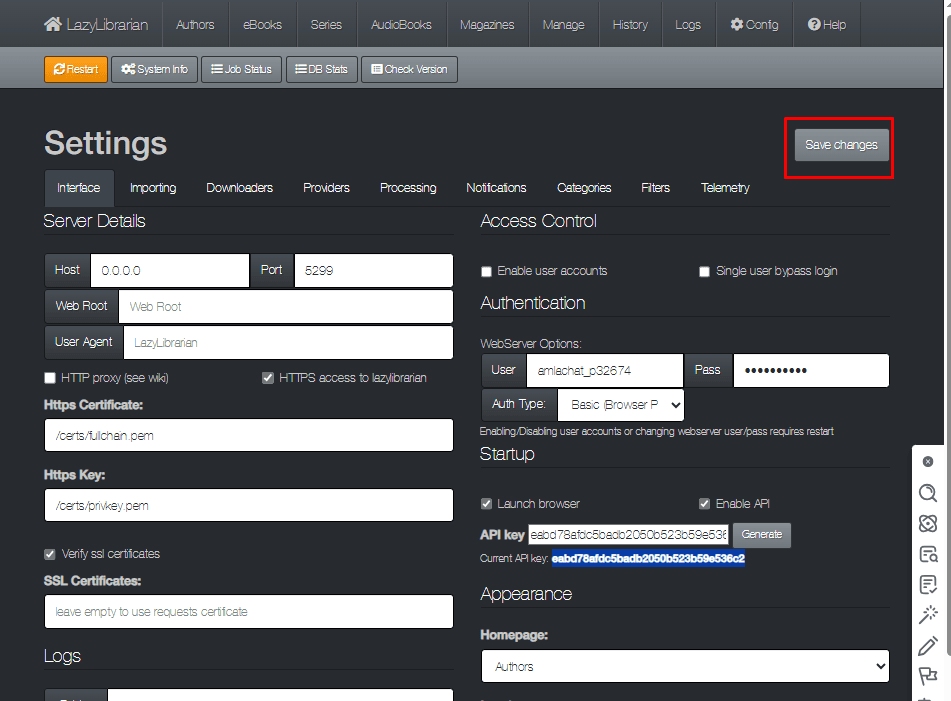
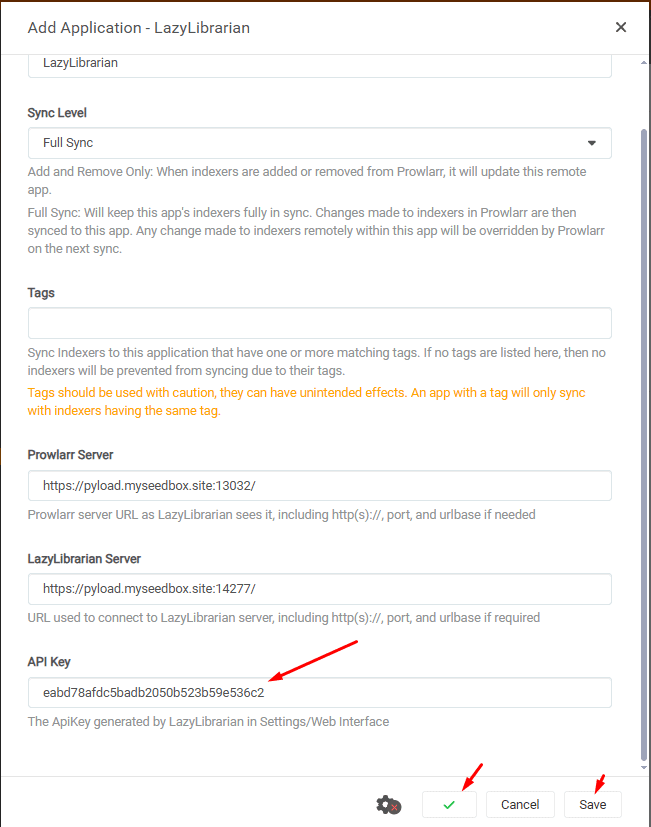
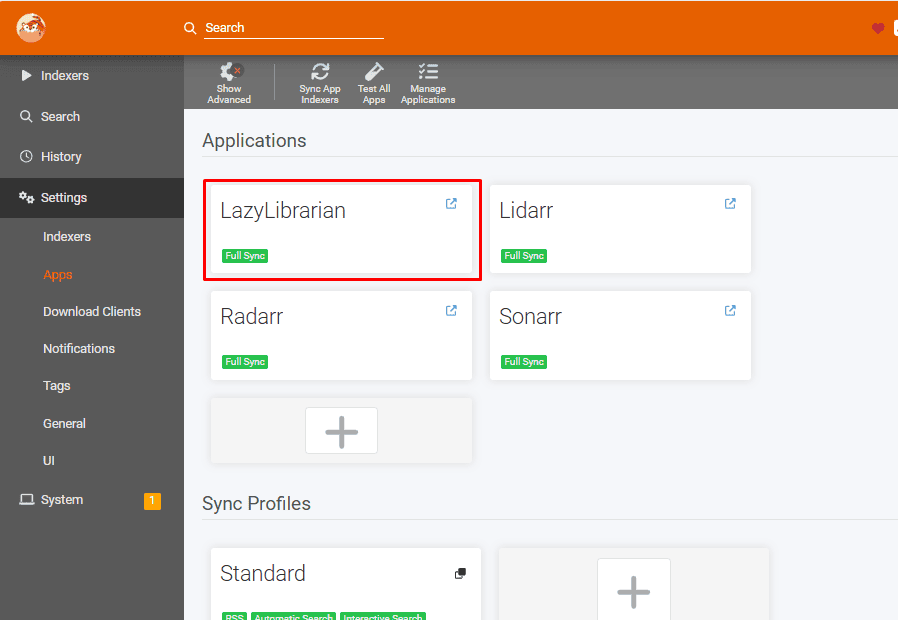
Setting up Readarr With Prowlarr
Open Prowlarr go to settings , then click on the Apps.
Click on the plus symbol under applications as shown in the image below
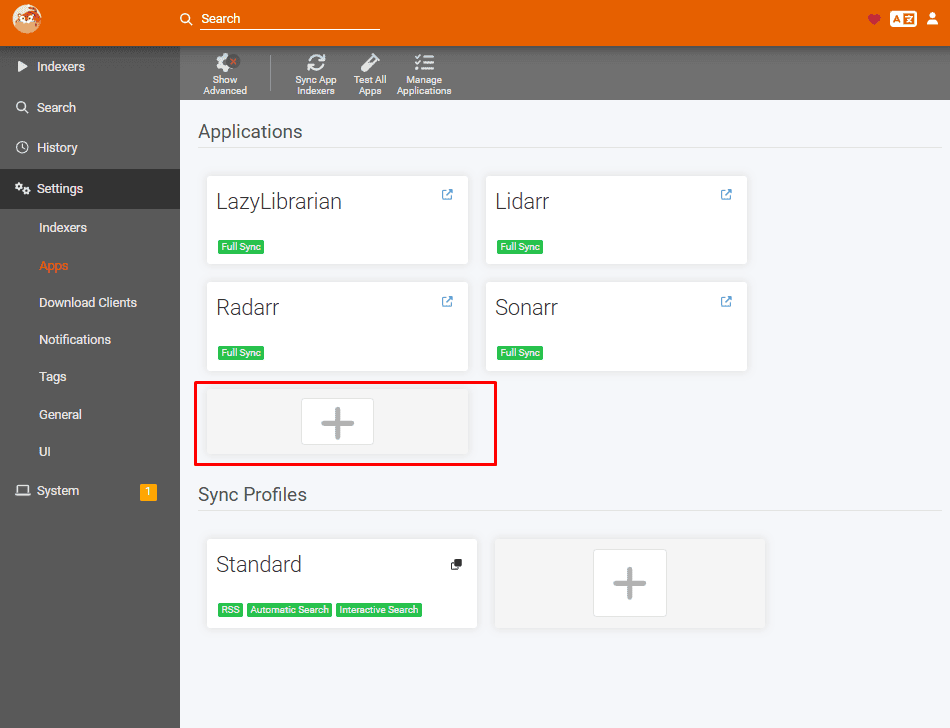
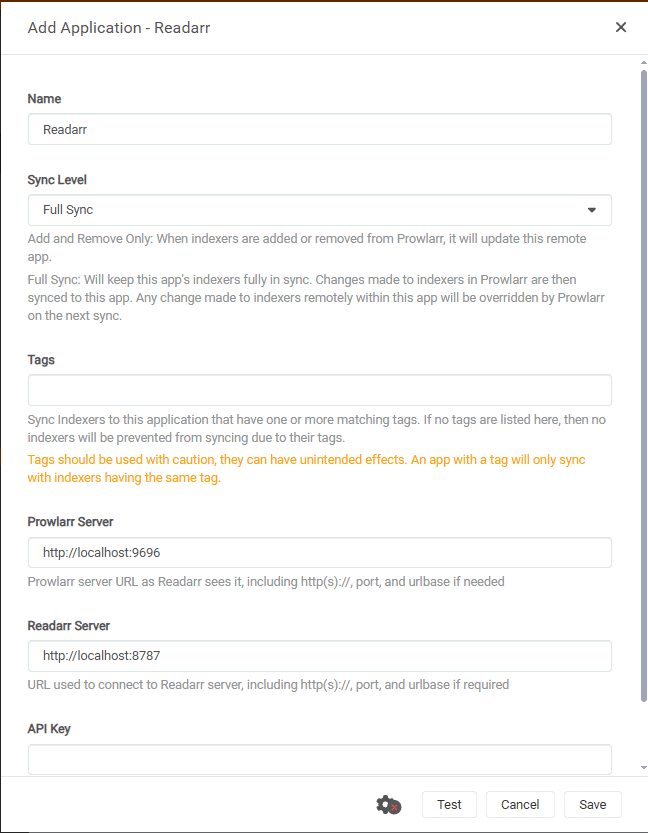
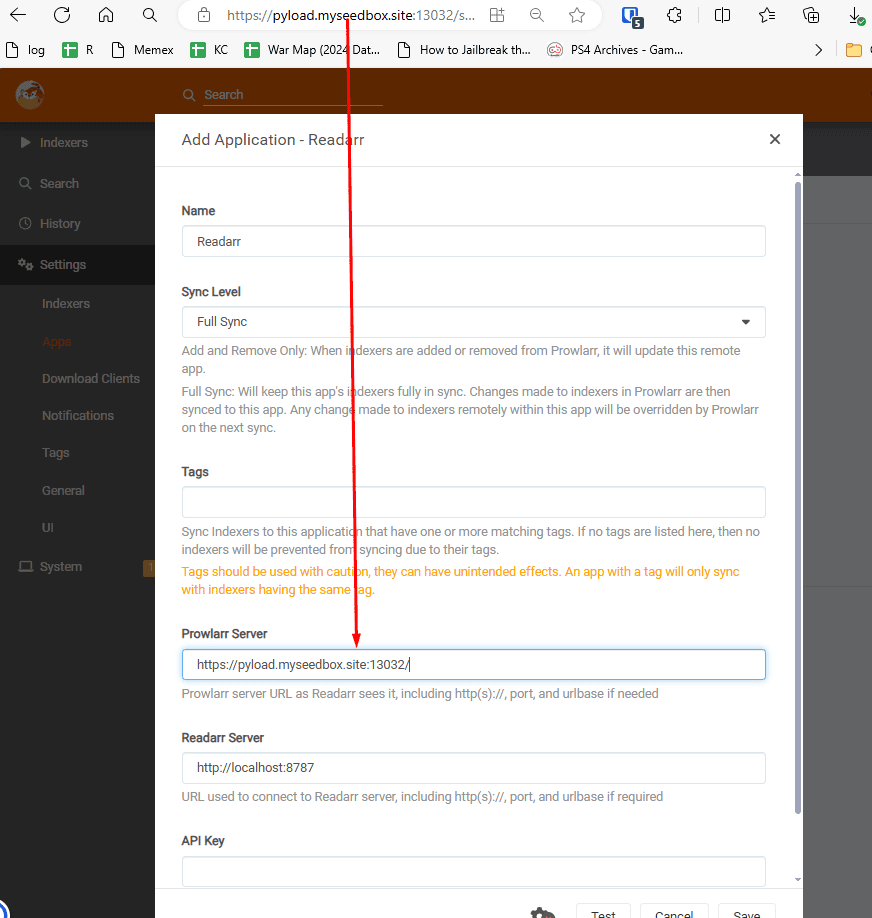
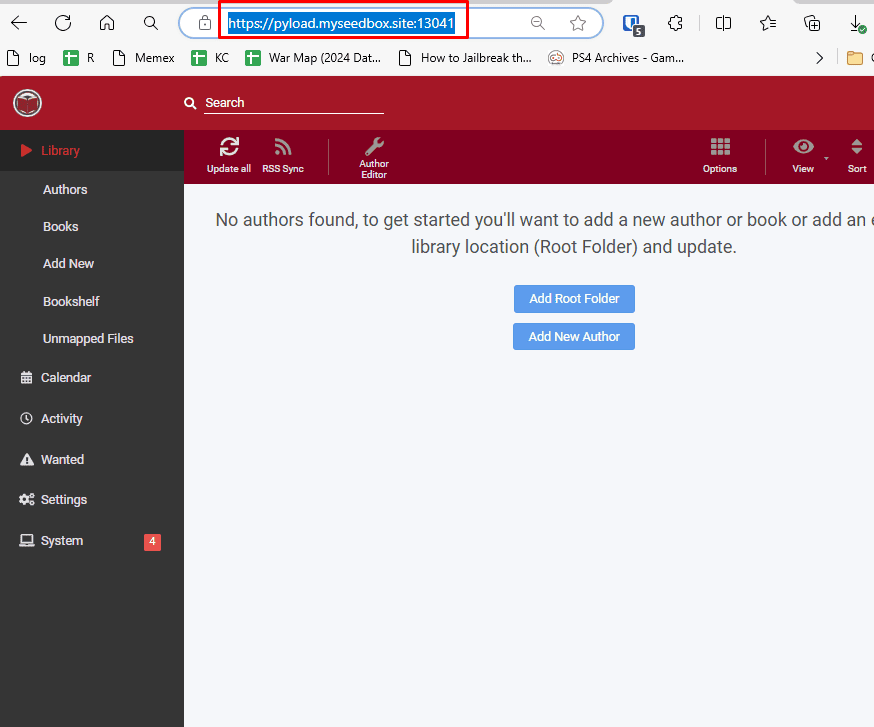
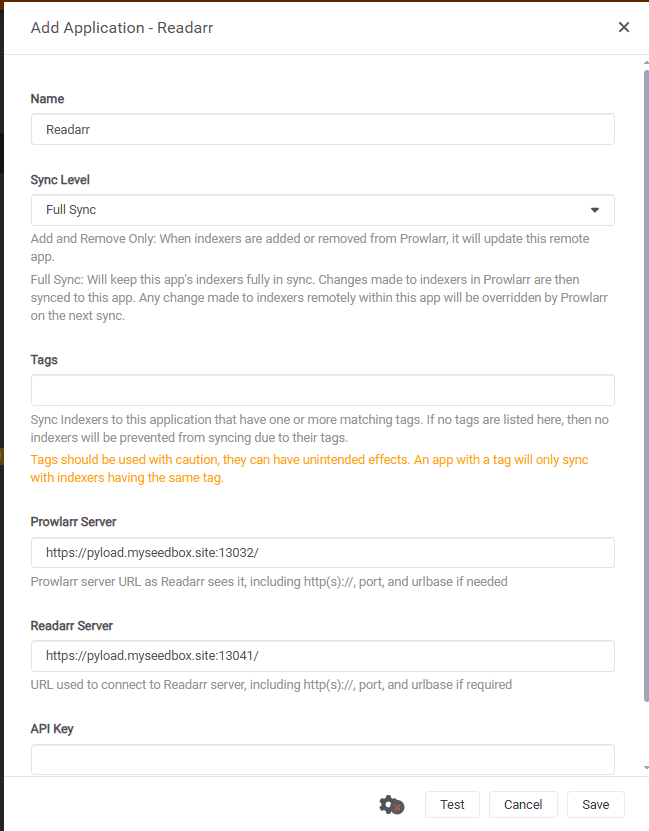
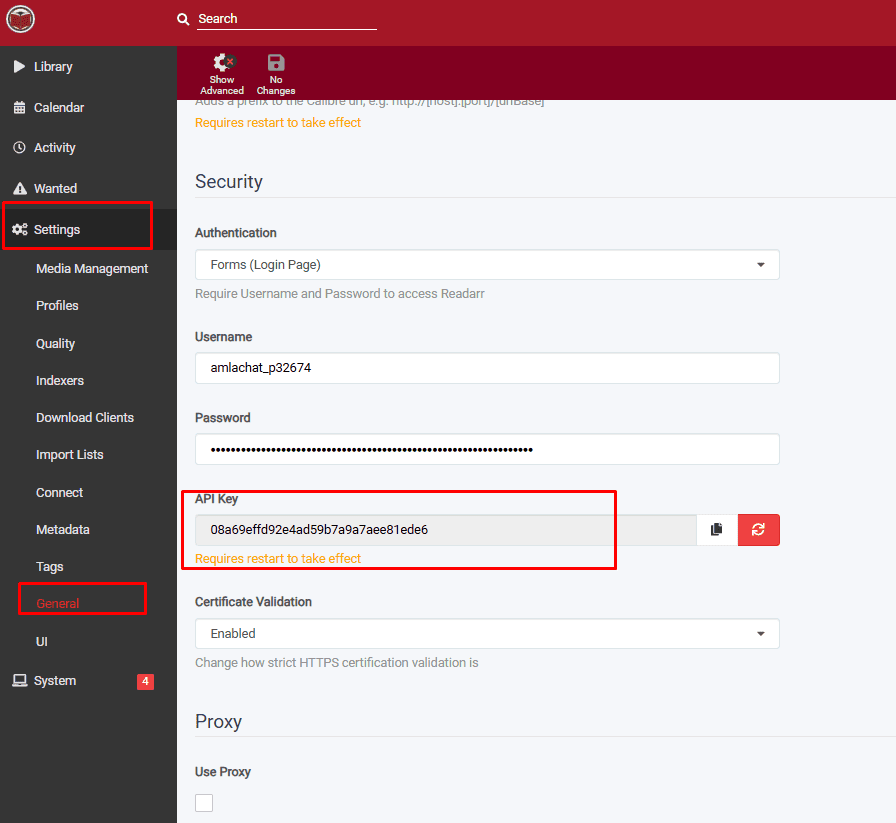
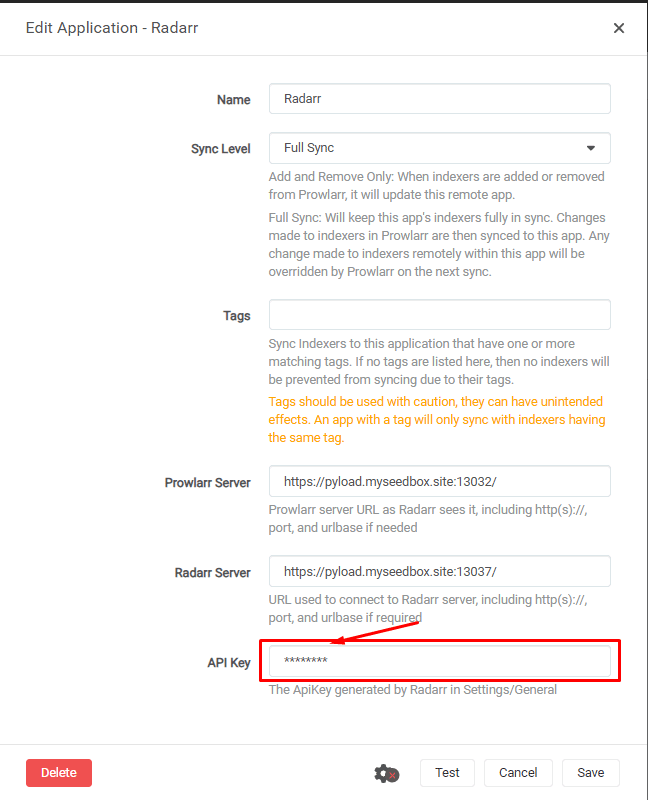
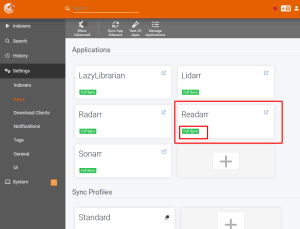
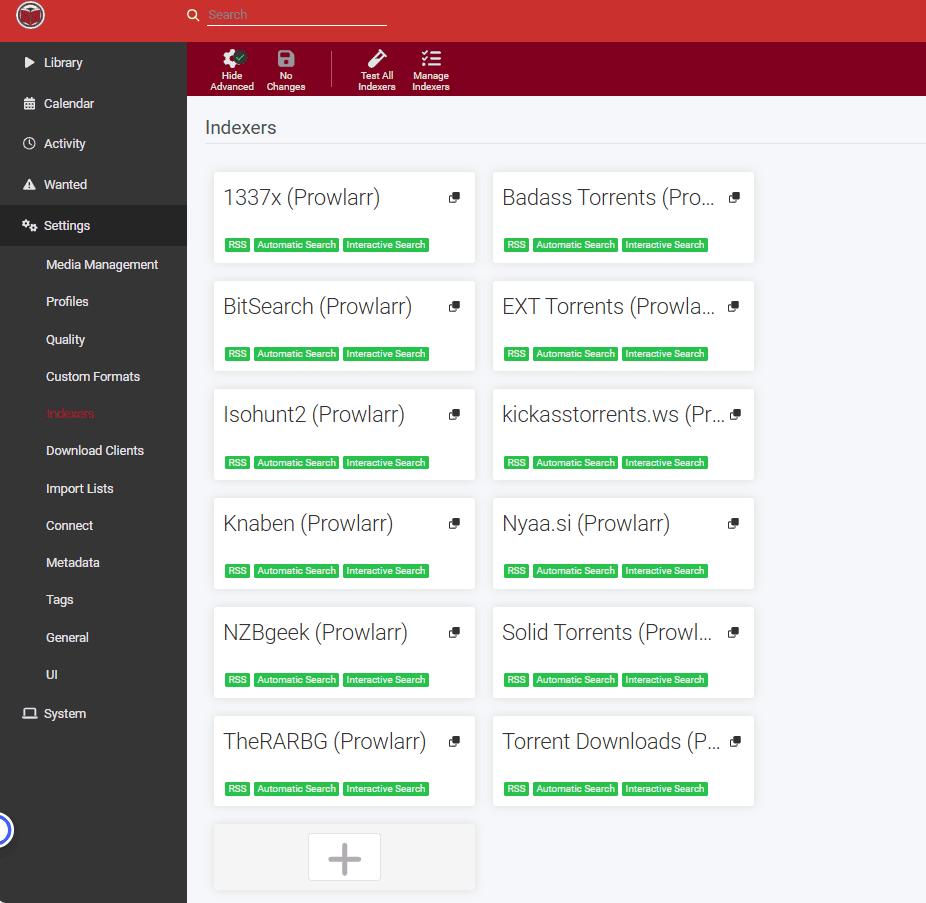
Setting up Whisparr with Prowlarr
Open prowlarr app and go to settings and then select apps.
Under application, select the plus button.
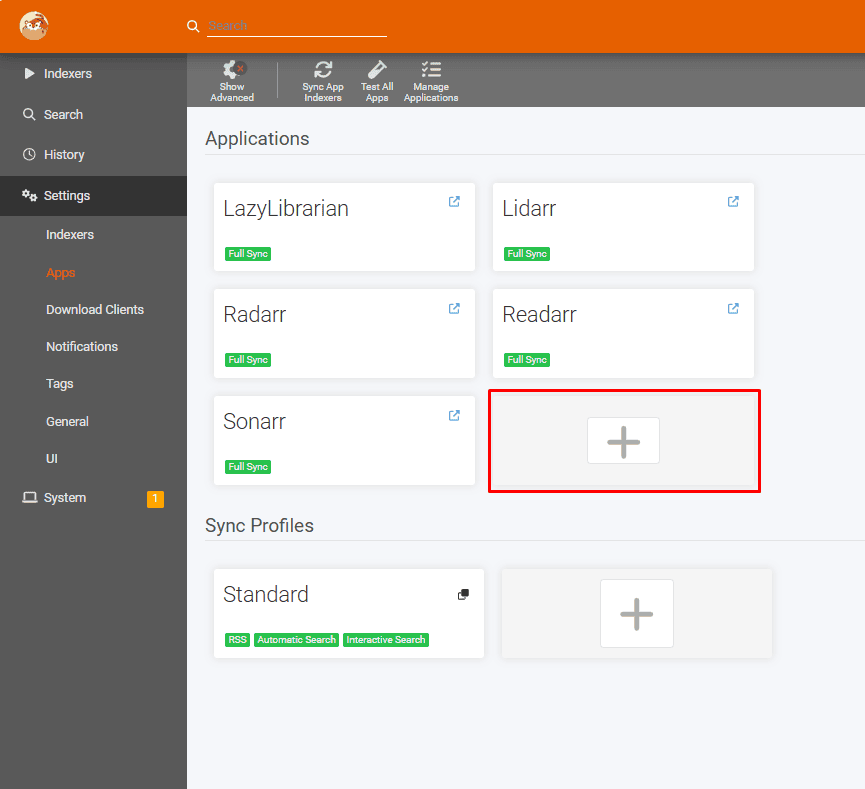
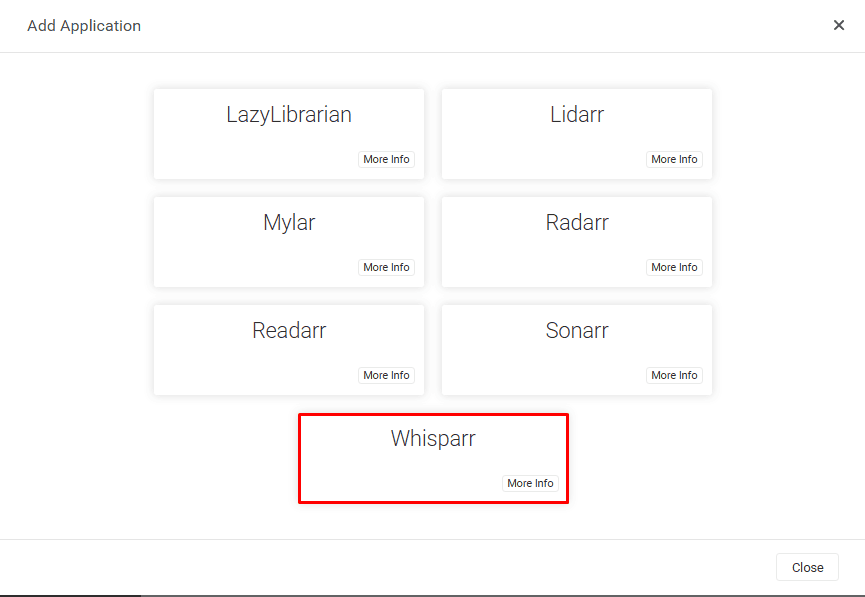
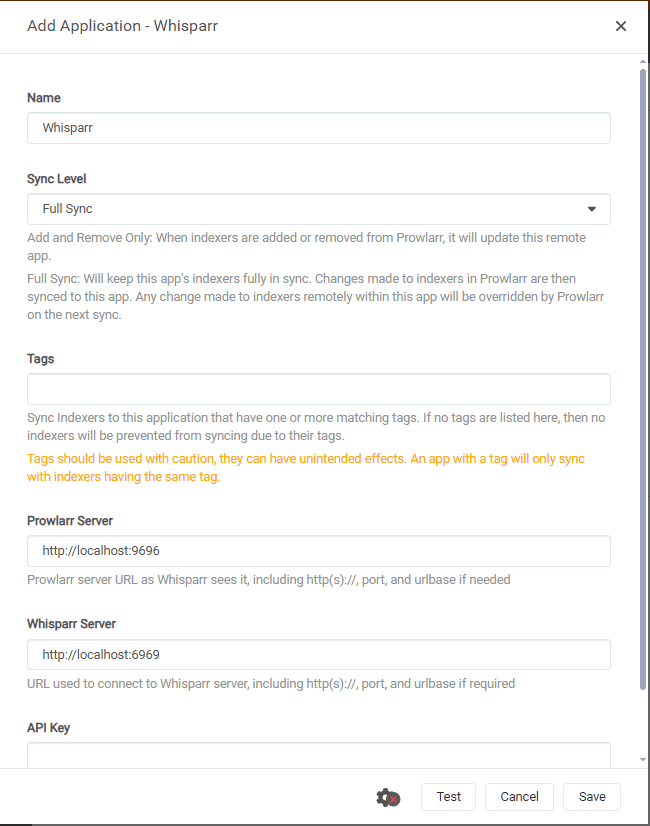
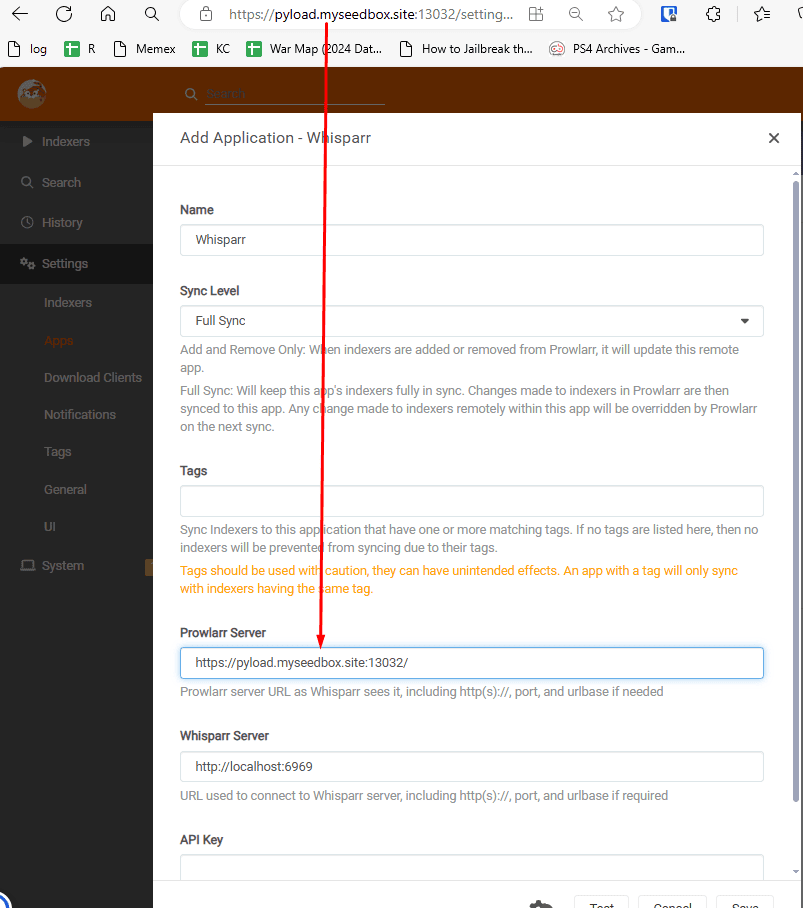
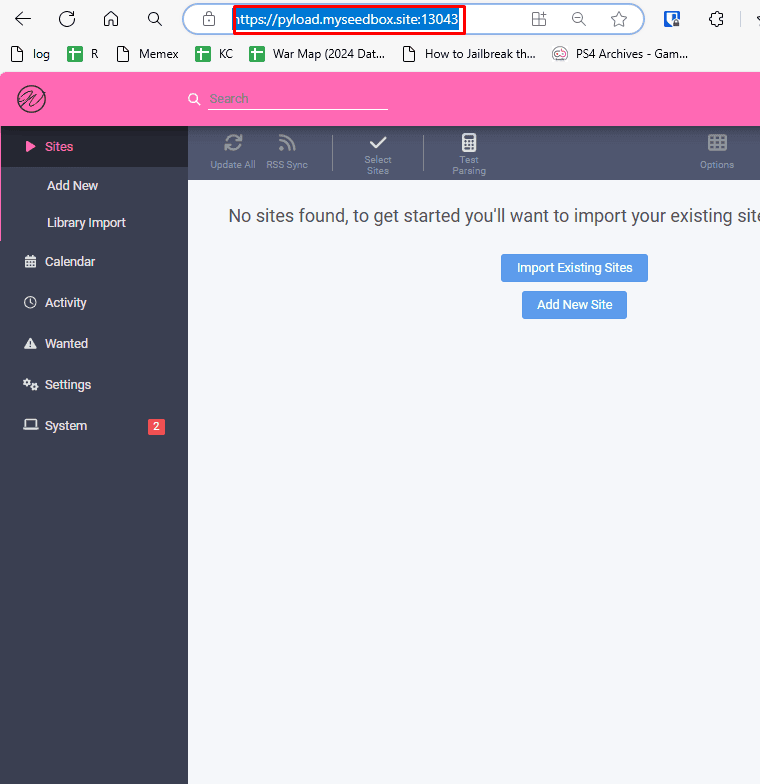
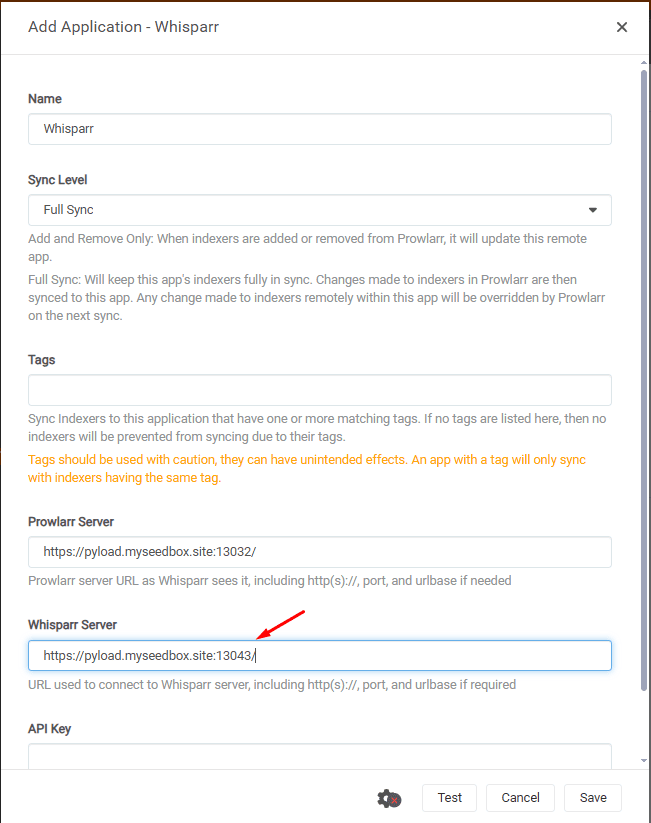
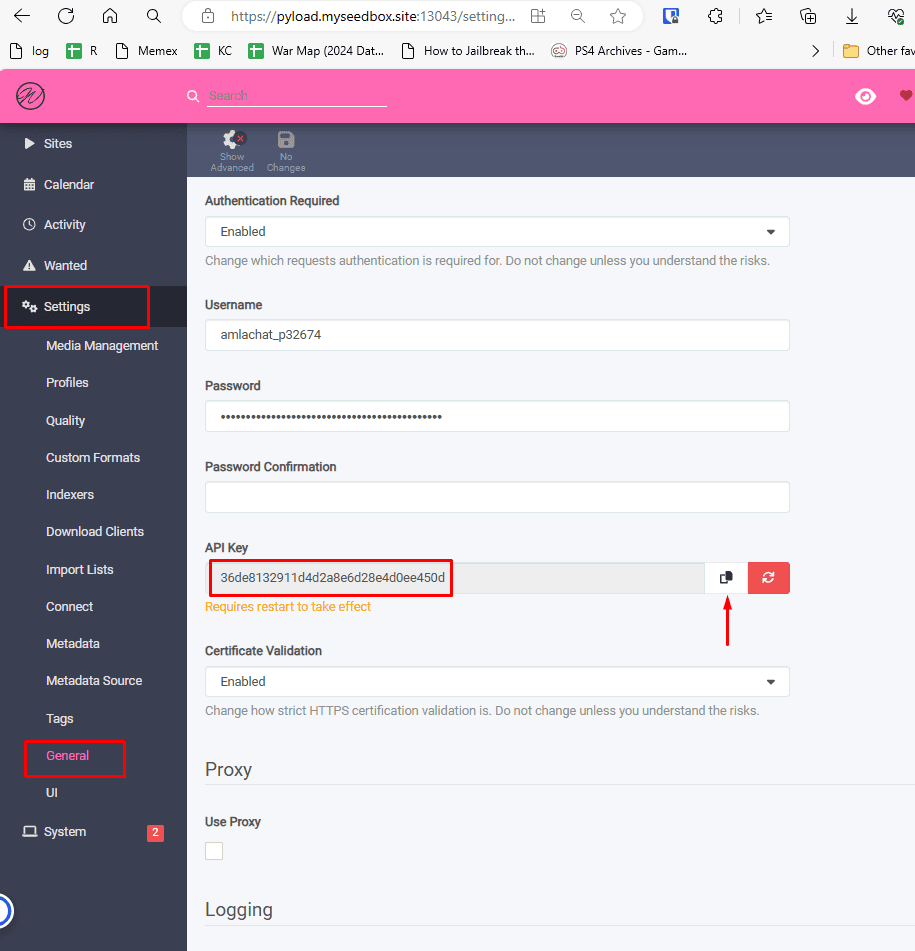
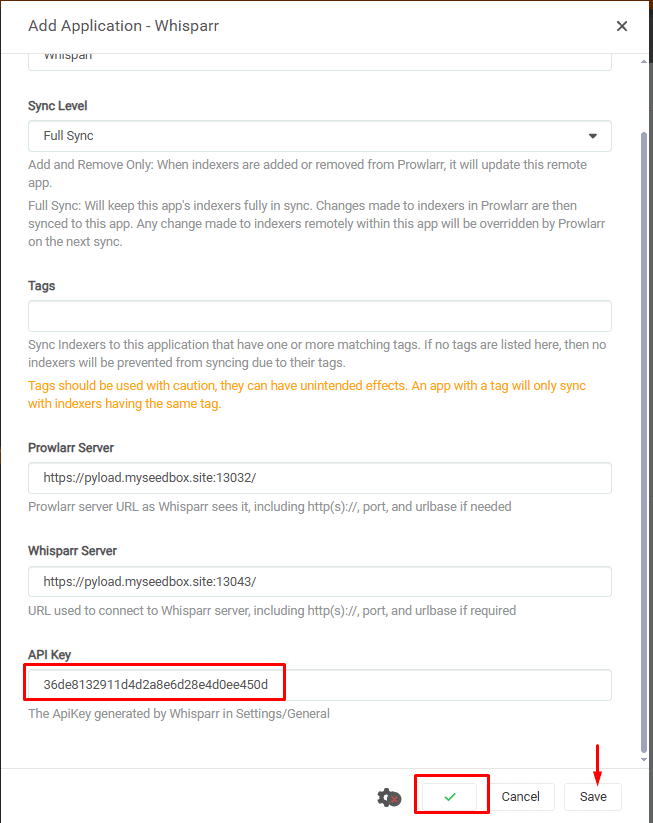
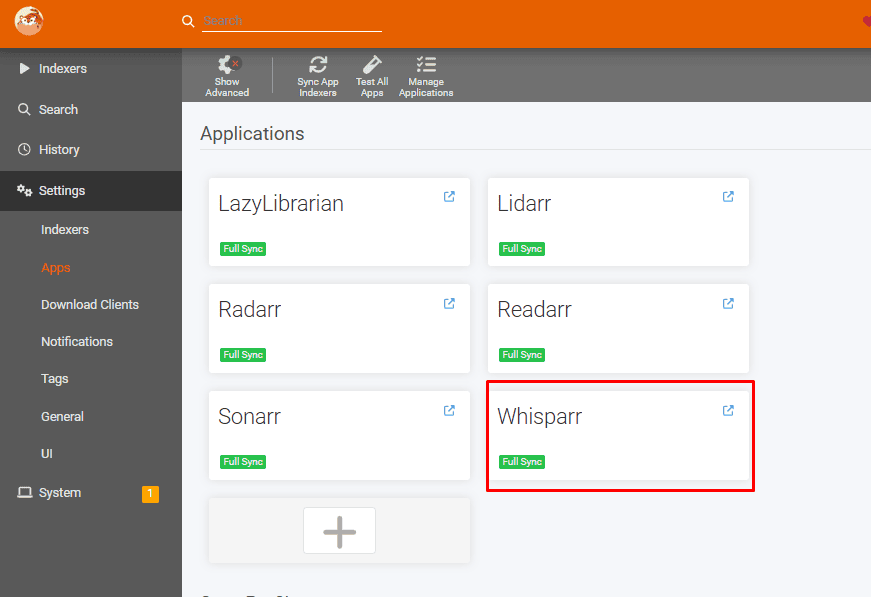
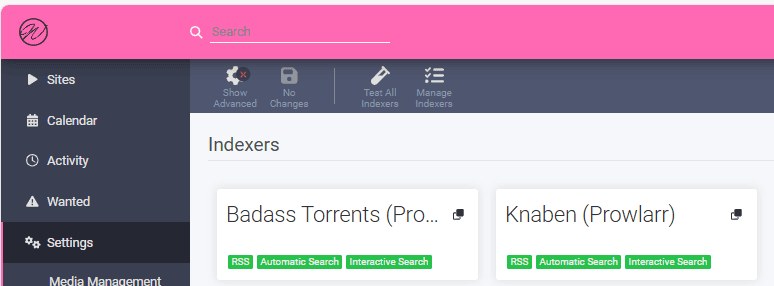
Prowlarr the ultimate guide : One ARR to rule them all
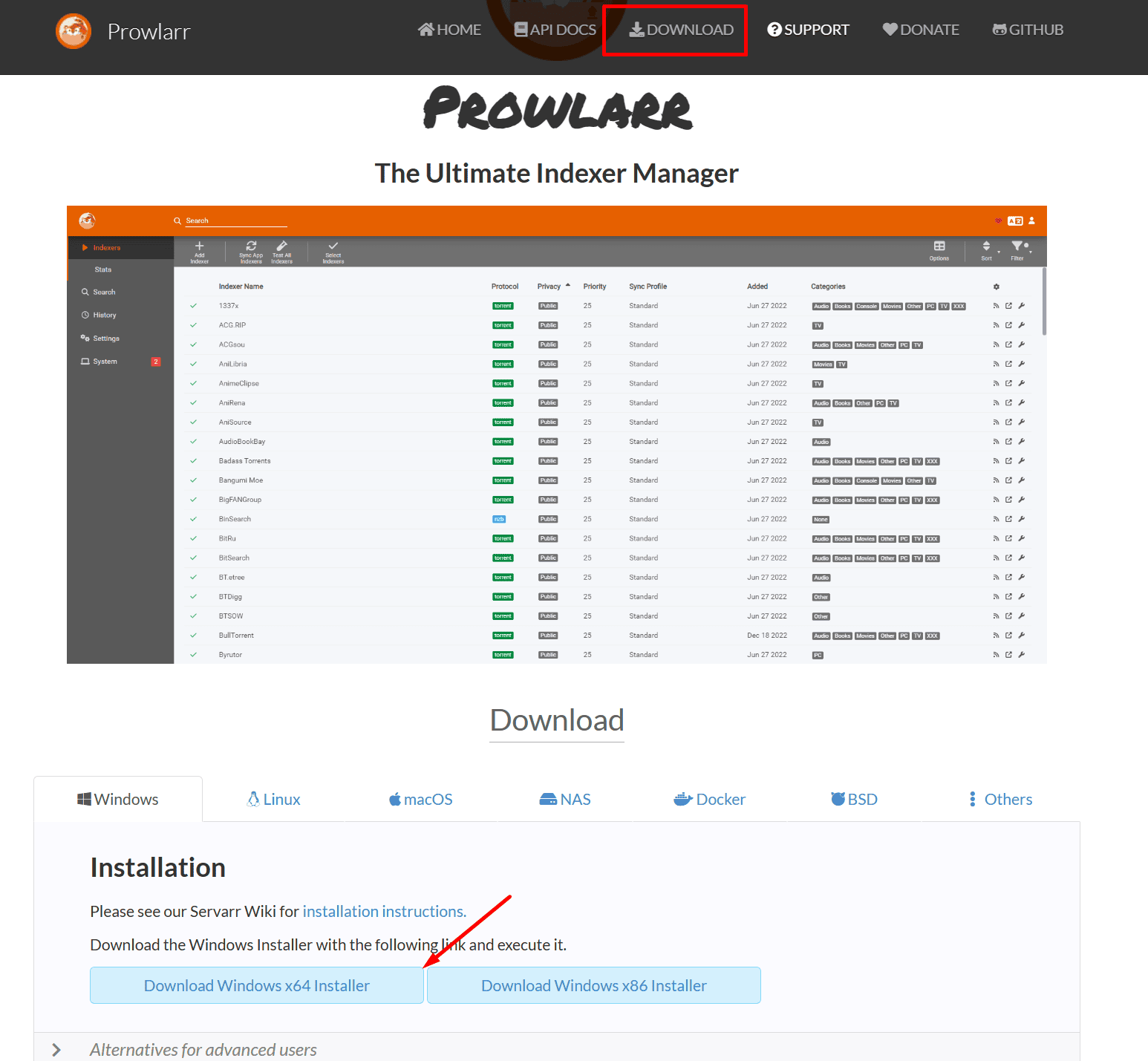
Imagine this:
Price: 5
Price Currency: $
Operating System: Windows,Linux,Mcc OS
Application Category: Torrent Indexor
5
Pros
- 1. Indexer Management and Streamlining
- Central Hub: No more juggling numerous torrent and Usenet indexers separately. Prowlarr acts as a single dashboard and search interface.
- Find Content Faster: Easily search across multiple indexers at once, saving significant time compared to manual searches.
- Indexer Configuration: Add, remove, customize, and test your indexers all within Prowlarr.
- 2. Seamless Automation
- *Works with Your arr Apps: Prowlarr integrates directly with Sonarr (TV shows), Radarr (movies), Lidarr (music), and Readarr (ebooks).
- Automatic Searches: When your *arr apps need something, Prowlarr searches your indexers automatically, minimizing your effort.
- Download Handoff: Prowlarr finds the ideal releases and pushes them directly to your download clients.
- 3. Refinement and Control
- Quality Profiles: Define your preferred formats, resolutions, and sources to ensure Prowlarr targets the right downloads.
- Release Filtering: Set up rules to block or prefer specific release groups or keywords for tailored results.
- Prioritized Searching: Assign weights to different indexers, influencing the order Prowlarr searches them.
- 4. Usability
- Clean Interface: A user-friendly web interface makes it easy to manage settings and monitor activity.
- Notifications: Integrate with services like Discord, Slack, Telegram, etc., to get alerts about download activity.
- Keeping Track: View Prowlarr's search history and logs to understand its workings.
Cons
- Absolutely! While Prowlarr offers many advantages, it's important to be aware of a few potential cons or considerations:
- Setup Complexity:
- Indexer Knowledge: Prowlarr assumes you're somewhat familiar with torrent and Usenet indexers. Adding and configuring them can be daunting for complete beginners.
- Initial Investment: Setting up Prowlarr, integrating it with your *arr apps, and fine-tuning your configurations takes some setup effort.
- Resource Usage:
- Indexing Traffic: Prowlarr regularly queries your indexers for updates. This can generate some network traffic, especially if you have many indexers or tight bandwidth limits.
- Hardware: While not extremely demanding, Prowlarr does need a system to run on (computer, server, etc.).
- Potential Limitations:
- Not All Indexers Supported: Not every single torrent or Usenet indexer is guaranteed to work with Prowlarr, though its support is extensive.
- *Dependence on arr Apps: Prowlarr's primary value is realized when used alongside Sonarr, Radarr, etc. It's not a standalone download manager.
- Evolving Development:
- Occasional Bugs: As with any software under active development, you might occasionally encounter minor bugs or inconsistencies.
- Features in Progress: While Prowlarr is very capable, its developers are continuously adding new features and refinements.
- Who Might Find These Cons a Larger Factor?
- Non-Technical Users: If you prefer absolute plug-and-play solutions, Prowlarr's setup might be a hurdle.
- Limited Bandwidth: On extremely restricted internet connections, the network traffic from indexer polling might be a consideration.
- Very Basic Needs: If your download needs are simple and limited to one or two public indexers, the benefits of Prowlarr might be less pronounced.
Head of Operations Evoseedbox
About Tim Michels
Tim Michels is a DevOps Engineer with a Master's degree in Computer Science from Vilnius University. Holding a Certified Kubernetes Administrator (CKA) certification, Tim brings deep expertise in Linux, scripting, server management, and digital privacy.
Tim focuses on empowering tech enthusiasts and privacy advocates with step-by-step tutorials that promote self-reliance in the digital world. His work has been featured in popular publications like TorrentFreak, Grey Coder, [invalid URL removed], [invalid URL removed], and his own project, PassVault.me. Tim also actively contributes to respected open-source projects such as Vaultwarden, RuTorrent, GetKuma, RTorrent, and Syncthing.
Outside of technology, Tim enjoys managing media centers, collecting video games, strategy gaming, and even a bit of gardening. His current passion project is AirVault.io, aimed at providing affordable access to open-source digital privacy tools.