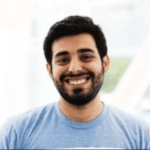Setting Up Your Audiobookshelf on Seedbox: An Audible Alternative
Setting up Audiobookshelf In evoseedbox
Go to your client area and click on install under Audiobookshelf
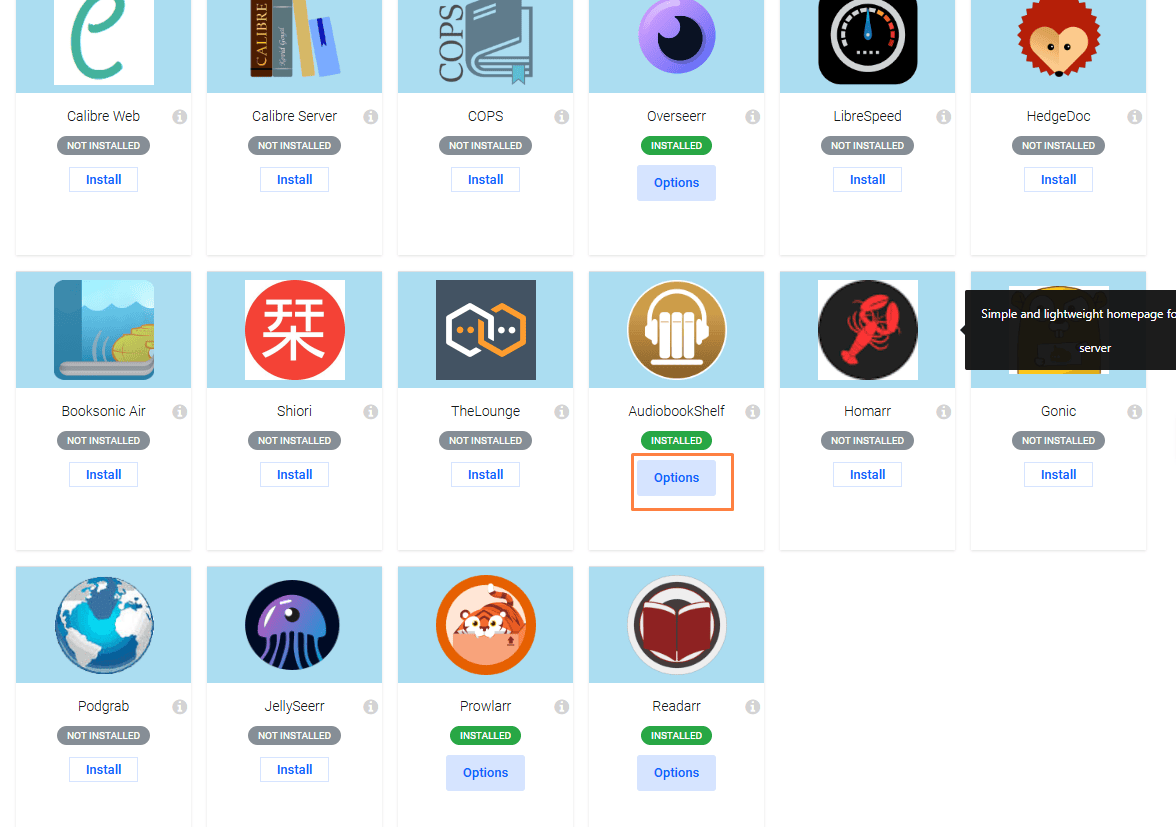
Once installed click on the Audiobookshelf icon under the Installed apps section.
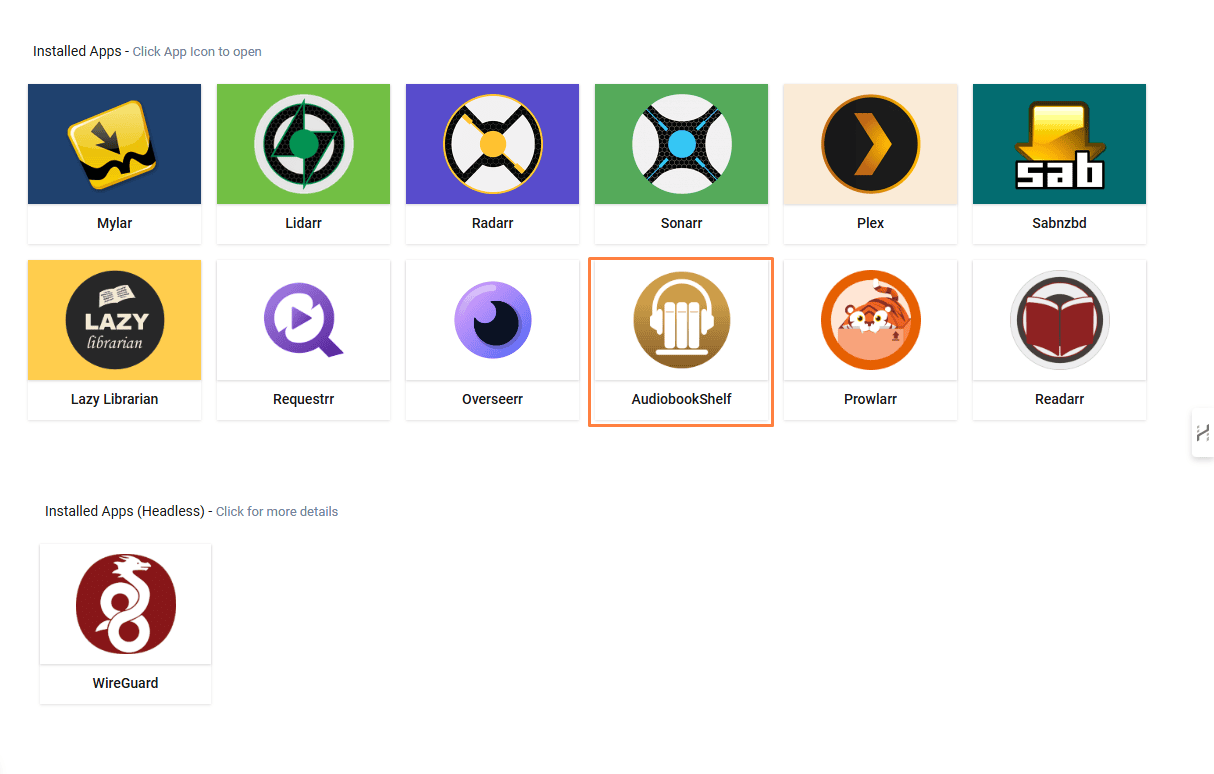
Audiobookshelf account setup
Once you open up audiobookshelf, it will ask you to create a new account
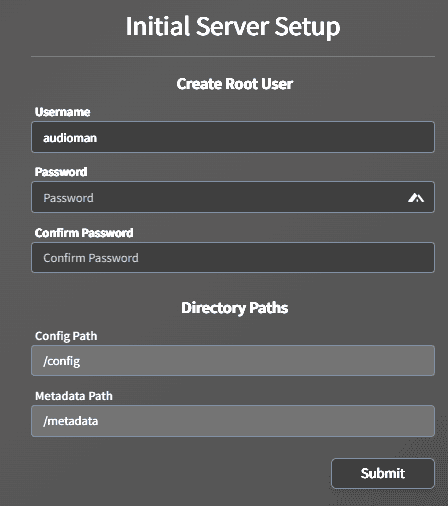
Fill in your username and password and then click on Submit
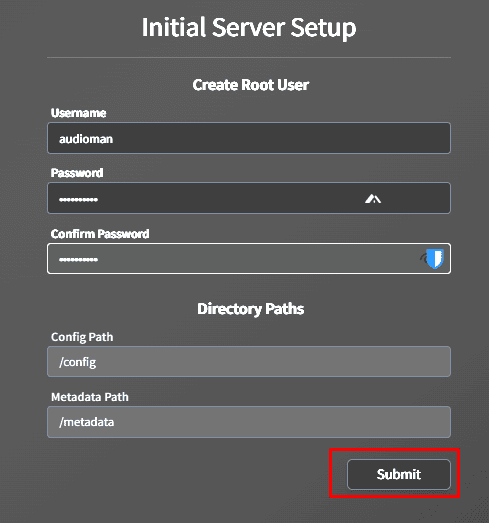
Logging in Audiobookshelf
Fill in the login details you used while setting up the account.
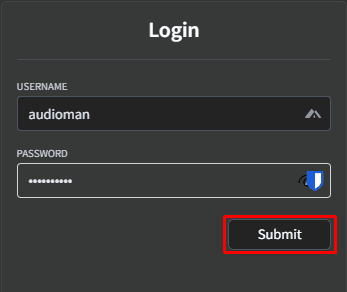
Once you are logged in go to Library and then click on “Add your first Library”
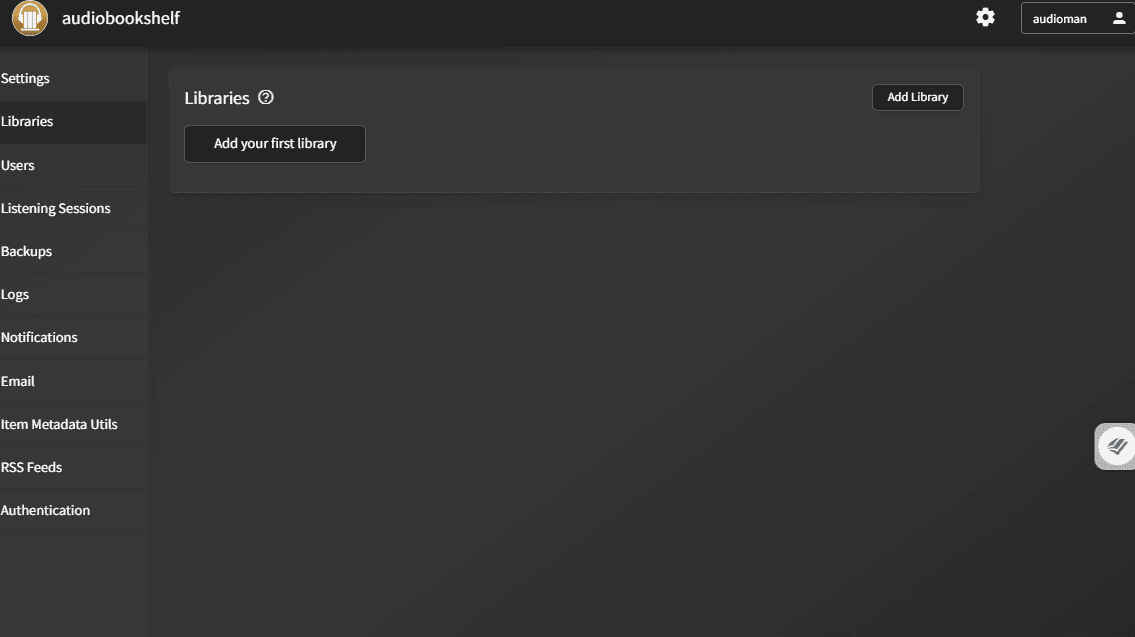
Setting up folder in rutorrent
Click on filemanager in your rutorrent and then browse to directory downloads
right click on any folder and then scroll to create and then click on “New Directory”
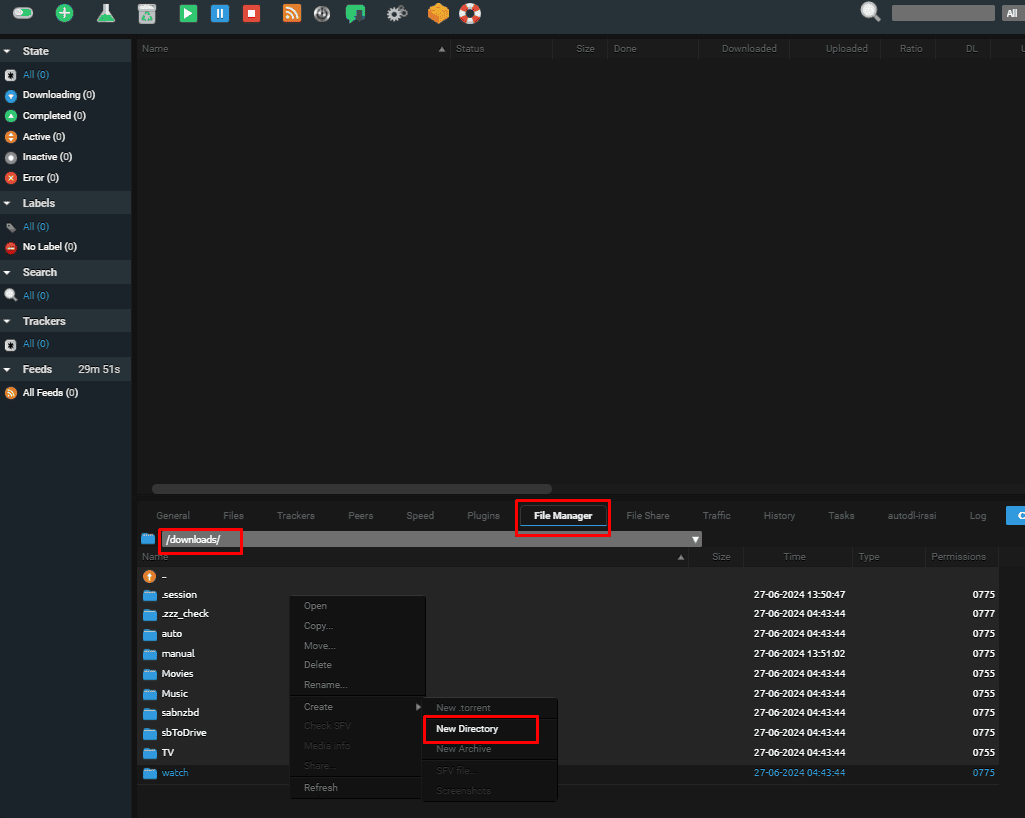
Name the folder something you can remember in our case we are naming it Audiobooks.
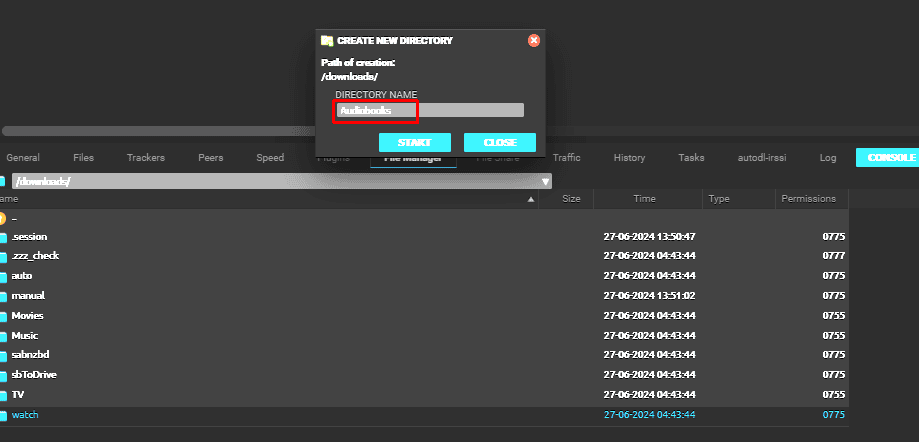
If done correctly, it will show up in your download folder as shown in the Image below.
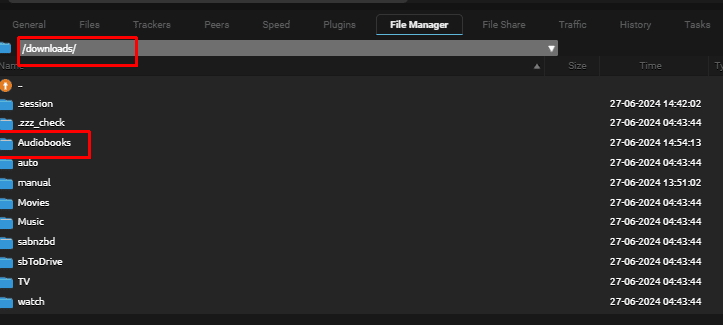
Moving audiobooks to the the new Audiobooks Folder created in Rutorrent
Once you have downloaded a audiobook you can then move the files in your audiobooks folder
To do so right-click on the audiobook torrent then click on save to
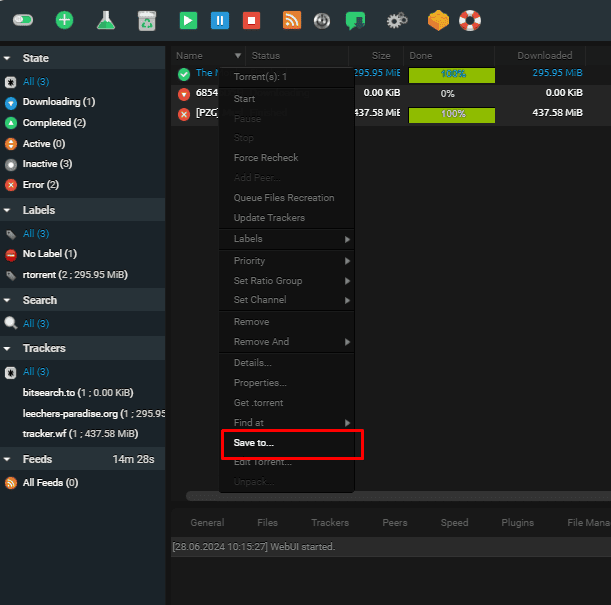
The below popup will open up click on the three dots on the right side of the window
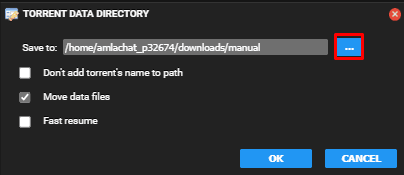
Now click the two dots in the dropdown as shown in the image below
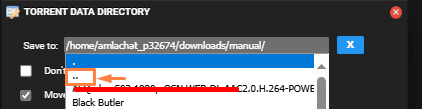
Now click on the Audiobooks folder which we had created in the previous steps.
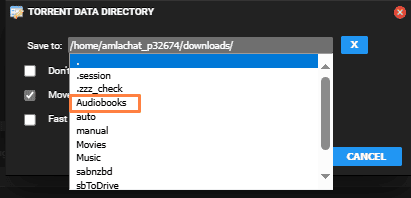
Press the x button on the right as shown in the image
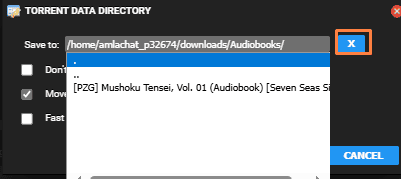
once the save to address is correct click on okay.
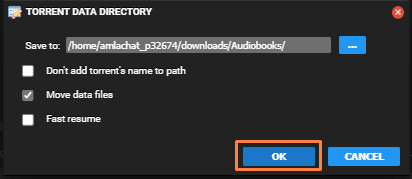
Creating library in audio bookshelf
Open Audiobookshelf and then go to Libraries on the right panel. Click the button ” Add your first Library”
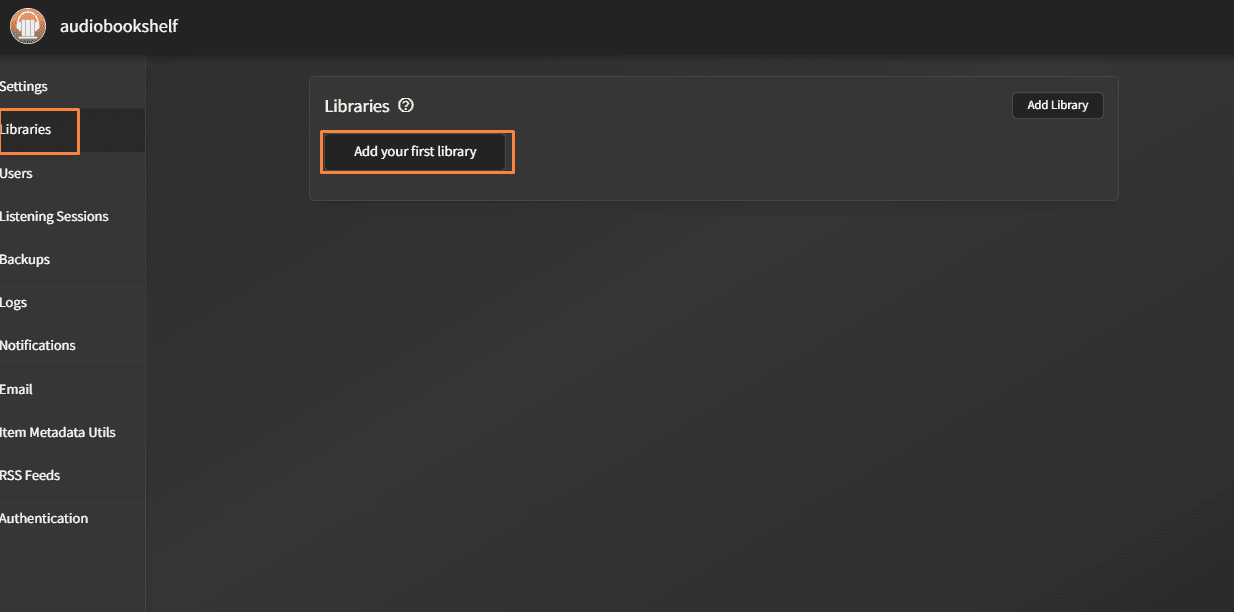
Fill in the details like the Library name , you can click on icon and select one and you can also choose your metadata provider. The metadata provider is basically how the audio bookshelf will auto populate the book details like book images, author etc.
Then click on “Browse for folder” as shown in the image below.
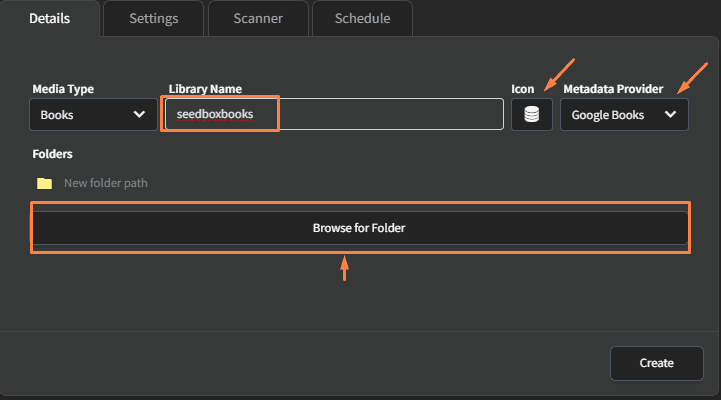
Linking seedbox audiobook folder with Audiobookshelf
In teh choose a folder section first select home folder
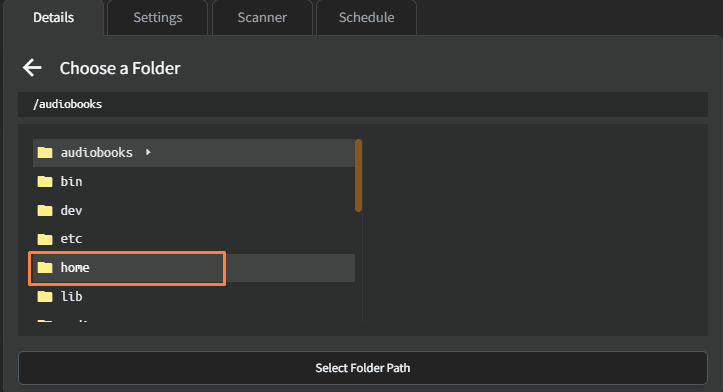
Then it will show up a folder with your username , click on it as shown in the image below.
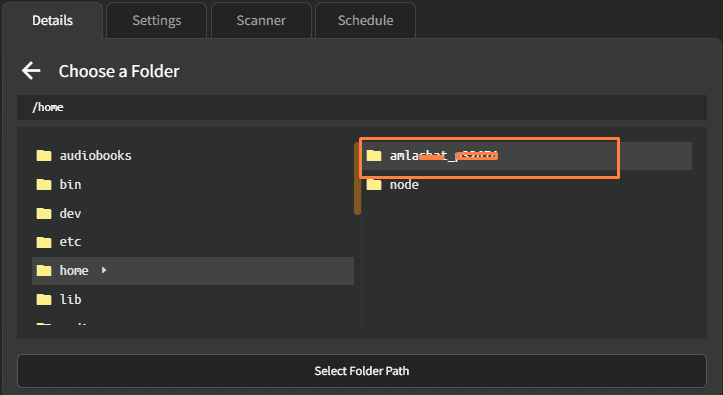
Then click on downloads as shown in image below
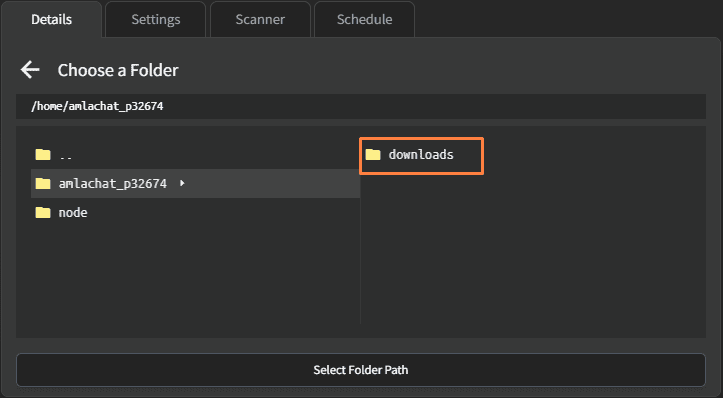
Now select the folder Audiobooks.
This is the same folder we created in rutorrent.
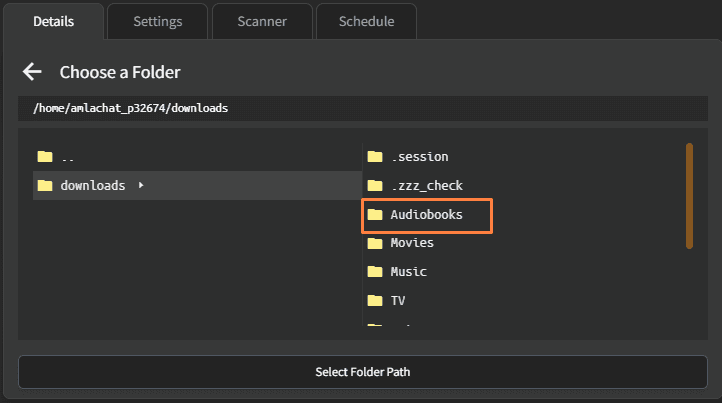
So now rutorrent seedbox folder and Audiobookshelf folders are linked.
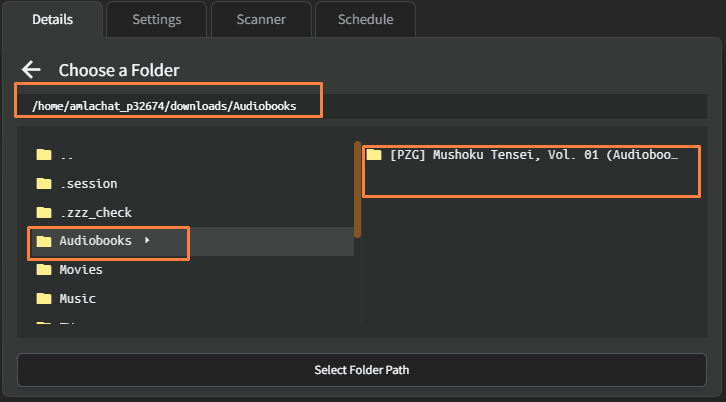
Now click on Select Folder Path
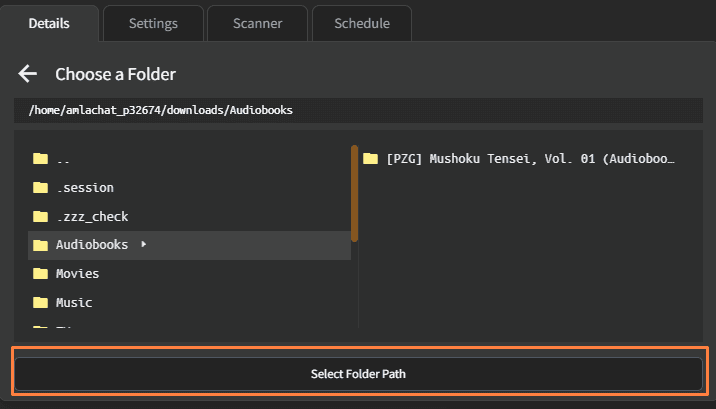
And the path will now show up in the library and should look something like the image below.
Now you can click on Create
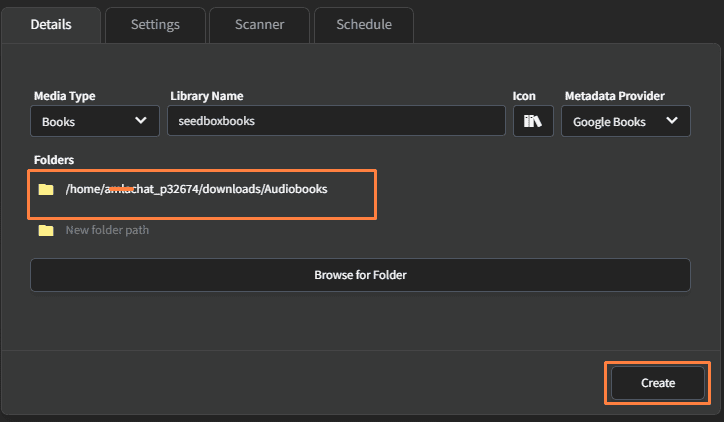
You will get a notification that the “Library has been created”.
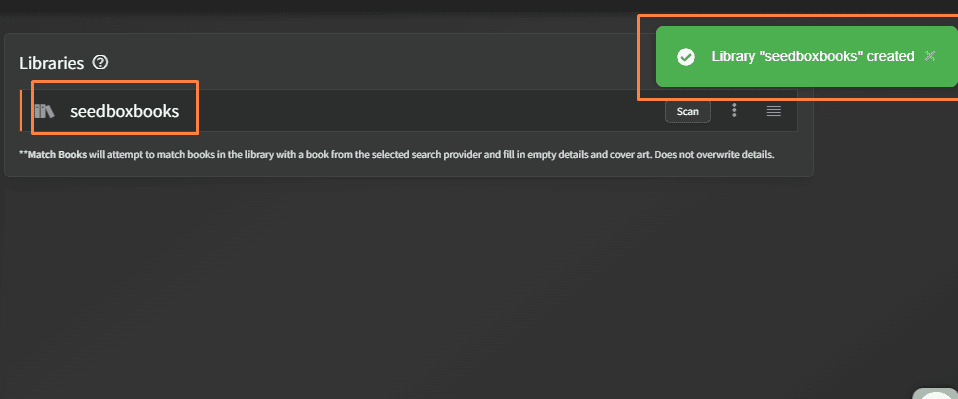
Scanning the Audiobook library files
Now click on the Audiobookshelf icon and it will give you an option to scan the library
You can click on scan library
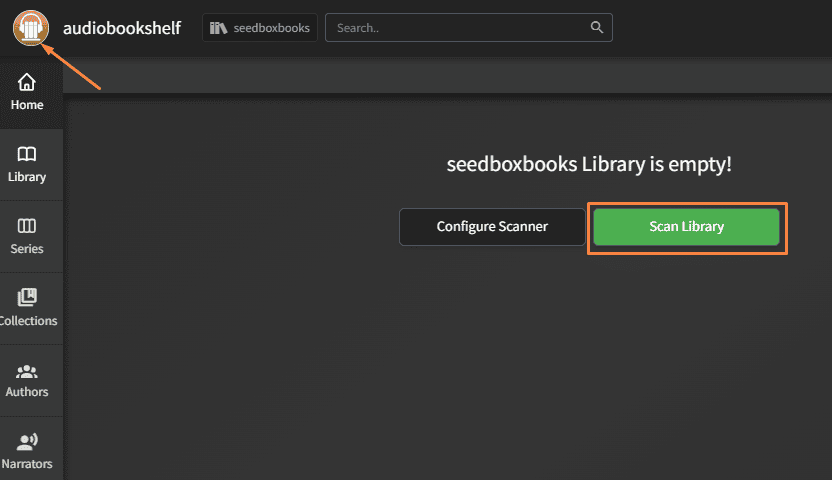
And now Audiobooks in your Audiobooks folder will show up in audiobookshelf which you cna stream like audible.
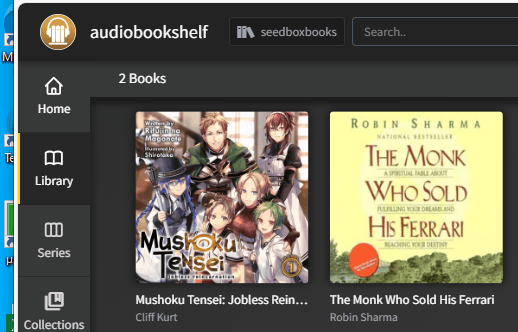
Uploading your own Audiobooks on Audiobookshelf from your device
If you have audiobook already on your pc or computer you can also directly upload it.
Open filer manager from your seedbox client area .
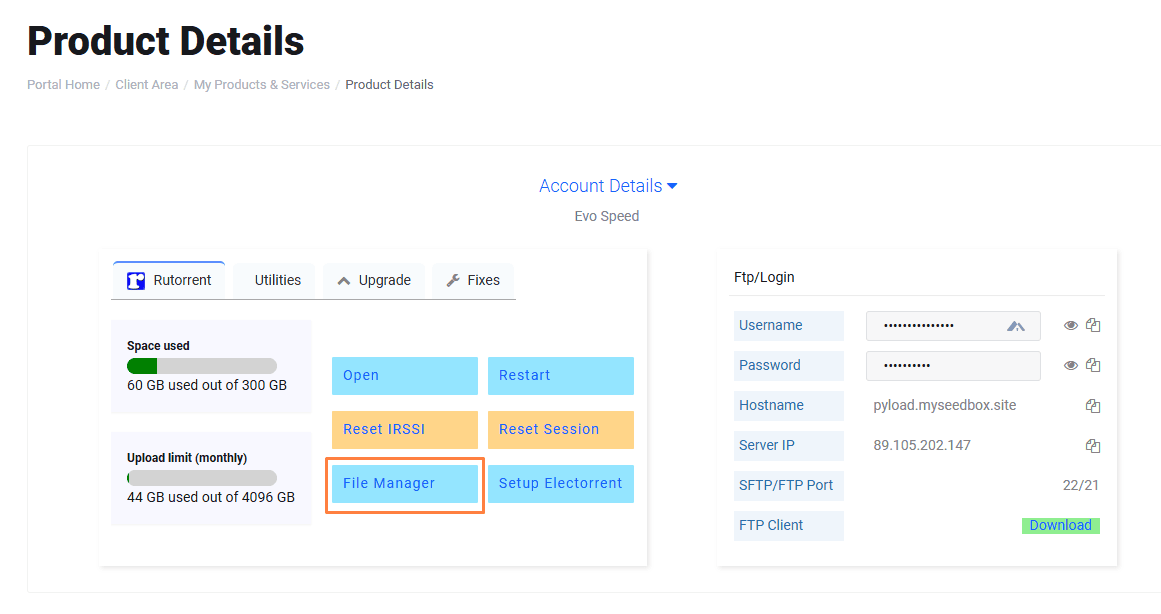
Fill in your file manager login details and click Login
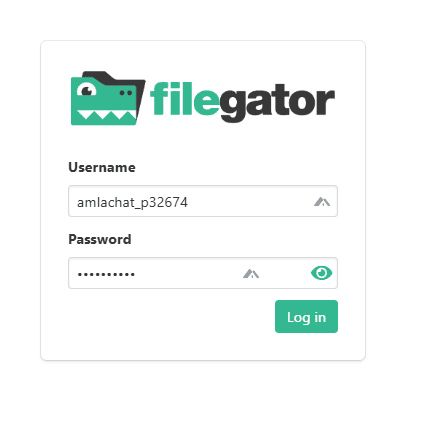
Then click on Audiobooks folder
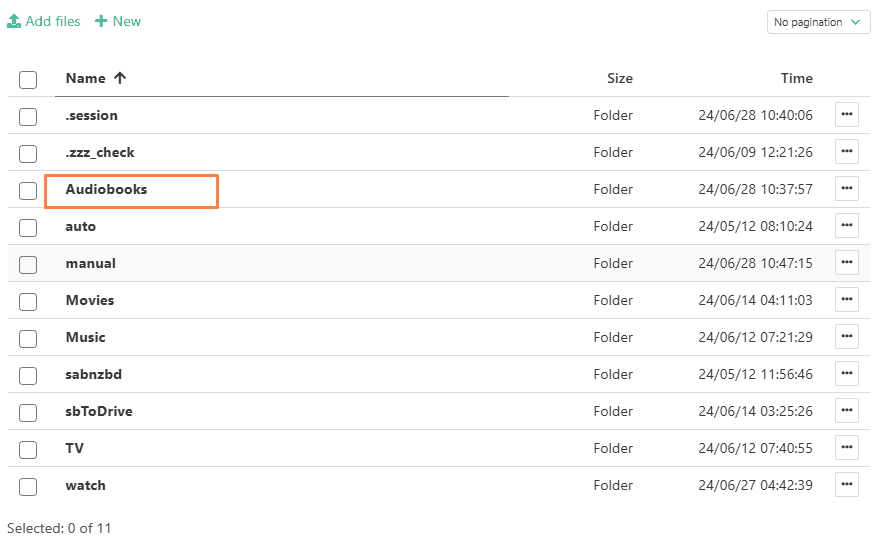
Click on the +New Option and then click on Folder
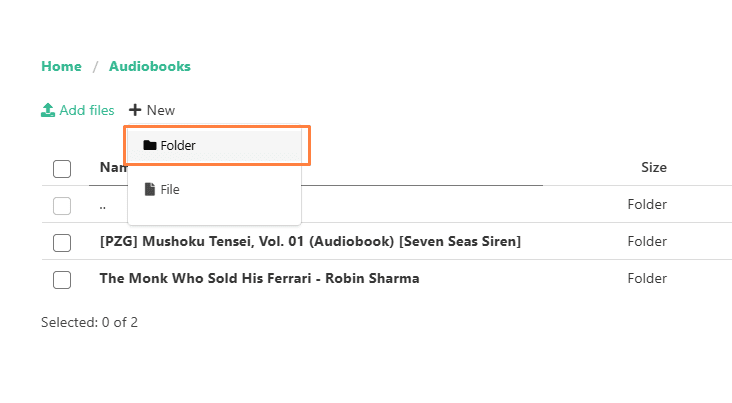
Create a folder with teh name of your audiobook
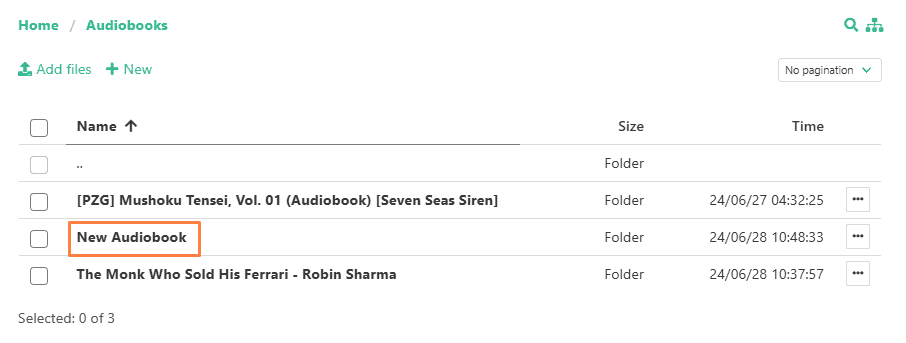
Open that new folder and then click on Add files
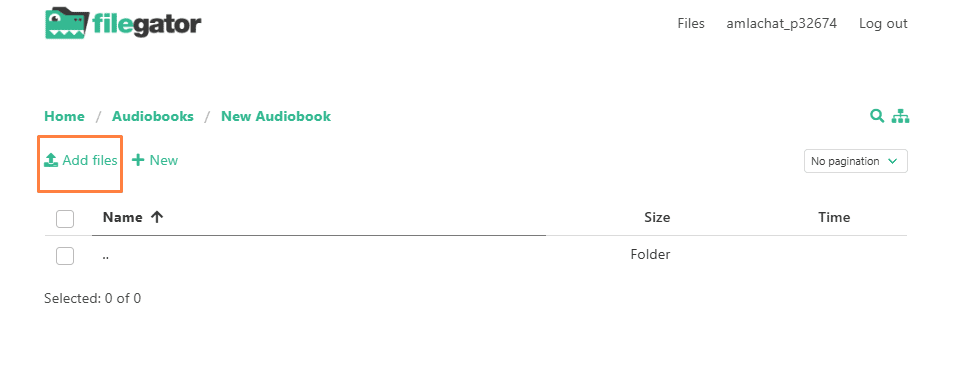
Now you can add one or multiple audio file sin to the folder
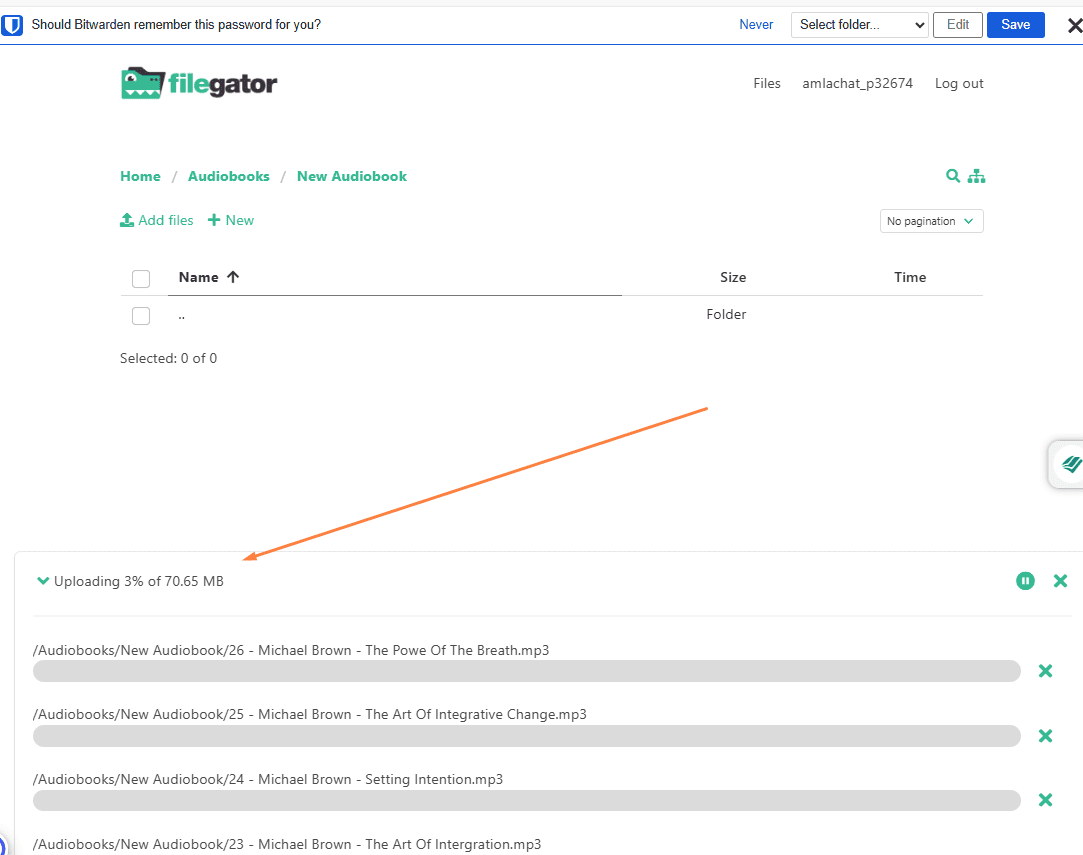
Once the file is uploaded, go to audiobookshelf, then click on libraries .
On the right panel against your library name, click on scan as shown in the image below.
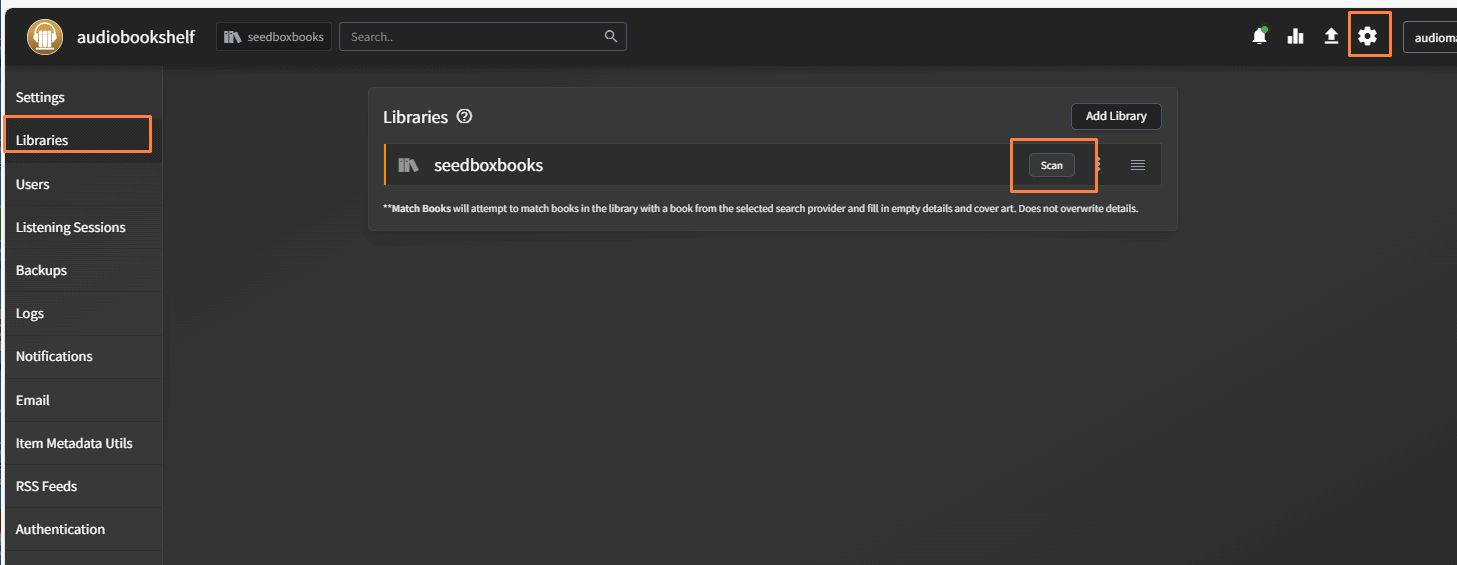
Head of Operations Evoseedbox
About Tim Michels
Tim Michels is a DevOps Engineer with a Master's degree in Computer Science from Vilnius University. Holding a Certified Kubernetes Administrator (CKA) certification, Tim brings deep expertise in Linux, scripting, server management, and digital privacy.
Tim focuses on empowering tech enthusiasts and privacy advocates with step-by-step tutorials that promote self-reliance in the digital world. His work has been featured in popular publications like TorrentFreak, Grey Coder, [invalid URL removed], [invalid URL removed], and his own project, PassVault.me. Tim also actively contributes to respected open-source projects such as Vaultwarden, RuTorrent, GetKuma, RTorrent, and Syncthing.
Outside of technology, Tim enjoys managing media centers, collecting video games, strategy gaming, and even a bit of gardening. His current passion project is AirVault.io, aimed at providing affordable access to open-source digital privacy tools.